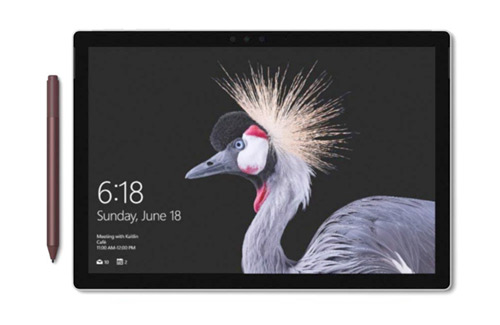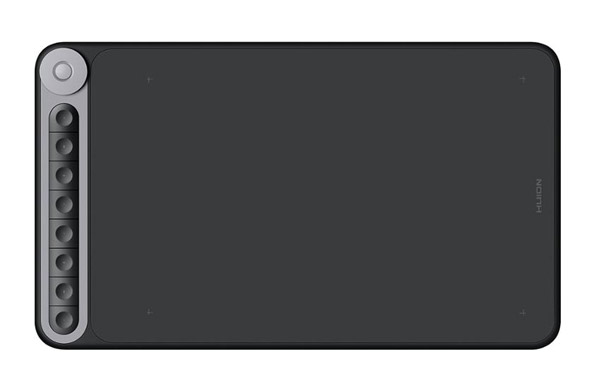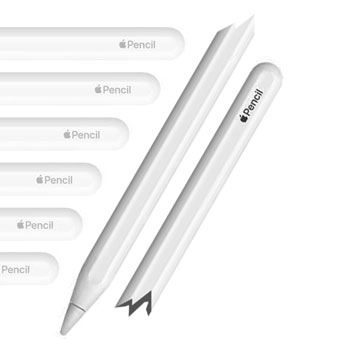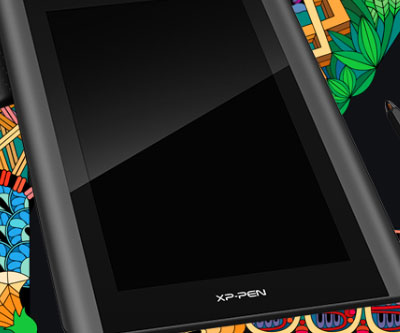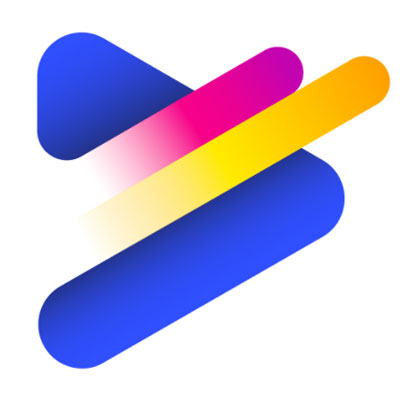Yes. You can use a drawing tablet without a computer.
In fact, there are two different ways to do this and I’m going to show you exactly how each one of them works:
- Standalone Drawing Tablets
- Android Compatible Drawing Tablets
Standalone Drawing Tablets
These tablets have their own screen and all the necessary hardware that allows you to draw without the aid of any extra devices.
The most popular example of this type of graphics tablet is the iPad.
That said, you should know that there are numerous other tablets in the same category which are substantially more powerful than the iPad and perfect for art creation. I have written a whole article listing which ones are the best, go ahead and read it: Best Standalone Drawing Tablets.
There are a couple of things you need to know about standalone drawing tablets, though.
First: they are considerably more expensive than regular drawing tablets.
Second: standalone drawing tablets can be so different from each other that some of them will allow you to install full-blown software, such as Adobe Photoshop, Adobe Illustrator, Painter, Maya, ZBrush and so one, while others will only allow you to install apps, like a cell phone.
Let me give you an example to make this clearer:
The iPad, for example, is meant to be used as an entertainment unit, it doesn’t have the necessary storage or processing power to run actual heavy image-based programs. Even though it’s true that it has incredible properties for such a small device, it still lags behind a regular desktop computer. In fact, there’s simply no way to compare them, a desktop computer is way more powerful.
For this reason, the iPad won’t allow you to install software like Adobe Photoshop and Adobe Illustrator, which are programs routinely used by professional artists worldwide.
The good news is: by observing the needs of artists like you and I, Adobe and a series of other companies have adapted to the app market and started releasing smaller versions of their most popular software by keeping only the absolutely necessary tools.
This shift in the market has given birth to apps like Adobe Illustrator Draw and Adobe Photoshop Sketch, which run perfectly well on iPads and on Samsung tablets, for example.
However, you should know that in order to make these apps a viable option, Adobe had to remove a substantial amount of the tools that come with the original desktop software.
This is why devices such as the iPad, the iPad Pro and the Samsung Galaxy are not recommended if you want to create artwork professionally.
Does this mean that standalone tablets are not good for creating professional artwork?
No.
This only means that standalone tablets that were made to be used as entertainment units are not good for creating professional artwork, but there are other kinds of standalone tablets that can handle the desktop version of any software, even image-heavy ones like Adobe Photoshop and Adobe Illustrator.
Which kinds of standalone drawing tablets can be used for professional work?
Two great examples would be:
Microsoft Surface Pro
(Click here to read reviews on Amazon)
This “drawing tablet” is actually just as good as a desktop computer, it runs on Windows, has absolutely everything you would expect from a regular computer, but has two advantages: you can use a stylus (digital pen) to draw on it and it’s easy to carry around.
The disadvantage?
It’s not cheap.
Wacom Mobile Studio Pro
(Click here to read reviews on Amazon)
This is arguably the best drawing tablet in the world. It has absolutely everything you need. It’s the kind of device that people who work for huge studios such as Marvel and Disney use on a daily basis.
It’s just as good as an average desktop computer, also runs on Windows, but was created specifically for artists.
If you have the money, go for it, but it’s really expensive.
One thing you should be careful with
If you want to get a standalone drawing tablet, pick one of the devices I’ve mentioned on this article or, if you decide to pick another one that’s not listed, make sure to check it’s actually a standalone device.
Many people believe that just because a tablet has its own screen it’s automatically a standalone drawing tablet. This could not be further from the truth!
Most tablets that have their own screens and look like standalone tablets still need to be connected to a computer to work. You must know this to avoid any frustration after purchasing an item like this.
Check the picture below to understand what I’m saying:

Can you see that the artist is drawing on the tablet, but it’s still connected to a laptop?
That’s because this is not a standalone drawing tablet, you can’t install any software in it, you still need a computer for all the processing power and the storage.
Android Compatible Drawing Tablets
If you don’t want to spend lot of money buying one of those standalone drawing tablets, but own any Android device, either a cell phone or a regular tablet, there’s a much cheaper alternative.
Luckily, graphics tablets companies have realized that artists need options, and realizing this has led them to create a series of new budget drawing tablets that are 100% compatible with Android devices.
This basically means that you can connect these drawing tablets directly to your cell phone or to a tablet that runs on Android and use it with those devices.
These budget drawing tablets will retain all of their properties when used with Android devices, you still get to use the pen pressure, the accuracy remains the same and so on.
If you want to save money, this is by far the best option. These drawing tablets are extremely affordable and will allow you to create professional work on any Android device or regular computer.
I will leave a list of the best 3 options out there today:
Inspiroy Dial
(Click here to read reviews on Amazon)
Amazing drawing tablet that comes with wireless connection and Android compatibility. I highly recommend this one, it’s one of the pen tablets I’m currently using.
XP-PEN Deco Pro
(Click here to read reviews on Amazon)
Another drawing tablet that’s highly affordable and 100% compatible with Android. I have written a post discussing every detail about it, you may read it in the following link: Everything About the XP-PEN Deco Pro.
Inspiroy Ink
(Click here to read review on Amazon)

This is the most portable drawing tablet ever made. It works with Android devices and I have also written extensively about it, you may read it here: The Most Portable Drawing Tablet Ever.
Conclusion
As you now know, drawing tablets don’t necessarily require regular computers. Besides, you have options.
The expensive route would be getting a standalone drawing tablet.
The budget alternative is getting a device that is compatible with Android.
It’s up to you to decide which one best suit you.
My last piece of advice to you is this: if you have the money for it, standalone drawing tablets that are as powerful as desktop computers are the holy grail of digital art. It doesn’t matter if you pick the Wacom Mobile Studio Pro or the Microsoft Surface Pro, you will have a wonderful machine to work with.
In case you’re a beginner or an intermediate-level artist, sticking to the budget devices is probably a good idea. They are unbelievably affordable and will still allow you to create artwork as good as anything created with a super expensive standalone drawing tablet.
If you have any questions, leave me a message below!
Keep on creating,
Bruno