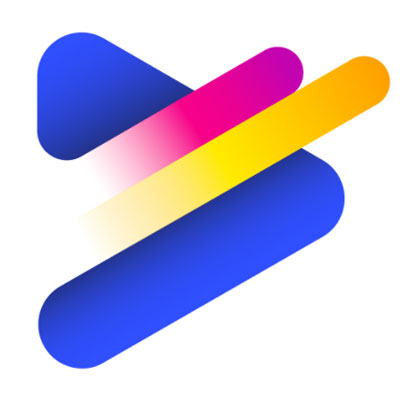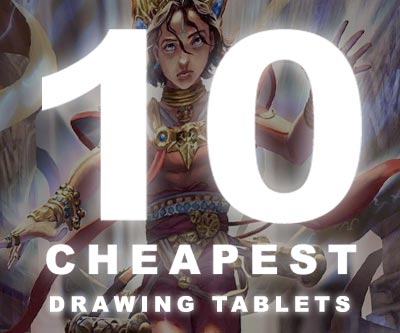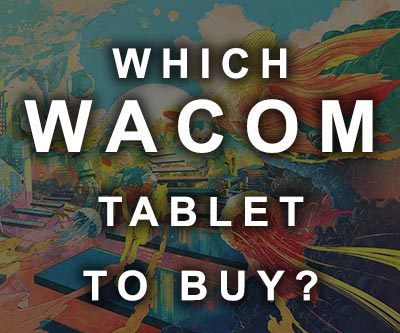Yes, for the past few years, large drawing tablet companies such as XP-PEN and Huion have been manufacturing drawing tablets that work both on computers and on Android phones.
These tablets come with small adapters to ensure that they are compatible with a wide variety of Android phones. The brand of the phones is irrelevant, as long as the operating system is Android, these tablets work just as well as they do when used with a regular desktop computer.
Which Drawing Tablets Work on Phones?
I have personally used both the Huion Inspiroy Ink and the XP-PEN Deco Pro and I can attest that both drawing tablets work very well on Android cellphones. Both tests were made on a Motorola Moto G8, which is my current phone.
This is what the Huion Inspiroy Ink looks like when connected to a phone.
Huion Inspiroy Ink
This tablet works both on computers and on Android phones, it also has a feature that makes it unique among all other drawing tablets, both sides of the board can be used for drawing. One of the sides work as standard drawing tablet, while the other one is an LCD drawing tablet.
XP-PEN Deco Pro Small
One of the best budget drawing tablets, it has a surface that feels like regular paper, a larger-than-average drawing area and a dial that allows the artist to zoom in and out of the canvas more easily, which is something you will surely need to do multiple times when drawing on a cellphone screen.
Another cool feature is the guiding lights on the edges of the drawing area because they enable the artist to see the tablet even when drawing in the dark.
How Do I Connect a Drawing Tablet to a Phone?
Drawing tablets that can be used with cellphones come with two adapters on the box.
Although you only need one adapter to make the connection, since different phones have different ports, you will need to use the adapter that is compatible with your phone’s specific port.
This is what the adapters from the Huion Inspiroy Ink look like.

Simply compare the picture to your phone’s charging port and you notice that one of the adapters matches it perfectly.
The XP-PEN Deco Pro’s adapters look and work precisely the same way. Check out these pictures to understand it more clearly.


How to Connect a Drawing Tablet to an Adapter?
Drawing tablets connect to computers through a USB cable. Here is what you need to do:
- Connect the drawing tablet’s USB cable to the adapter
- Connect the adapter to the cellphone

After these steps, the drawing tablet will automatically start working on the cellphone and the stylus will work like a mouse does on a computer.
There is no need to install any apps to get these basic functionalities.
Can I Use My Drawing Tablet to Draw on a Cellphone?
Yes, you can. However, it’s necessary to download a drawing app in order to explore the full potential of the drawing tablet.
Apps offer the most important features of full-fledged software such as Adobe Illustrator and Adobe Photoshop. Even though I have tested both drawing tablets, Huion Inspiroy Ink and XP-PEN Deco Pro in many different apps, the one I enjoyed the most was Ilustrator Draw.
Picking a drawing app is a very personal choice, although they are all somewhat similar, their interface is slightly different and tools such as brushes and erases have different properties as well.
I recommend you install at least 3 different apps and try them out to discover which one you like the most.
These are the Android drawing apps I recommend:
Is Using a Drawing Tablet on a Phone a Good Idea?
To be completely honest, although it’s really fun to use drawing apps, cellphone screens are way too small if you plan on drawing anything meaningful.
I look at my cellphone as an alternative in case my laptop run out of battery and I have absolutely nowhere else to draw. Even under these circumstances, the screen size is so limited that I simply cannot draw for too long.
Another very important think to consider is the screen ratio. Since cellphones are shaped differently from drawing tablets, the drawing board does not perfectly correspond to the cellphone screen, so you are likely go get some funky behavior, such as only one half of the drawing tablet being mapped to the cellphone while the other one is completely useless.
Depending on which drawing tablet you get, it may be necessary to physically change the orientation of your device so that it matches the orientation of the cellphone.
Check out this picture to understand what I’m saying:
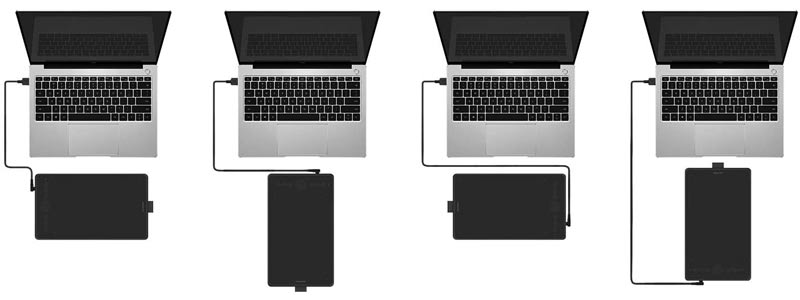
What is the Best Cellphone to Use with a Drawing Tablet?
Without a doubt it’s the Samsung Galaxy Fold.
This cellphone is incredibly expensive. Actually, it costs even more than a large standalone tablet or even a good laptop.
The reason why the Samsung Galaxy Fold works so well with drawing tablets is that its screen is at least twice larger than most cellphones out there. Even though this is a powerful phone, it does not have any other particular characteristic that makes it a better option for drawing, everything boils down to screen size.
Check out its technical specifications below.
Samsung Galaxy Fold

| Samsung Galaxy Fold | |
|---|---|
| Screen Size | 7.3 inches |
| Secondary Screen Size | 4.6 inches |
| RAM | 12 GB |
| Storage | 512 GB |
| Procesor | Qualcomm Snapdragon 855 |
| Operating System | Android |
If I had to pick between buying a Galaxy Fold to use with a drawing tablet or simply getting a standalone drawing tablet, I would definitely go for the second option because it’s cheaper and a much better return on investment.
Conclusion
If you already have an Android phone, purchasing a budget drawing tablet such as the Huion Inspiroy Ink or the XP-PEN Deco Pro will allow you to create artwork just like you would on your home computer.
That said, cellphone screens are way too small for creating amazing artwork comfortably. Drawing on a cellphone should be a hobby or simply a way to kill time, not as a professional endeavor.
Make sure to leave a comment, I read all of them!
Keep on creating,
Bruno Santos