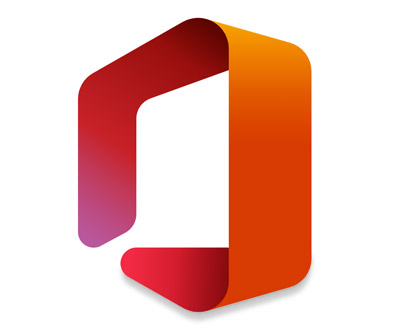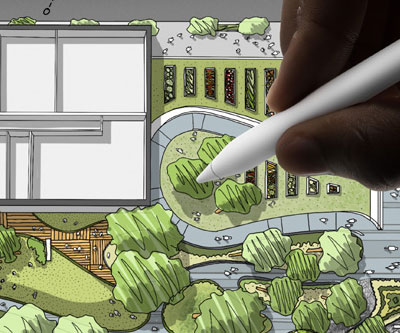All you need to do is connect the drawing tablet to the computer or to an Android phone and then open Roblox. Drawing tablets are input devices, therefore they work on Roblox just like a regular mouse. Most drawing tablets sold by Wacom, XP-PEN and Huion can be used in Roblox without any issues.

If you play Roblox games on an iPad, simply use the Apple Pencil and everything should be fine.
Standalone tablets with stylus support should also work on Roblox seamlessly
My Drawing Tablet Does Not Work on Roblox. What should I Do?
If your desktop computer, laptop, or tablet has Windows 10 as its operating system and works well with drawing tablets, except when you try to use them with Roblox, there are two possible solutions:
- Disable Windows Ink
- Update the drawing tablet’s driver
Windows Ink tends to be the culprit of nearly every issue that arises from the interaction between drawing tablets and Roblox, therefore this is likely to be the problem you are currently facing.
If that does not work, it’s worth updating or even switching drivers.
How to Disable Windows Ink and Make Drawing Tablets Work on Roblox?
- Click on the search icon (magnifying glass) on the bottom left-hand corner.
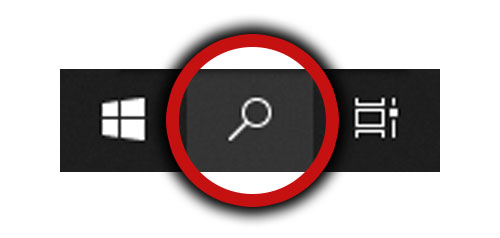
- Type “Policy Editor”.
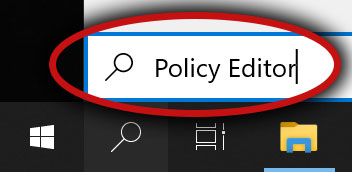
- Click on the “Edit Group Policy” icon.
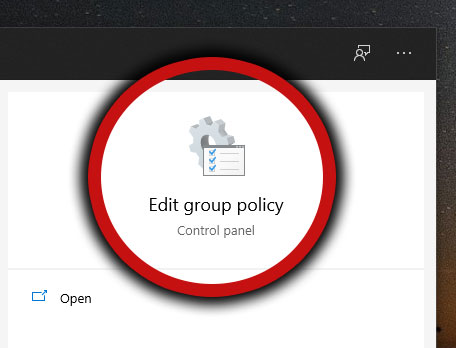
- The following window will pop-up.
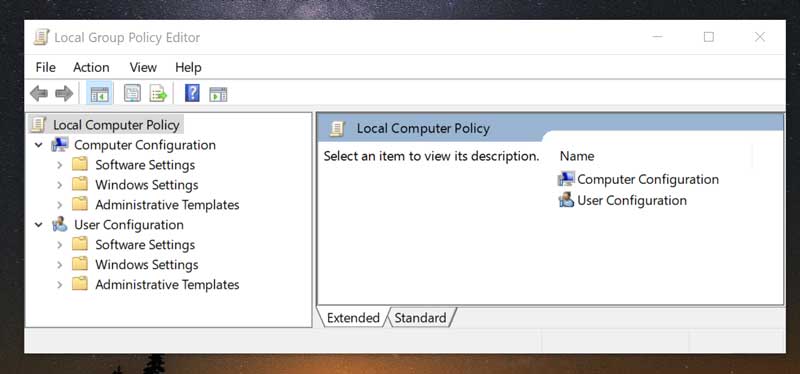
- Click on “Administrative Templates”.
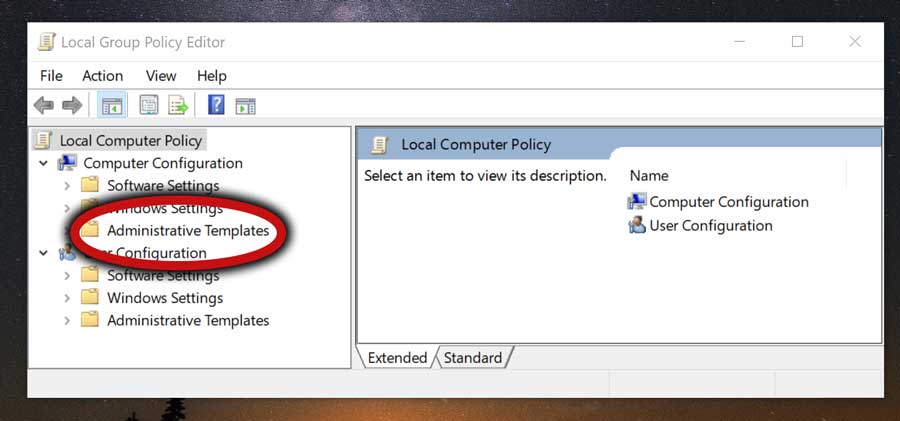
- Click on “Windows Components”.
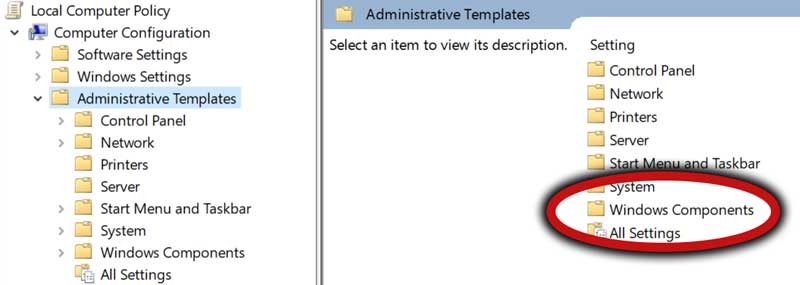
- Scroll down and click on “Windows Ink Workspace”.
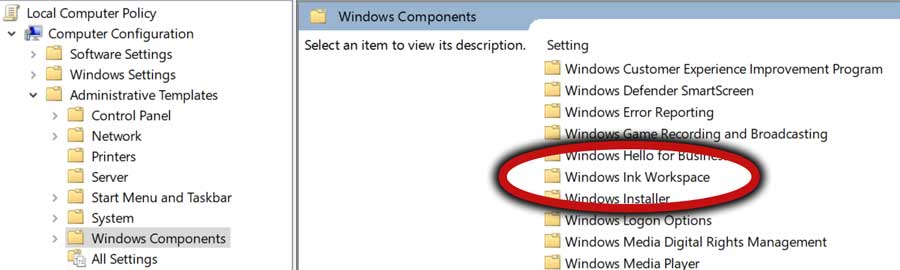
- Double-click “Allow Windows Ink Workspace”.
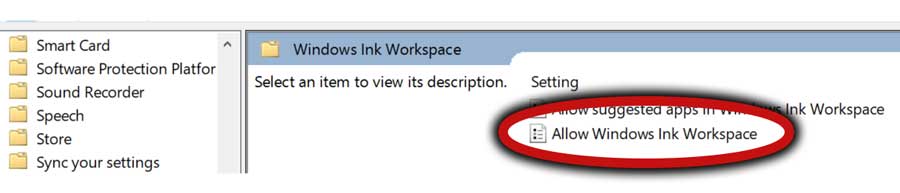
- A new window will pop-up.
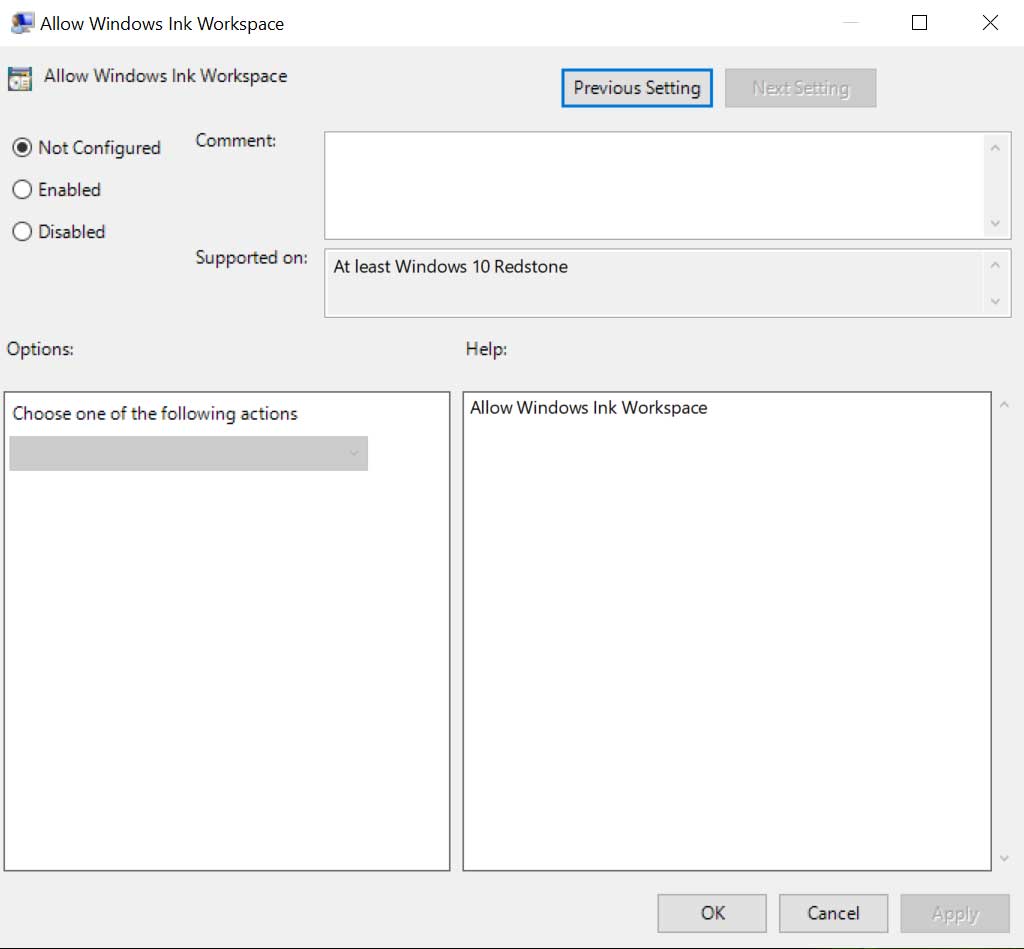
- Select the “Enabled” option.
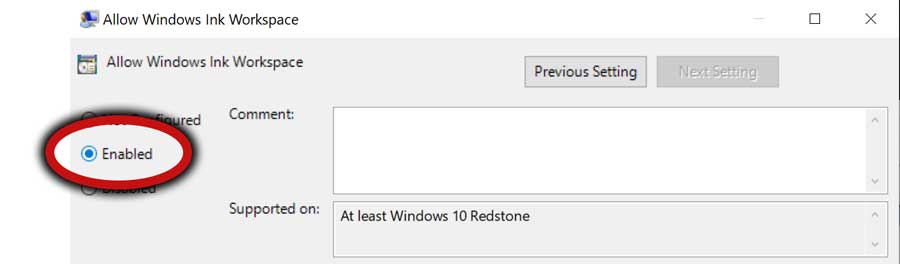
- A dropdown menu will appear below with three options, choose “Disabled”
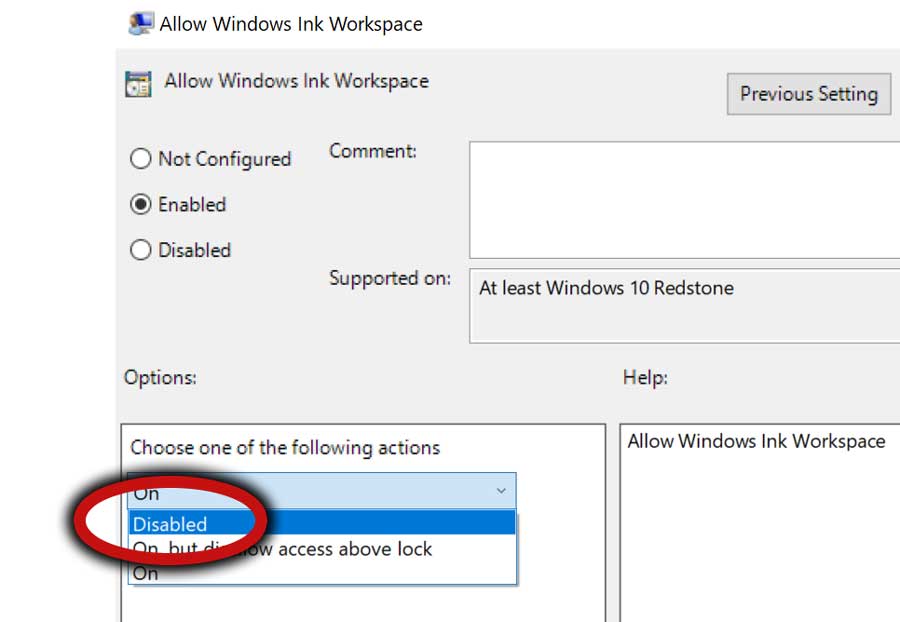
- Click on “Apply”.
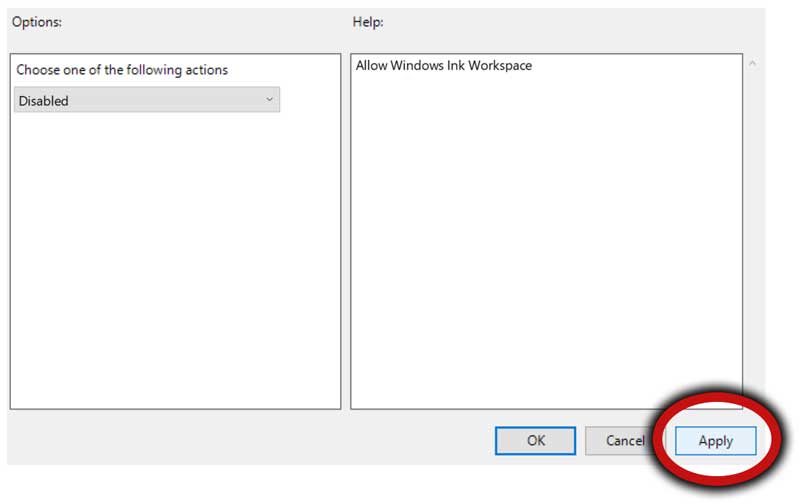
- Restart the computer.
These steps will disable Windows Ink and if this really is the culprit of the problem, the drawing tablet will work perfectly on Roblox.
In case you the drawing tablet remains unresponsive after Roblox is launched, try the next solution: updating drivers.
How to Update Drawing Tablet Drivers for Roblox?
If nothing else works, there might be an incompatibility issue between the drawing tablet’s driver and Roblox.
Simply go to the drawing tablet manufacturer’s website and download the latest driver for your device. Here is a list of the websites where you can download all drivers from the largest drawing tablet companies.
If you already have the latest driver installed, but Roblox still does not work, try installing a slightest older version of the same driver.
After that, restart the computer and launch Roblox once again.
If the problem persists, you may still try to install other drivers from different drawing tablets that belong to the same series as yours. This only works on rare occasions, but it’s worth a try.
What Should You Do if the Drawing Tablet Still Does Not Work on Roblox?
In the worst-case scenario, I would recommend that you get in touch with customer support at Roblox and explain exactly what’s happening. Tell them what’s your drawing tablet’s brand and model. After receiving this information, they should be able to help you further troubleshoot.
Conclusion
Drawing tablet incompatibility issues are usually easy to solve, they are nothing to worry about. If you follow the instructions provided in this post, you are highly likely to get everything running smoothly.
However, if nothing else works, make sure to leave a comment and I will do my best to help you out.
Bruno Santos