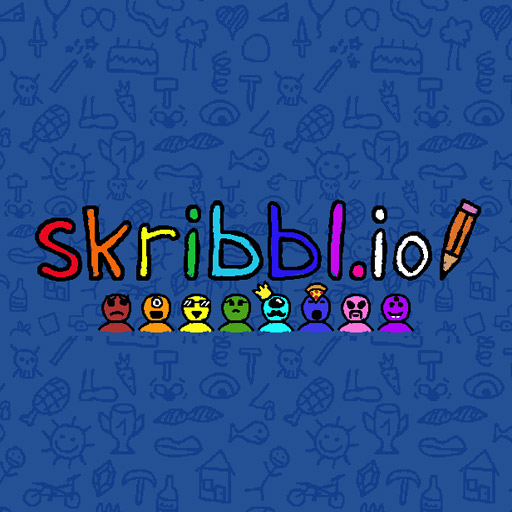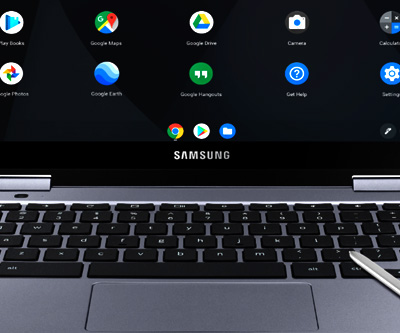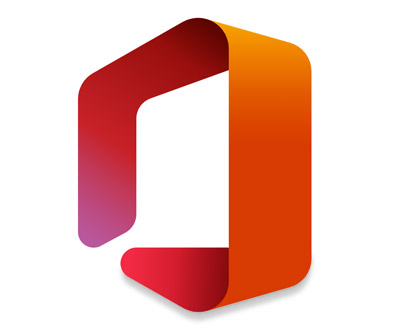There are a few reasons why your drawing tablet may be too sensitive, but this issue is often related to the technology being used.
If you have a capacitive drawing tablet, then a simple touch on the tablet surface could trigger a movement on the screen. And when I say “touch”, it doesn’t even have to be the stylus. Even your finger or palm can cause be recognized by the tablet as a drawing input.
If you think your drawing tablet is too sensitive, you’re likely using a tablet based on capacitive technology. Since the slightest of pressure can trigger the system, the best way to solve this issue is by using a drawing glove (they’re cheap and work extremely well).
If you have a Bluetooth stylus, then it may be configured to have its sensitivity dialed to the maximum. This is because Bluetooth styluses send a message to the tablet with pressure-sensitivity information. The first step to fix this is by downloading the appropriate driver related to your tablet, going into the configurations menu and setting the sensitivity to a lower level.
Finally, sometimes it may be down to the application that you are using. Nearly every single time the tablet works fine in most applications, but behaves weirdly in a specific one (say, Photoshop), simply reinstalling the application and restarting the computer should fix everything.
How Can I Fix a Drawing Tablet that is Too Sensitive?
Wear a Drawing Glove

Some older drawing tablets use technology that is unable to distinguish between the tip of the stylus and the hand of the artist, therefore, these devices will interpret any touch to the tablet’s surface as a drawing attempt.
The only way to effectively address this issue is wearing a drawing glove. This simple solution will ensure that your hand does not have direct contact with the tablet’s surface and the device will immediately stop detecting multiple touches to the surface at the same time and will only focus on the tip of the stylus, which is exactly what you want.
Download the Appropriate Driver
Drawing tablets are funny devices. They usually work out of the box without the need to install anything. They even work with drivers from different companies!
The thing is…unless you install the appropriate driver to your device, you will always get weird behavior, such as pressure-sensitivity and compatibility issues.
This is why you must download the driver recommended to your drawing tablet even if your device seems to work well without it.
Using the right driver ensures that your tablet is working to its maximum potential and that all features are available to you.
Here is a list of where you can find all the driver from the most popular manufacturers:
Configure Your Drawing Tablet
Once you have the right driver installed, fixing its sensitivity is very straight-forward. Just follow the instructions below and you will be fine (I will assume you’re using Windows 10).
Make sure your drawing tablet is connected to the computer,
- Click the Start button on the bottom left-hand corner of the screen.
- Browse the programs list to find the tablet’s software.
- Click on the application to open the configuration menu.
- Adjust the pressure-sensitivity level.
- Save the settings.
Reinstall the Driver
In case you’ve done everything correctly and your drawing tablet is still super sensitive, it is highly recommended that you reinstall the driver to make sure that there are no conflicts happening.
One more thing worth mentioning, whenever you install a driver it is crucial that you restart your computer. I know that this is an annoying step and that you have successfully avoided it multiple times in the past, but weirdly enough this is one of the most common reason for weird behaviors from devices that were supposed to work flawlessly, like drawing tablets.
Now, stop being lazy and restart that computer!
Reinstall Specific Software
OK. If your drawing tablet is too sensitive only when you use it with a specific software, simply reinstalling that software should be enough to fix everything.
The truth is, there are other ways to fix this without a complete reinstallation, but every software works differently, so instead of trying to figure out what is the exact issue with the software you’re using, reinstalling it will save you hours (if not days) of googling.
Be smart about it, time is your most valuable asset.
Buy a Better Drawing tablet
In case your old tablet is too sensitive, why not getting a new one? Drawing tablets are incredibly affordable these days and there is a ton of alternatives out there.
Nowadays, it’s possible to get a great starter tablet for less than 100 bucks. If you’re a little short on cash and would like to get a simple, but decent drawing device, make sure to check the Wacom Intuos.
(Click the images below to check price on Amazon)

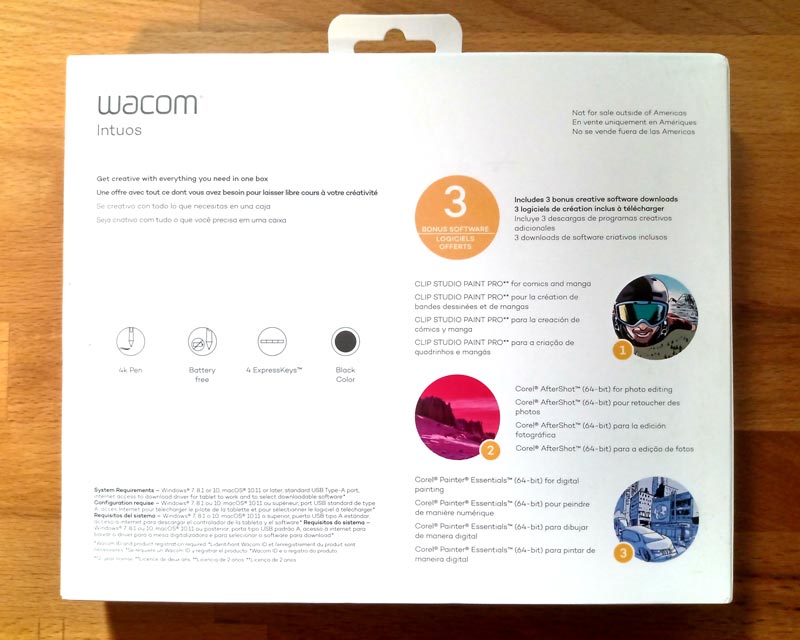
Conclusion
A super sensitive drawing tablet is a minor problem and can be easily fixed. Don’t worry too much about it, but in case you’ve been constantly having this sort of problem because your tablet is too old, seriously consider upgrading to a better device with newer technology.
I always feel like working with new devices get my creative energy flowing and leads me to come up with better artwork.
Take care and remember to keep om creating!