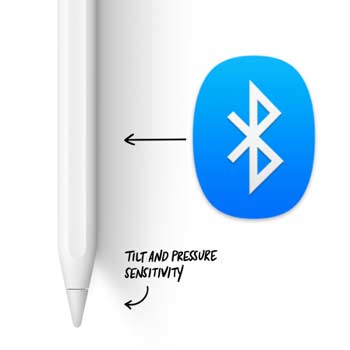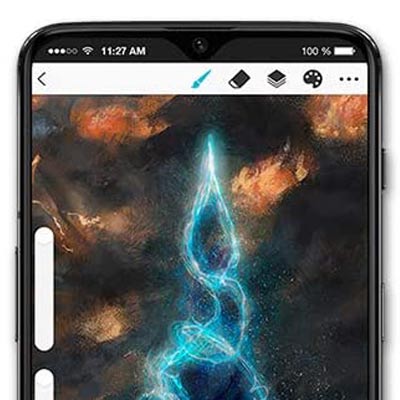There are about 5 different reasons why drawing tablets lag. Here is a list of the issues and how you can fix each one of them.
- Driver conflict
- App/Software incompatibility
- Bluetooth connection
- Adobe Photoshop configuration
- Microsoft Windows configuration
Driver Conflict
Updating drivers fixes virtually every single problem a drawing tablet may have, as long as it’s not physical damage.
Lagging may be caused by old drivers or even a conflict due to the installation of an unrelated device.
For example, let’s suppose your drawing tablet has been working seamlessly for a long time, but all of a sudden it starts to lag, this may because of a new printer, new video card, sound card or any other hardware installed in the computer.
The best way to solve this issue is to head to your drawing tablet’s manufacturer website, find the newest version of the driver related to your tablet and install it.
Here are the links to the download page of the biggest manufacturers:
You must restart the computer after reinstalling any drivers. Without this crucial step, changes will not happen.
App or Software Incompatibility

Apps and software are always getting updates. Nowadays, most updates happen automatically, therefore, software incompatibility may arise at any time without you even realizing.
In case you have already tried reinstalling you drawing tablet’s newest driver, make sure your computer is running the newest version of the app or software you are trying to use.
However, sometimes the newest version of the software may actually be the reason of the lag. If this is the case, all you need to do is installing an earlier version of the same app/software and the drawing tablet will go back to work as it used to.
Bluetooth Connection
In case you are using a tablet that connects to the computer through Bluetooth, this is most likely the reason why the tablet is lagging.
Sometimes simply moving the drawing tablet closer to your computer’s CPU will be enough to strengthen the connection.
In case this is not enough, you may try to get a Bluetooth booster to amplify your computer’s signal.
However, it would make much more sense to simply use a cable to connect the drawing tablet directly to the computer and everything should go back to normal.
I know that dealing with cables is unpleasant and that the Bluetooth connection is one of the reasons you got this particular tablet to begin with (usually it’s a Wacom Intuos). However, the reality is that cable connections are unquestionably more reliable than Bluetooth technology.
Adobe Photoshop Configuration

It’s possible to increase the amount of memory allocated to Photoshop, this way the software will have more resources and therefore be faster. There is a trade off, though. When Photoshop is opened, your computer will have less memory to use on other applications.
In order to increase the memory allocated to Photoshop, follow these steps.
- Open Adobe Photoshop
- Click on Edit, located on the top bar
- Select Preferences, located at the bottom of the menu
- Select Performance
- Look at the Memory Usage panel
- Drag the memory slider the right to increase allocated memory
Microsoft Windows Configuration

Windows 10 has improved nearly everything about the previous operating system, but some conflicts have suddenly appeared, especially when it comes to drawing tablets and printers.
If you are currently using Windows 10 and your tablet is lagging, try following these steps to ensure that your device start working as expected again.
- Click on the magnifying glass icon
- Open the Search Box
- Type Control Panel on the search box
- Select Tablet
- Choose Pen Options
- Select Pen and Touch
- Click on Press and Hold
- Go to Settings
- Uncheck the option Enable Press and Hold for Right-Clicking
- Press OK
This should fix the lagging, but in case it does not, make sure to go back and re-enable Press and Hold for Right-Clicking, otherwise this feature of the stylus will become unavailable.
Conclusion
Drawing tablets may start lagging for several reasons, but more often than not, a simple driver reinstall is enough to restore normal behavior.
Sometimes, when installing a new driver does not fix the issue, installing a slightly older driver may work. If even that does not work, try installing a driver from other similar drivers, as long as they are from the same manufacturer and from the same series as the drawing tablet you currently own, there is always a chance things may work out.
You must remember to always restart your computer after reinstalling drivers or after changing the configuration of the operating system, apps or software.
In many cases, changes will only take place after the computer is restarted.
Do you have any questions? Leave a comment and I will get back to you right away.
Bruno Santos