
The Wacom Intuos is the most popular starter drawing tablet in the world. This device is known for having all of the main basic features that a graphics tablet needs while keeping a fair price. To make this tablet even more enticing, it’s manufactured by Wacom, the first company to develop this kind of product and the leader of the market when it comes to innovation, customer support and most importantly, quality.
What’s so special about the Wacom Intuos?
The mere fact that the drawing tablet is produced by Wacom guarantees its unmatched quality. Even though Wacom has made a few mistake over the years (the company has literally created the graphics tablet industry and has been in the market since 1983), it has had many years to iterate through the design and technology involved in its most sold product, the Wacom Intuos.
Even though the Wacom Intuos can be categorized as an extremely simple drawing tablet, the few features that it offers work exactly like they should. And this makes a huge difference to you, the artist.
Without a single doubt, what’s most admirable about this tablet is the fact that it’s truly reliable. Even before you purchase your Wacom Intuos (check price on Amazon), you can be sure that the device has gone through rigorous quality tests before being put on the package. And for those extreme rare cases when a problem arises, you know that the customer support offered by Wacom will take care of it has fast as possible.
Who should buy the Wacom Intuos?
Artists, designers, students and hobbyists. Every person in these categories have a lot to benefit from this drawing tablet.
Like I said before, this is the very best device if you’re just getting started and would like an option that will give you the feeling of working with a professional graphics tablet.
For sure there are even cheaper tablets on the market, I’ve even written a very detailed post about the Huion 420, but these graphics tablets that cost less than a meal won’t give you the feeling of working with a professional tool that can be used for real-life-deadline-tight situations.
If your goal is to produce quality artwork and if you want to understand how to develop a professional workflow that will get you hired in the industry, the Wacom Intuos is a great choice.
I always mention that it’s possible to create decent digital art pieces with any drawing tablet. The thing is: if you get a device that is too restrictive, either because of the tiny size of the drawing board or because the pen that comes with said tablet doesn’t have any pressure sensitivity, it will be much harder to achieve any results that are good enough to get you hired.
If there’s one thing I’ve learned over the years is that it’s better to start right than to change the course later on. Remember, the Wacom Intuos was the first drawing tablet of a huge chunk of the artists that we all admire.
Why is the Wacom Intuos better than other cheap graphics tablets?
First let’s establish the right comparisons here. Simply saying that a certain drawing tablet is better than another doesn’t help much. I’m going to show you precisely what features actually make a difference.
Comparing the Wacom Intuos to the cheapest possible tablets
If we put the Wacom Intuos right next to a Huion 420 (which costs only 25% of a Wacom Intuos), for example, you will immediately notice that the size of the drawing area on each tablet is substantially different.
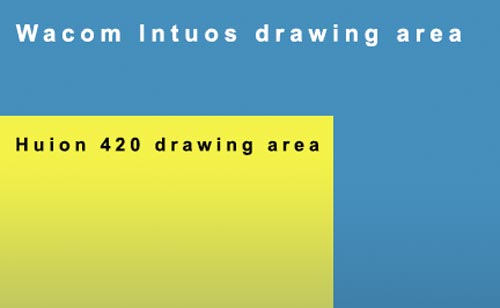
Even though the Huion 420 can be used as a digital art tool, it was originally designed to work as a signature tool. The drawing area is so small because the device itself was supposed to simply “capture” the user’s signature so that it could be placed on documents for authentication purposes.
Since artists are relentless creative beasts, they were quick to notice that the same technology used on expensive tablets was also present on the low-end Huion, which ended up turning this device into an alternative for people who don’t have money to get a better drawing tablet.
The bottom line is, while the tiny Huion 420 was not necessarily created with artists in mind, the Wacom Intuos was.
While it may sound frivolous to say that a larger drawing area makes a huge difference, this is the reality of the matter.
It’s extremely troublesome to draw on a tiny surface because you need to use the zoom tool hundreds of times in order to get anything done. This is why the Wacom Intuos has a gigantic advantage in relation to the really cheap tablets, it’s simply larger.
Another aspect worth mentioning is the pen pressure sensitivity. While cheaper tablets, these days, come with impressively accurate pens at 2048 levels of pressure sensitivity, the device sold by Wacom offers twice that much at 4096 levels.
What are the best features of the Wacom Intuos (CTL 4100)?
Free Software Bundle (only for customers located in the Americas)
Pen (doesn’t need to be recharged)
Design (perfect for both right and left handed people)
Drawing area size
Support
Popularity
Software Bundle
This is one of the few drawing tablets that actually come with a professional, production-ready software bundle.
To be more precise, the Wacom Intuos CTL 4100 comes with:
- Corel Painter Essentials 6;
- Clip Studio PAINT PRO;
- Corel AfterShot 3.
If you’re not familiar with PAINT PRO or AfterShot, there’s no need to worry. These two programs are not the industry-standard and although they’re good, there are better options out there. The star of this list is called Corel Painter, which is literally the best software of its kind ever created.
Corel Painter Essentials 6

Even though it’s possible to achieve similar results with Adobe Photoshop, Corel Painter is obviously a better tool for artwork production. Everything about this program was created with artists in mind, there are plenty of different brushes, types of paint, drawing tools and surface textures that emulate real-life materials almost perfectly.
Corel Painter emulates even the texture of paint to a degree that simply can’t be achieved with other programs. It gives the artist the ability to create artworks in the same style as those produced during the Renaissance and it’s, without a shadow of doubt, the best tool for those who love to create different characters and landscapes that have that fantasy tint to them.
I truly believe that, if you own a drawing tablet, it’s absolutely necessary to get Corel Painter as well, otherwise you’re not going to be able to fully utilize the ability of your device.
By getting the Intuos Tablet, which is already a pretty affordable tablet if you take into consideration the quality of the product, you will be saving the money that you would have to invest in order to buy Corel Painter.
Let’s be honest here, you’re probably going to need to buy Corel Painter anyway, why not get it for “free” while buying your drawing tablet?
Clip Studio PAINT PRO

This is also a pretty decent software once you get used to it. The layout of the buttons and the options are remarkably similar to the ones found in Adobe Photoshop. The main difference here is that Photoshop is great for both photo editing and drawing, while PAINT PRO is clearly made specifically for drawing and painting.
The box says it’s: “The New Standard for Illustrations and Comics”. Although they definitely did not manage to become that, you can clearly see what the developers had in mind while they were working on this.
As someone who grew up drawing on Adobe Photoshop, I don’t think that learning how to use PAINT PRO is a very smart investment of my time, I’d rather stick to Adobe’s software because it’s the one used in every single studio I’ve ever been to.
It’s also worth noting that it’s much easier to find tutorials and information in general regarding Photoshop than PAINT PRO. This fact by itself is enough reason to keep working with the Adobe suite.
As an artist I increasingly value my time and I try to save it as much as possible, so, if you’re a professional artist or if you’re planning on becoming one in the near future, I highly recommend that you do the same.
Despite everything I said, I’d rather have a great software that I don’t use regularly, such as PAINT PRO, than not having it at all. You never know when your computer is going to go crazy and you may need a backup plan to meet your deadlines.
Is PAINT PRO the ideal software to work with?
No.
If someone gave it to you for free, should you take it?
Yes!
Since the software also comes with the Wacom Intuos CTL 4100 I still consider this to be an advantage.
Corel AfterShot 3

I don’t particularly like this software. It’s like a version of Photoshop without any of the good drawing tools, but with some of the photo editing ones.
Corel has clearly tried to copy Photoshop, but instead of creating a single program with all its features, it decided to split them among different software.
Adobe Photoshop can be used for two very different purposes:
- Photo editing: and Corel AfterShot was a very poor response to that;
- Drawing and painting: Corel Painter was also a way to counter Adobe, but in this case Corel has managed to create a better product because it’s highly specialized and brings many tools to the table that Photoshop simply doesn’t.
I will say this once more. If you are a professional or are studying to create a career, don’t spend your time with Corel AfterShot 3. Use Photoshop. Not only is the software objectively better, but every single studio on Earth uses it.
As I’ve mentioned above, although I don’t really need this software, it doesn’t hurt to have it just in case. Remember, it comes with the Wacom Intuos, it’s “free”.
Important observation about the Wacom Intuos CTL 4100:
The Wacom Intuos only comes with these 3 programs: Corel Painter Essentials 6, Clip Studio PAINT PRO and Corel AfterShot 3 for customers located in the Americas!
If you live in any other continent, you will not be able to download them for free.
Another important observation:
The software can only be downloaded; you will not find any installation CDs on the box.
This may sound like a small thing, but I read a review written by a very angry customer who was caught by surprise because he didn’t have any other drawing software installed in his computer and Wacom’s website was down that day. The poor guy had to stare at his drawing tablet all day long without being able to use it.
Pen
It’s important to say that the pen that comes with the Wacom Intuos CTL 4100 is not the most advanced available in the market, however it does have a feature that I absolutely love, it does not need to be recharged.
That’s right, you can use the pen for as long as you want without ever having to worry about changing batteries or charging it overnight.
Usually, pens that need to be recharged are extremely efficient, a single charge is normally enough to keep the pen going for over a week, but let’s be honest here, not having to recharge the pen at all is a much better deal.
Design
As an artist, you probably already know that design goes far beyond looks, it’s all about functionality.
If there’s one thing that Wacom got right when they developed the Intuos CTL 4100 was the placement of their express keys.
By the way, express keys are programmable buttons located on the drawing board itself. These buttons usually perform the most common actions needed by the user while drawing, such as the commands: save, undo, redo, change brush, and so on.
While almost all drawing tablets have their express keys located on the right or the left side of the drawing board, Wacom has decided to place their buttons on the upper part of the drawing area.
Why is this important?
Because when the buttons are placed either on the right or left side, the user may and up pressing them by mistake while drawing. I know this very well because it happens to all the time when I use a graphics tablet with this characteristic.
Nothing upsets me more than having to adjust my way of drawing in order to adapt to the design of the tablet. Come on! I’m the user, I shouldn’t have to adapt to the device, it’s supposed to be the other way around.
Check out where the Wacom Intuos CTL 4100 express keys are located:

It’s awesome isn’t it?
They’re easy to reach, they don’t stay on the way while I’m drawing and they also look pretty good.
Drawing area size
In case you’ve been reading my articles for a while, you will notice that I tend to use a certain expression over and over again. Just so you know:
“When it comes to drawing tablets, size does matter!”
It’s true that the Wacom Intuos CTL 4100 drawing area can’t be considered large, however it’s fair to say that this size is the minimum needed for the creation of professional work without having to worry about zooming in and out all the time.
Let me try to make this as clear as possible:
If you can get an even larger drawing tablet, that is awesome, but you should know that he area you get with the Intuos CTL 4100 is already good enough. Especially if you’re getting started now.
Support
I supposed you already know this, but Wacom has a long history of offering amazing customer support. Of course some people are still going to complain about it, because…well, people complain about everything. But hear me out, I’ve had my fair share of customer support experience during the past 10 to 15 years and I can assure you that, today, Wacom is the fastest and most reliable company.
That being said, this is a given and it’s not the reason why I listed support as one of the advantages of this graphics tablet.
What I want you to know is that the Wacom Intuous CTL 4100 is such a ubiquitous device that almost everyone who likes drawing or painting actually have of these laying somewhere around the house. And the fact that so many people own a drawing tablet like this one means that no matter what kind of problem you face with your Intuos, someone else has already had it before and they have already discussed it extensively online.
What I’m saying is: the internet is full of information regarding this specific tablet. You will always be able to find tips and tricks about how to solve any issues that may arise. In most cases it won’t even be necessary to contact customer support, you will be able to find your answers with a simple Google query.
Popularity
This is somehow tied to the support aspect of it. Once you use a device that everybody uses, it’s easy to explain your needs and to get useful feedback.
Another thing to take into consideration is that a lot of small studios around the work provide their artists with this drawing tablet or with another one really similar to it. If you already have experience working with it, this could be considered an advantage over people who are also competing to get a job at the same place.
Just so you can grasp how popular this graphics tablet is: the Wacom Intuos CTL 4100 is the second most sold tablet in the world and it’s the absolute number one when it comes to professional drawing tablets.
Not to mention that there’s a bit of a cultural link between Wacom owners as well. Everyone has a story about how it felt like when they opened the box of their first Wacom tablet.
What are negative aspects of the Wacom Intuos (CTL 4100)?
Pen sensitivity
Pen tips (nibs)
Drivers
Software License
Not plug and play
I tend to highlight the best of each drawing tablet that I write about. Maybe I’m an overly optimistic person and I find that this characteristic makes my life better. However, I put honesty above everything when it comes to reviewing these products. I’m saying this just to let you know that although Wacom is a great company and have always treated me exceptionally well through their customer support channels, I’m not going to go easy on them.
Since I know a whole lot of people who use the Wacom Intuos, I have a lot of stories and criticism to share. I’m sure this will help you to make even better educated choices when you decide to buy your very own drawing tablet.
Let’s get started!
Pen sensitivity
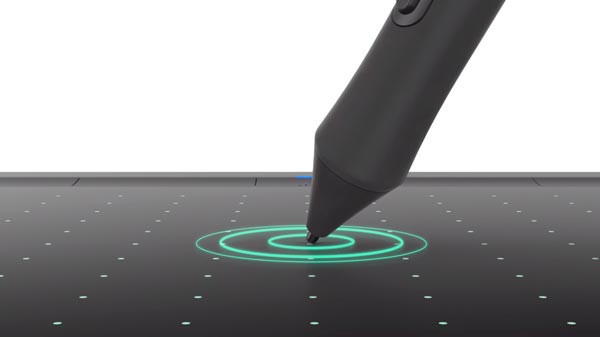
This tablet comes with a decent pen: it has 4096 levels of pressure sensitivity, which is more than enough for you to produce beautifully crafted artwork. However, there are better pens out there and there’s no excuse for Wacom not to sell the Intuos with one of those 8192 pressure sensitive pens.
I understand why Wacom does this. It’s a marketing move. They try to limit how good the Intuos is so that people still have enough reasons to buy a more expensive device later on when they’re more experience.
What bothers me about this is that there are many drawing tablets that are cheaper than the Wacom Intuos, but that still come with much better pens. If you want to see some examples, please check ou this article on the 10 cheapest tablets for digital art.
Pen tips (nibs)
Over the years I’ve noticed that the pen tips offered by most brands of graphics tablets are increasingly softer. In the past they used to be made with a hard plastic that would never wear out. It was great because there was absolutely no need to worry about replacements. On the other hand, the way that the pen felt against the drawing surface wasn’t the most pleasant.
As technology moves forward, drawing tablet manufacturers try to emulate the feeling of real paper and pencil as much as possible and, in order to achieve that result, it looks like they decided to create pen tips (nibs) that wear out as the user draws them through the drawing surface repeatedly.
I would say that this is not a big issue, but the pen tips that come with the Wacom Intuos DTL 4100 wear out way too fast, in fact, much faster than the ones that come with other drawing tablets.
Sometimes a single nib won’t even last for a whole week. Well, it does last for a week, but the fact that the nib loses its original shape makes it uncomfortable to draw with, so you’re kind of forced to get a new one.
Although the pen comes with 3 extra nibs (the idea is great, they come inside the pen so you don’t lose them), if you’re a professional you’ll most likely go through all of them within a month and then your only option will be to buy more nibs and, of course, spend more money.
Check out the picture below to see how the nibs are located inside the own pen:

Drivers
It’s unbelievable that a product that is sold so much all over the world still doesn’t have perfectly functioning drivers to back it up.
I’ve seen numerous online complaints about this from people who bought this drawing tablet and couldn’t find a driver that actually worked with their computer.
In all fairness, there’s a multitude of different computers and operating systems out there and the more people Wacom reaches, the bigger the chances they’re going to bump into edge cases of particular computers that simply won’t work properly with the tablet.
I myself have never had any problems installing the drivers for my Wacom Intuos and neither did any of my friends and colleagues.
Just to make sure that you won’t come across any driver related problems, I’ll leave a download link for the Wacom Intuos below:
Software license
If you live in the Americas you get Corel Painter, PAINT PRO and AfterShot for free, remember?
However, you do need to create an account in Wacom’s website in order to get your download links. I’ve heard a lot of people complaining that either their account or the download links for the programs work inconsistently.
Again, I’ve never had any problems with Wacom’s website, but this seems to be a rather common complaint. It may be the case that some people are just not very smart and simply don’t know how to use a website properly, but my goal here is to share all the useful information with you.
In case you do have problems with this, simply get in contact with customer support and they will help you out immediately.
Not plug and play
I can’t believe that at this day and age we still need to worry about installing drivers in order to get our devices to work.
In an ideal world, all you would have to do is connect your drawing tablet to the computer through a USB cable (or even wirelessly) and everything would work out perfectly.
Actually, some graphics tablets work just like that, especially if you use them with Windows. But this is not the case with the Wacom Intuos. Unfortunately, you will need to go through the hassle of installation before being able to enjoy your device to its full capabilities.
Before I forget, once you connect the tablet to the computer it does work instantly, it just doesn’t work properly. Instead of acting as a drawing pen that has pressure sensitivity and other features, without the driver the pen simply works as a regular mouse.
What are the most common issues with the Wacom Intuos CTL 4100?
Drivers
This is by far the most common complaint I see online. There are artists all over the world saying that the tablet doesn’t work as it should. Some of them say that the drivers are not good enough, others state that the drivers are hard to find and there are also those who have extremely old computers that don’t work (they have no business blaming Wacom).
In my experience, I can assure you that if you have a regular computer, like 99% of the population, the Wacom Intuos will work just fine. And in case you’re one of those people who don’t know how to find the driver for your drawing tablet, I’ll leave the download link below once again:
Windows 10 S
I’m not sure why this happens, but the Wacom Intuos seems to be incompatible with Windows 10 S. I had noticed that a lot of the driver complaints came from people using this particular operating system. At first I thought that there was no correlation, but eventually I notice that, yes, if you use Windows 10, you’re much more likely to run into trouble when installing your Wacom Intuos.
What comes in the box of the Wacom Intuos?
Drawing tablet
Battery-free pen with 4092 levels of pressure sensitivity
3 extra pen tips (nibs)
USB cable
Manual
Which software does the Wacom Intuos work with?
This is probably the drawing tablet with the highest compatibility rate with industry grade art software in the world. This is one extra advantage of being such a popular device.
Since the Wacom Intuos is used so thoroughly within the art/design industry, the manufacturers made sure that everything works as it should with all the major software out there, but also with most smaller programs.
Here’s a small list of programs which this graphics tablet works smoothly with:
Corel Painter;
PAINT PRO;
Corel AfterShot;
Adobe Photoshop;
Adobe Illustrator;
Comic Studio;
Pixologic ZBrush;
3D Studio;
Maya;
Among many others.
What’s the difference between Wacom Intuos tablets?

The Intuos series has a few different devices, but since they supersede each other, as long as you buy a brand new drawing tablet, you will most likely be getting the DTL 4100 model, which is the one I have extensively written about.
That aside, there’s one very noticeable difference among Wacom Intuos DTL 4100 devices and that is the color.
If you don’t pay close attention while you’re making your purchase, you may end up with a color that you absolutely despise.
This tablet comes in two colors:
Traditional black; and
Pistachio (which, in my opinion, is not the best choice!)
You see, while looking at the front part of the tablet (pictured below) you can barely notice that the edges are green (pistachio). From this picture alone you might think that the color doesn’t make much of a difference.

But once you flip the tablet over, the surprise really kicks in. You’re now in a greenish sea of pistachios.

Well…if you’re into that kind of color, more power to you. I’m not a big fan of it so I will stick to the good old all-black Intuos.


Should you buy a Wacom Intuos DTL 4100?
Let me ask you something first: Are you interested in art or design?
If your answer is yes, then you should get this tablet. It doesn’t really matter if you’re a professional or just a hobbyist, the Wacom Intuos is a lot of fun to use even for kids.
On top of that, it’s crucial that you have some experience using products from Wacom so that you will be in a better position to judge the quality of drawing tablets from other brands down the line when you decide to spend your hard earned money on more expensive and complex devices.
Try to see it like this: Wacom tends to be the gold-standard. If you find another tablet from a different company that surpasses it, then you will know for sure that it’s worth your attention and your money.
Conclusion
Even though this graphics tablet has a lot of desirable traits and carry the responsibility of being the most popular professional grade device out there, it does have its flaws.
I have outlined everything you need to know in this article, but I urge you to get as much information as possible before making a buying decision. Make sure to read some reviews on Amazon’s website and, in case you have any questions, feel free to contact me through the form below.
Have an awesome day and let’s keep on creating!
Bruno Santos









You mentioned the Wacom Intuos not working well with Windows 10 program. That’s what my daughter has.
What’s a good tablet with this program?
Hi Adina,
I believe Microsoft and Wacom have worked this out and everything should be working fine now. I myself am currently using a Wacom Windows on a Windows 10 machine and it works flawlessly.
Thank you for the question.