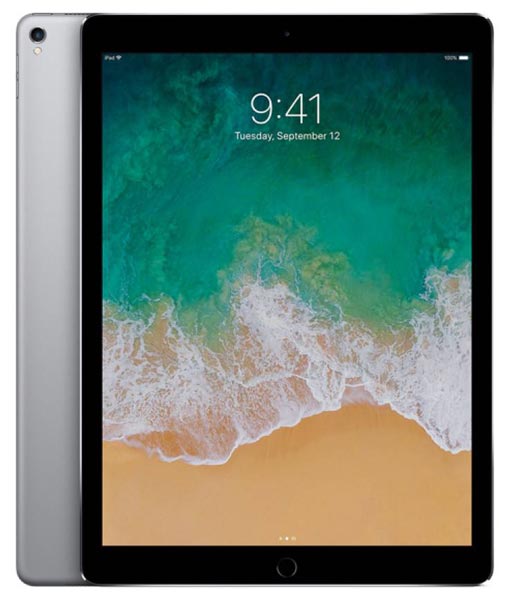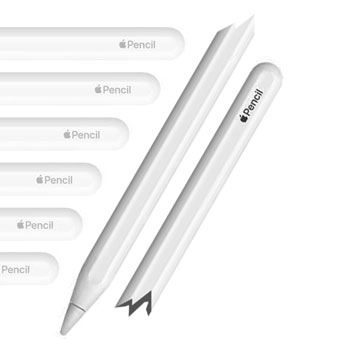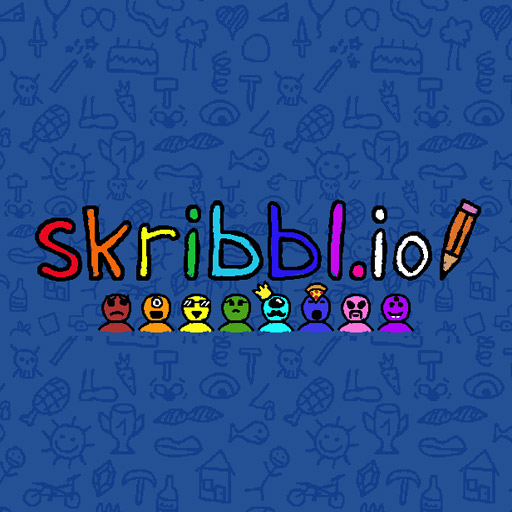The iPad Pro is a great drawing tablet. Not only does the tablet come with the most unique stylus (digital pen) available in the market, Apple also offers a wide variety of free apps that allow artists to turn their ideas into incredible artworks.
One thing should be mentioned though, the fact that the iPad Pro is a tablet and not a full-on computer means the device has certain limitations that regular drawing tablets don’t.
You must be asking yourself: Limitations? Like what?
Well, most professional artists tend to work with industry-grade software like Adobe Photoshop, Adobe illustrator, Corel Painter, Maya, ZBrush and so on.
Due to the fact that tablets have limited resources such as memory and hard disk space, they simply don’t offer the computer power needed to run the programs mentioned above. This is why people who own an iPad Pro are always looking for alternatives to the traditional Adobe Suite.
That being said, the iPad Pro (see price on Amazon) is still great for creating illustrations and artwork in general. Some apps offered by Apple are incredibly intuitive and, when it comes to user experience and speed, are even better than more consolidated programs such as Photoshop.
What are the advantages of the iPad Pro?
To begin with, the fact that the tablet is very compact allows you to take it anywhere you go. And unlike most drawing tablets out there, you don’t even need a computer to use it.
As long as your iPad is charged and you have your stylus (pen) with you, you’re ready to create all kinds of art pieces, from minimalistic vector art to complex illustrations just as intricate as the ones produced with more resource intensive software like Photoshop.
Another advantage that must be mentioned is that all Apple products are highly intuitive, things simply work. You don’t have to worry about software or hardware configurations, you don’t need to deal with weird behavior from your device. Most of the times, all you have to do is install your favorite illustration app and start drawing right away.
Not to mention the that fact that the stylus (pen) that is used with the iPad Pro is extremely different, in a good way, from all the other pens that come with other more traditional drawing tablets.
How is the iPad Pro stylus (pen) any better than the others?
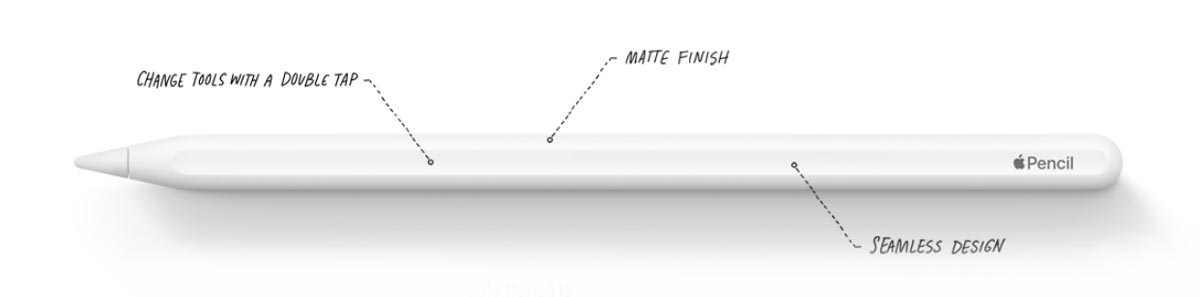
Like I said before, Apple is a pretty original company and they go out of their way to do things differently, but not only that, they strive to make their products significantly better than the ones from their rivals.
What I found most striking about their stylus is that while companies such as Wacom and Huion sell their tablets with digital “pens”, Apple decided to create something more similar to a “pencil”, hence the name Apple Pencil.
I don’t know about you, but I grew up drawing with pencils, not pens. And I found that the slim and smooth feel of the Apple Pencil allows for a much more comfortable experience than the one I usually have with regular digital pens.
I firmly believe that the closer the feeling of drawing with real paper and pencil, the better.
Apple was so careful and delicate in their approach that the Apple Pencil doesn’t even have any buttons, but it still offers all the advantages that pens with buttons have.
How is that possible?
Well, the screen of the iPhone is perfectly flat, right?
But you can still click “virtual” buttons, right?
With the Apple Pencil is the exact same thing, although the buttons don’t really exist, you can tap the body of the pencil twice in order to change from one tool to another.
This is such a great idea, but no other company has done it. You only get this kind of smart design with the iPad Pro.
Another awesome feature is the wireless charge.
How cool is that?!
You can literally charge your Apple Pencil simply by putting is close to the tablet. Even though this is not the best scenario (since some drawing tablet pens don’t have to be charged at all), it still takes the prize as the most amazing one. I absolutely hate wires!
One more amazing thing about the Apple Pencil is that it has three characteristics that are vital for a comfortable drawing experience:
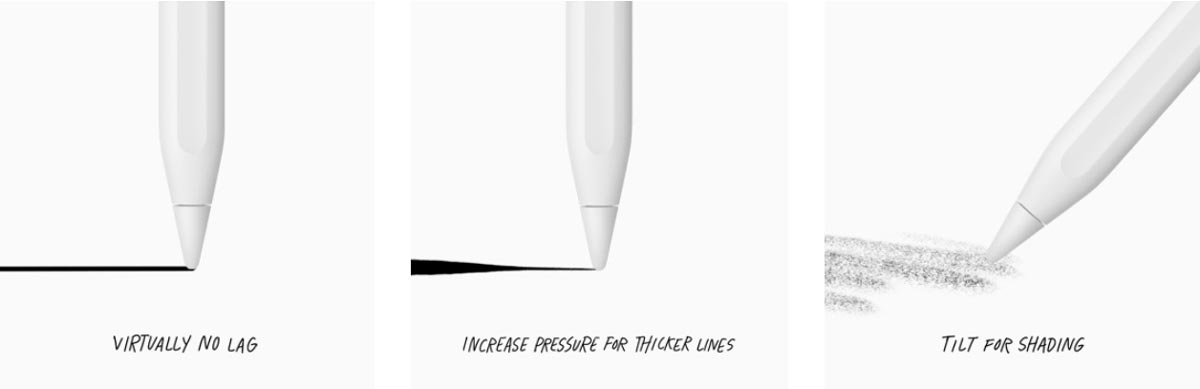
1 – There’s almost no lag. In my opinion there’s no lag at all, because I can’t feel it, but since Apple can’t state that, they simply say that the lag is minimum.
2 – The pressure sensitivity of the pencil is amazing. All you have to do is slightly press the pencil against the screen and the line immediately becomes thicker.
The third characteristic is what sets the Apple Pencil apart from all the other stylus. Really. I don’t know why, but other companies still didn’t manage to do this right:
3 – Tilting the Apple Pencil generates a different kind of line, just like what happens when you tilt a real pencil. This feature is used for coloring (shading) artwork.
Are there any disadvantages to the apple pencil?
I can only think of three, really:
1 – The pencil needs to be recharged.
2 – The Apple Pencil is sold separately, it’s a completely individual device.
3 – Once you use the Apple Pencil; you will get the feeling that all the pens you have (from other drawing tablets) are not as good.
What are the disadvantages of the iPad Pro?
As I’m sure you are very aware of, Apple products are known for their quality, not their price.
The iPad Pro is rather expensive, especially if you compare it to regular drawing tablets. Check out this post about the 10 cheapest drawing tablets and you will immediately understand what I’m talking about.
One more thing worth mentioning, yeah…yeah….the iPad Pro is great, but it’s still a tablet. It has its limitations and you can’t really install whatever you want in it. You will always be restricted to Apple apps.
Besides the software restrictions, unlike desktop computers, the iPad doesn’t allow hardware upgrades, so you’re pretty much stuck with the resources of your iPad Pro forever. Eventually your device will become old and you will have to buy a new one, which, for sure, will be even more expensive.
The screen of the iPad Pro is just like an iPhone screen: perfectly flat and has glass-like texture. Some people doesn’t like to draw on slippery surfaces like that, so…if you’re one of these people, you will have to get a textured screen protector.
Another detail regarding the screen, it shines a lot, just like glass. If you’re planning on drawing outdoors, you will also need a matte screen protector to avoid glare.
I have already mentioned the computer power limitations of tablets in general, but how does this affect your life as an artist?
There will always be some restrictions regarding canvas size and amount of layers.
If you need to create illustrations that are particularly large, the iPad Pro is definitely not the way to go. Also, if you are those highly organized artists who love to create a new layer for each detail of your illustrations, the iPad Pro will severely limit that aspect of your work.
In my opinion these are not particularly serious issues, but you should definitely take them into consideration if you’re considering buying an iPad Pro.
Last, but not least, most drawing apps will only save files in RGB format. RGB is the standard for the web, but not for printing. You would normally expect print-ready files to be in CYMK format. In order to do that, you will most likely need to export your illustrations to a computer, convert them from RGB to CYMK and only then will they be perfectly print-ready.
Which drawing software is the best for the iPad Pro?
Have you ever seen those amazing illustrators on Instagram that make videos showing their creation process from beginning to end?
Almost all of them use Procreate.
What is Procreate?
It’s the most popular drawing app for the iPad Pro. It was developed by some really creative people from Australia and it makes the drawing process as enjoyable as it gets.
Drawing with Procreate almost feels like playing a game. Once you get the hang of it, you will be able to create really rich illustrations at record speed. For someone whose livelihood depends on drawing, this app is a gift from the heavens.
Among the most useful features from Procreate I would definitely mention the line “correction” and the ability to apply textures extremely easily.
In case you have no idea of what I’m talking about, here’s how the line correction works:
Imagine you’re trying to draw a perfectly straight line with your bare hands.
Have you imagined it?
The line isn’t perfectly straight, right? We are not machines; our lines are a little inconsistent. But Procreate can fix that if you want to. And it does automatically. The result is that you get very beautiful and symmetrical designs. The same goes for circles, triangles, curves and so on.
Here are some beautiful illustrations made with Procreate (you may click the name of the artist to visit the gallery):


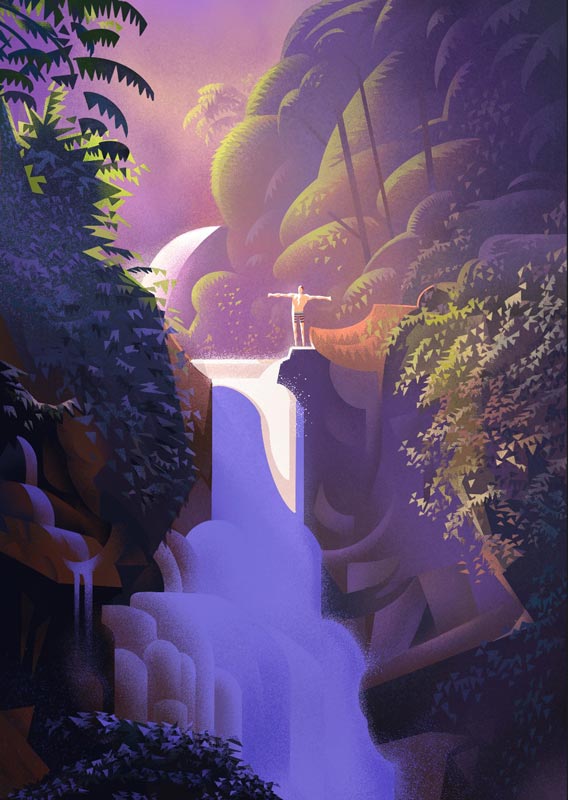

If you would like to see more illustrations made with the iPad Pro and Procreate, click here to visit the app’s gallery
Should you buy an iPad Pro?
I believe that the advantages of this awesome tablet far outweigh its disadvantages. If you have the means to buy the iPad Pro, go for it. Despite its limitations, no other tablet will provide you as much fun drawing as this one.
(Check the iPad Pro price on Amazon)
Conclusion
Like any other electronic device, the iPad Pro has its advantages and disadvantages. However, whenever you buy an Apple product you know that you’re buying quality and this is not always true for other brands out there, especially within the drawing tablet industry.
Besides, the iPad Pro is much more than a drawing tablet, it’s a who entertainment unit. You can watch movies in it, listen to music (even while drawing), play games and so on.
The only good reason not to get an iPad Pro is if you don’t have enough money to afford it.
Do you have any questions? In case you do so, make sure to leave a comment below!
Take care and let’s keep on creating!
Bruno Santos