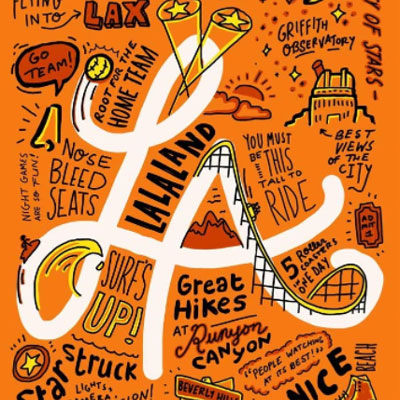Yes you can! Adobe has released a light version of Adobe Illustrator specifically for tablet devices, it’s called Adobe Illustrator Draw.
Obviously, this app is much simpler than the original Illustrator and does not have certain tools and resources. That said, it still allows you to use the most important tools from the original software, which are enough for you to create professional work on your iPad.

Advantages of Adobe Illustrator Draw
Size
Since this is an app offered in the App store, it’s tailored specifically for tablets, which means that people at Adobe have worked really hard to make this application as little as possible so that it can run on a more restricted hardware such as a tablet.
Speed
Simply being able to draw vectors on a tablet wouldn’t be good enough. In order to be useful, the app needed to work at a speed similar to that observed in the desktop application and this is exactly what it does.
If you think that Adobe Illustrator works smoothly on your PC, you will be positively surprised to know that Adobe Illustrator Draw keeps that characteristic in the tablet.
Even though some tools are missing due to size constraints, the ones that are available work just as well as the ones found on the desktop full application.
Stability
At first, I was mostly afraid that Adobe Illustrator Draw could be unstable and crash a lot. Nothing is worse than working on an illustration for a while only to see the app crashing and all that hard work go to waste.
Of course that, no matter if you’re using on a desktop computer or a tablet, it’s highly recommended that you save your work form time to time, but everyone forgets that once in a while and this is when stability becomes a particularly important feature.
Well, we’re talking about Adobe here and Adobe created quality products. Always.
So even though this is just an app, it’s still pretty reliable and much more stable than any other vector illustration app currently being distributed or sold.
Portability
The greatest advantage of this app is that it allows you to draw on the fly. No matter as you are, as long as you have your tablet, you will be able to create vector illustrations that are production-ready.
For most of us, this is perhaps the most important characteristic. If we didn’t care about this, we would probably just use the regular Adobe Illustrator on our computers at home and at work.
Being able to create and also edit vectors without having a computer nearby will allow many artists to meet deadlines that seemed impossible before.
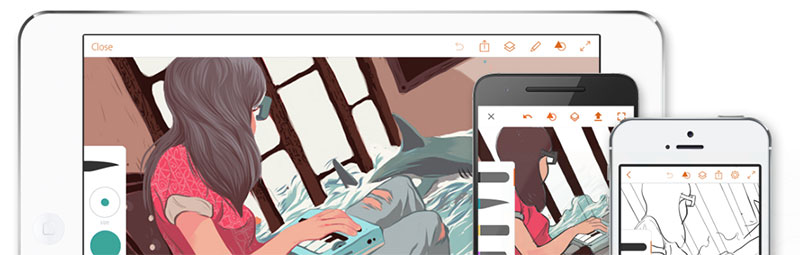
Disadvantages of Adobe Illustrator Draw
File formats
Like I mentioned before, this is an app, not a full software made for powerful computers. Unfortunately this characteristic entails certain restrictions, the biggest one being file formats.
Adobe Illustrator Draw makes it hard to save files in the regular “.ai” extension. In order to do that you will need to export the native Illustrator Draw to your Adobe Illustrator desktop software and only then will you be able to save the file in all the extensions that Illustrator offers.
Lack of tools and resources
The iPad and tablets in general are substantially less powerful than desktop computers. This is obvious.
A thin and small hardware like an iPad is bound to face severe limitations due to physical size. This characteristic affects hard disk size, RAM memory and so on.
This is exactly why most software adapted to tablets have fewer tools and resources than their desktop counterparts.
Adobe Illustrator Draw is a perfect example. While it retains Adobe Illustrator’s core functions, don’t expect to find all of the tools and effects from the desktop edition.
Developers at Adobe had to choose which features they would bring to the tablet version and which ones they would leave behind.
In my opinion they made a great job at picking only the most important stuff, but I’m sure that some of you will be upset because some of your favorite features were left behind.
I guess nobody can have everything.
Multi editing capability
I absolutely love multitasking.
Since I usually have multiple illustrations and designs to deliver in any given week, I tend to work on multiple files at the same time.
Let me try to explain this better: when I’m working on a very intricate illustration for hours on end, I sometimes get bored of it and decide to move to a simpler project. Doing this helps me keep sane and avoid getting angry or frustrated at projects that take too long to finish.
Unfortunately, due to processing power restrictions, Adobe Illustrator Draw does not allow its users to open multiple files at the same time. The app simply can’t handle that.
This is why once you decide to work with this app, you will have to choose one project at a time or at least close the current project before opening a new one.
Alternatives to Adobe Illustrator Draw
It’s true that Adobe Illustrator truly rules the vector art/design world when it comes to desktop software, I’ve written and article about Adobe Illustrator alternatives that you should definitely read, but the truth of the matter is that Adobe Illustrator, despite the competition, is still king.
Adobe had many years to take over the space once ruled by Corel and establish itself as the market leader, but things are not some clear-cut when it comes to apps for iPad and other tablets.
Within the app realm, Adobe’s leadership is heavily questioned and many professionals claim that there are other options out there. The most popular of them being Affinity Designer.

Affinity Designer
I must admit that I may be a little bit biased since Affinity Designer is my go-to tool when it comes to creating vector art in tablets.
I believe that the team that developed Affinity Designer was extremely smart about putting all the tools together in a particularly intuitive order. Everything seems to run smoothly and the workflow offered by this app is unmatched, even by Adobe Illustrator Draw.
You should definitely download and install Affinity Designer before making a decision about which app to use for your work
I am a big fan of Adobe, I absolutely love that company for all the marvelous software it has been releasing over the decades, but I also believe that it’s important to keep an open mind to new solutions that are coming out every single day.
Try to experiment as much as possible, this way you will be able to know for sure what works for you and what doesn’t.
Conclusion
At the end of the day, what really matters is the artist’s skill. A great artist can create amazing artwork with pretty much anything.
That said, having a reliable software to work with can make your life much easier and avoid frustration once those deadlines start come closer and closer.
I’m sure that both Adobe Illustrator Draw and Affinity Designer are tools capable of providing what you need when it comes to drawing on a tablet.
However, it’s entirely up to you to decide which app is more pleasant to use.
I’m sure that after some time you will come up with your own opinions regarding the advantages and disadvantages of each one of these apps and, when that day comes, make sure to contact me and let me know about it. I would love to display your opinions on this article as well.
Take care and keep on creating!
Bruno