Wacom offers a wide variety of tablets and it’s important that you fully understand the differences between their products before making a decision about which one to buy.
In this article I explain a bit about each one of the products and highlight their main advantages and disadvantages. By doing this I hope to help you to choose your drawing tablet in the best possible way so that you won’t regret your purchase like I have a couple of times.
My goal here is to provide you with the opinion of someone who had the opportunity to actually use all of these devices.
I’m not going to dwell into very detailed product specifications because you can find these in dozens of other websites across the internet, including in Wacom’s official website.
Here I show you what really matters, which is an assessment about how it feels like to use each and every single one of these drawing tablets.
I have been using these products for well over a decade and I can clearly feel the differences between them. Regardless of that, I have also selected a number of videos from other people who have also tried these tablets in order to avoid letting my biases get in the way when I talk about my favorite ones.
Make sure to read through the whole article, it’s loaded with useful information and you will certainly become much more knowledgeable about Wacom’s drawing tablets by the time you get to the end of this page.
Let’s get started!
Wacom:
This Japanese giant, located in Saitama, Japan, has been in the market of computer related devices for nearly 35 years. Any professional digital artist will immediately tell you that Wacom offers the gold standard when it comes to graphics tablets.
Unlike many companies that are pioneers in the development of certain technologies only to see nimbler corporations take over the market, Wacom has been the leader in the field for decades and still maintains its crown in this increasingly competitive arena.
Although no other company could rival Wacom in the past, most recently, due to the incredibly fast development of Chinese technology centers, new companies have been sprouting all over the country and some of them, namely Gaomon, have even been able to pierce through Wacom’s mighty armor to get a noticeable slice of their user base.
 The reality is that while Wacom still produces the best drawing tablets in the world, their Chinese rivals have been able to create products that are also good, but at only a fraction of the price.
The reality is that while Wacom still produces the best drawing tablets in the world, their Chinese rivals have been able to create products that are also good, but at only a fraction of the price.
In a world where prices are increasingly important factors in buying decisions, many choose to lose a bit in quality for huge discounts in price, this is precisely why these Chinese companies are growing at an unbelievable rate while reinvesting their earnings into better technology thus creating even better products.
While this commercial war between Wacom and Chinese companies may look grim for the Japanese, this is actually great news for casual and professional artists, who will, undoubtedly, see a decrease in price and an increase in quality due to the high competitiveness of the market.
This is why it’s so important for those who are Wacom diehard fans to open their minds and accept that the world is changing and that we, as consumers, should use our buying power to award only the companies who are able to create the best possible products and the cheapest possible prices.
What makes Wacom such a special brand?
Not only were they the pioneers of the technology, even after they had all of the drawing tablet market in their hands, they still decided to keep on working on their products instead of simply enjoying a virtually monopolistic situation.
Wacom chose to enhance their product quality even when they didn’t have strong rivals to motivate them to push harder. The Japanese company’s mission to create the best graphics tablets in the world is clear when we analyze the sheer amount of technological advances they’ve made years ago when their competitors could barely create a simple reliable drawing tablet.
Among Wacom’s creations there are:
- Cordless pens;
- Battery-free pens;
- Pressure sensitive pens.
Cordless pens:
While cordless pens are common-place today, not too long ago, drawing tablets used to have a wire attached the pen to tablet itself. I don’t even have to mention that using such device was a nightmare because the user had to deal with the weight of the wire and the movement limitation imposed by it.

Luckily, the people at Wacom realized early on that a cordless solution was more than desirable, it was needed.
Needless to say, Wacom’s cordless pens became an instant success and within a year nobody would even consider buying a tablet that didn’t come with this feature.
By raising the standard of their products, Wacom managed to steer the whole industry in the right direction forcing other companies to create tablets that also took the user experience in consideration.
The decision made by Wacom was so prevalent that from then on the users have absolutely rejected any other products that did not come with a cordless pen. Even if you wanted to buy such a device today, you wouldn’t be able to because they’re not available anymore, Wacom has turned them into museum material.
Battery-free pens:
Despite the fact that Wacom’s battery-free pens were a humongous success as well, you’re still able to find their dreaded old versions on the market up until now. This is why it’s so important to pay attention to the descriptions of the products you’re buying.
Many people believe that all drawing tablets’ pens are battery-free, but this is very far from reality. Since the pens that need batteries are made with older technology and are much easier to produce, those companies that target lower buying power consumers still offer them up until now.
Whenever you see a tablet that is suspiciously cheap, make sure to check its pen specifications, for you’re very likely to find out that they are selling, in fact, that older technology.
If Wacom’s cordless pens have put an end to the production of the wired kind, how comes the battery-free pens weren’t able to completely take over the market?
For a very simple reason: while having a wire attached to your drawing pen is a huge nuisance, having to change the batteries of the pen every now and then isn’t considered by most people a deal breaker.
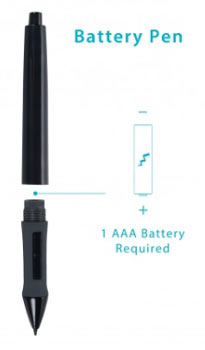 Don’t get me wrong, battery-free pens are much superior than their older counterparts, but for someone who needs a tablet to work or for those who simply can’t afford a better graphics tablet, it may be worth it to invest in a product that, although isn’t perfect, is still capable of enabling the artist to create amazing artwork.
Don’t get me wrong, battery-free pens are much superior than their older counterparts, but for someone who needs a tablet to work or for those who simply can’t afford a better graphics tablet, it may be worth it to invest in a product that, although isn’t perfect, is still capable of enabling the artist to create amazing artwork.
Personally, I would never buy another tablet that came with a pen that needs batteries. Over the years I found out that the closer you can get to the experience of drawing with paper and pencil, the better your artwork will look.
I hate to feel the weight of the battery inside the pen and I can’t stand the feeling I get once the battery starts to wear out and the pen no longer works as it should.
For years I had to keep a pack of batteries inside my drawer just in case my pen stopped working, and I’ll tell you this, these batteries don’t last for too long.
I have discussed this topic in more detail on another article, make sure to check it out: best drawing tablet for beginners.
Pressure Sensitive pens:
In case you have ever used a drawing tablet, you will agree that the pressure sensitivity is one of the most useful features of the pen. It allows the artist to go from very narrow, thin strokes to larger ones without having to change the brush size.
It very closely emulates a real brush and allows the user to work much faster.
In the past, when the operating systems weren’t as good as they are now, if you didn’t install the proper graphics tablet software, the computer was unable to process the pressure sensitivity of the pen, which rendered the tablet nearly useless because it was just slightly better than a regular mouse.
Of course that in order to have a decent tablet, all aspects should be taken into consideration, but without a doubt it’s the pressure sensitivity of the pen that enables the artist to create fine details without spending ours changing the brush settings.
What’s more incredible is that the user of the tablet can even customize the way he wants this feature to work.
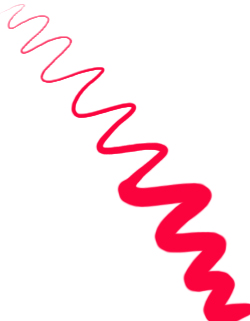
For example, in case you’re someone with a “heavy hand”, someone who likes to apply a lot of pressure to the surface while you’re working, it’s possible to tone down the sensitivity of your pen so that even when you’re pressing hard you’re still able to get soft and gentle strokes.
Although in most cases people will set the sensitivity of their pens to the highest possible level in order to emulate the feeling of drawing with a real brush.
Another thing you can customize is the darkness of the strokes. It’s possible to calibrate the pen so that light pressure produces light colored strokes while strong pressure produces darker ones.
These features are especially useful when you have a drawing tablet from a good brand on your hands, which is the case with Wacom.
Wacom Products:
Wacom offers a vast array of tablets and this is why it’s so hard for beginners to make a decision about which tablet to buy.
Although most of the drawing tablets have the same basic characteristics, there are some features in each one of them that are significant enough to constitute a different product. Not only are these tablets different from each other, but they also contain different software that goes with them.
Wacom’s idea is to create the best possible user experience and in order to do that they came to the conclusion that each tablet should be tailored to work specifically with a certain software.
For example, while you get the Corel Painter Studio software when you buy your Wacom Intuos Tablet, you may get Paint Shop Pro when you buy a Wacom MobileStudio Pro pen computer.
Don’t get me wrong, your drawing tablet will still work with all the different software out there, you can still use pretty much any software you want, like Photoshop, but you will have an even better experience when you pick the software that actually comes with the tablet.
Among the products offered by Wacom there are 4 main categories:
Smart Pads:
Bamboo Slate;
Bamboo Folio.
Pen Tablets:
Wacom Intuos;
Wacom Intuos Pro.
Pen Displays:
Cintiq 22HD Touch;
Cintiq 27QHD Touch;
Pen Computers:
Wacom Mobile Studio Pro.
Each one of these categories are composed by products that cater to a certain kind of user. They basically differ from each other due to the amount of features and price range.
The most basic tablets being the ones that belong to the Smart Pad category.
Smart Pads:
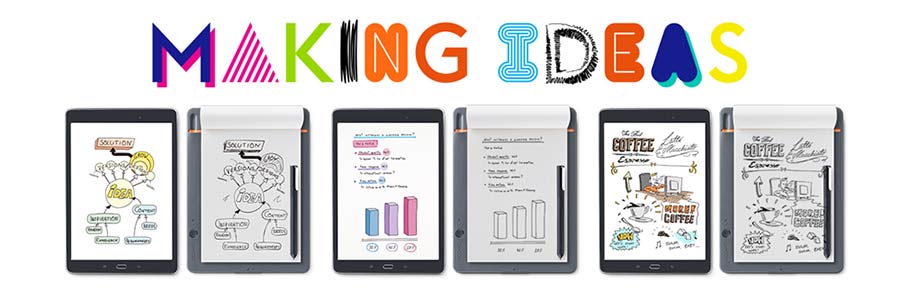
While these could still be considered drawing tablets, they weren’t really designed to be used for artwork creation, but for digitalizing notes and sharing them with other people.
If you work with a team and would like a fast way to share your notes in different formats such as JPG and PDF without having to scan them, this tablet would be perfect for you.
More than allowing the user to share their notes more swiftly, the device also helps keeping everything stored in an organized manner.
Since I tend to lose my notes quite frequently, I could totally use a smart pad like this one.
The pad comes with a software that allows the user to enhance the quality of their regular notes by adding colors and by transforming handwriting into regular computer fonts.
Take a look at this video to understand exactly what I’m saying:
As you can see, although this tablet can be really useful for someone who takes part in a lot of meetings, it wouldn’t be the best device for those who want to create digital art.
Regardless of that, it’s great to see that Wacom is always innovating and looking for ways to serve different kinds of users.
The products within the Smart Pad category are the:
- Bamboo Slate;
- Bamboo Folio.
Bamboo Slate:
Perhaps this is the most basic tablet offered by Wacom, while its features are rather limited, the ones that exist within the product work extremely well.
This is why Wacom is the leader of the drawing tablet market, they simply take all their products seriously.
While you might think that a smart pad is not a complicated device since it may look like a simple machine to digitalize notes, there’s a whole lot of things that a company may get wrong while developing a product like this one.
But guess what, Wacom got all of them right.
If I were to buy a pad to help me with my daily tasks or even to sketch some drawings just for fun, I wouldn’t even consider getting it from another company.
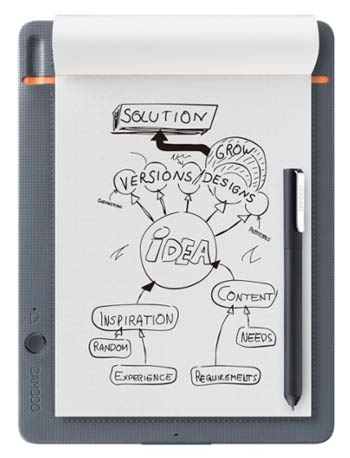
The coolest thing about this device is that it allows you to actually use regular pens and pencils to draw on real paper. The tablet works by detecting the pressure you apply on the paper to record your movements and save them as a digital output wich can be sent to a computer, a cellphone or simply stored in the cloud. It’s really smart.
For those who think that it feels weird to sketch on a plastic or glass surface, which are the materials used on the surface of all the other drawing tablets, the Bamboo Slate is the best option because it offers you the freedom to use the medium that you’re most used to (paper and pen) while still allowing you to digitalize your work immediately afterwards.
As I said before, you may still use it as a drawing platform, but you will have a very limited experience since this tablet wasn’t developed with pen pressure sensitivity in mind.
If you stop to think about it, the pressure sensitivity of the pens is really the most important feature when it comes to creating complex artwork. It’s this characteristic that allows us to emulate real brushes and create amazing detail.
It is true that the tablet does capture some degree of pressure sensitivity, meaning that if you press really hard against the paper, you will notice that the digitalized image will look slightly darker, but it’s nothing comparable to the nuances you would see in an actual drawing tablet like the Wacom Intuos, which is much more suitable for artwork creation.
The Bamboo Slate is a sketching tool and while it’s a great device to get your initial ideas into the digital world, it won’t allow you to go much further from there.
Check this video out to understand how it works:
Bamboo Folio:
This tablet works very similarly to the Bamboo Slate, in fact, it’s basically an upgrade of that product.
The drawing area is larger (the same size as an A4 sheet) and the device is a bit heavier, although it can still be carried around just like the Bamboo Slate.
The main difference between them is that while the Bamboo Folio feels like an actual folder that you can use to carry your artwork and notes around, the Slate is much more of a drawing board, smaller and more simplistic.
Pen Tablets:
This is where the real fun begins. A huge part of the leading artists in the digital art realm have started their journey with a Wacom Pen Tablet, either Intuos or Intuos Pro.
The greatest thing about these drawing tablets is that while they are very affordable, they still contain the most important features when it comes to artwork creation, which allows the artist to develop full production-ready pieces.
In fact, before the touch-screen tablets flooded the market, nearly all the work was done with one of these affordable Wacom devices.
While today many people choose to go for tablets that have their own screen, these screen-less drawing tablets from Wacom are still widely used even in production settings.
Although I do like to see what I’m drawing directly on the surface that I’m using (drawing tablets with screen), there’s a lot of times when a simpler tablet like the Intuos will be more than enough cater to my needs.
For instance, I think that these tablets are great during travels. Since they need to be connected to a computer and don’t need to be recharged, you don’t have to worry about charging them while on the road.
Another very important aspect is that they’re extremely durable.
I’m particularly clumsy and I can’t even count how many times I’ve let my Intuos tablet fall on the ground, but guess what, it still works perfectly. I’m completely sure that I wouldn’t be able to say the same about those tablets that come with a screen.
Those are just like phones, once they hit the floor, the screen shatters and you have to spend a whole lot of money to have them replaced, sometimes it isn’t even possible to get them fixed.
My opinion about Wacom’s pen tablets is that they’re extremely useful if you’re someone who likes to travel and keep your working gear with you at all times. While these drawing tablets have certain limitations, they’re still good enough to let you fully explore your creativity.
Intuos:
Very useful for those who are just starting out. The tablet is great and also affordable. People that are studying digital art and that still have some practicing to do before actually joining the job market will be more than satisfied with this drawing tablet.
It not only allows users to create awesome pieces of art, but it’s also a lot of fun.

I remember that the first year I got mine, I simply couldn’t put it down, I would literally go on for days creating all kinds of characters and worlds.
This was probably the time of my life when I learned the most about digital art and how to work with graphics tablets.
Nowadays the Intuos is even better than when I purchased mine. Back then all I got was a simple device with a pen and a CD to install Wacom’s software, but now you get the whole package:
- Three free drawing applications;
- Amazing pen with Electro-Magnetic-Resonance technology;
- Battery-free pen with more than 4 thousand levels of sensitivity;
- A pen that comes with multiple nibs so that you can choose the one that better suits your needs;
- You can even pick the color of the tablet.
Check out this review on Youtube in order to better understand what the Intuos tablet has to offer:
Intuos Pro:
As the name says, this one is geared towards professionals. It basically does everything that the regular Intuos does, but in an enhanced manner.
The most noticeable difference between the Intuos Pro and the simpler version is that this drawing tablet has controls on the drawing surface.
Basically, one part of the drawing board is flat (this is the part that you use to draw) while the other has a series of buttons that allows the artist to access tools from his drawing software without having to actually look for those tools on the software menu.
Let me give you an example: let’s suppose that you have 5 favorite brushes that you use in nearly every artwork. With the Wacom Intuos Pro it’s possible to assign each one of these brushes to their own button on the drawing board, so instead of going to the software menu to look for the brush, you may simply click the button on your tablet and the brush becomes immediately available.
Although this may sound like a simple feature, professional artists change brushes literally over a thousand times during a working day, which means that this kind of set up saves the artist a big chunk of his hours and by saving time they become much more productive.

This is the main idea behind the Intuos Pro, allowing the user to create at a professional level.
Another great thing about this tablet is that the more expensive versions of it have quite large drawing areas, making the drawing experience far more comfortable.
In my opinion, one of the most amazing features of the Intuos Pro is the tilt support of their pen.
If you’re asking yourself: what’s tilt support?
I’ll tell you that it’s a particularly important aspect of the pen that comes with the tablet.
You see, in case you have already used a drawing tablet you must have realized that you can’t really hold the pen like a regular pencil.
Unless the tip of the pen touches the surface of the tablet at the right angle, the stroke will be compromised. This may sound like a detail, but when you’re drawing for hours it’s extremely annoying to have to hold the pen in the “proper position”.
As always, Wacom took note of that and decided to add this “tilt support”, which means that even if you hold the pen at different angles, it still does its job. The great thing about this is that you can finally stop worrying about the pen and use all your concentration on the artwork that you’re producing.
With each release Wacom comes closer to developing a product that is nearly indistinguishable from drawing with real world materials. Eventually they will get there.
Pen Displays:
These are a next-level drawing tablets. They’re the kind of tool that you would need to buy in case you were a professional artist who actually needed to rely on your artistic skills to pay the bills.
These tablets offer the best of both worlds, they’re right in the middle between a regular drawing tablet and a full computer.
The characteristic I love the most about the tablets from this segment is that you actually get to draw on the screen, meaning you can see directly where each single one of your strokes will appear with total accuracy.
Drawing with these tablets is extremely fulfilling because it allows you to work faster. When you’re looking directly to the surface that you’re drawing on it seems easier to realize your mistakes and correct them.
On top of that, I feel like I’m much more adventurous when using these devices, I feel like trying different techniques and I always end up learning more than I would with a tablet that doesn’t have its own screen.
All of this might be a psychological effect, but I’m sure that these tablets somehow help me to express myself more clearly.
The only disadvantage of them, in my opinion, is the fact that their screen, just like every screen from every electronic device, tend to be quite fragile. This is precisely why I would avoid carrying these tablets around.
It’s way smarter to keep them at home or on a table in the place where you work. It only takes one fall to the ground for the screen to shatter and trust me, you don’t want to know what it feels like to see your brand new drawing tablet falling from your table directly into the hard floor.
Regardless of that, these tablets are amazing. I always compare them to magic devices. It feels like having a magical pen that works as any brush you could possibly imagine coupled with a surface of infinite paper.
This is literally every artist’s dream. I highly recommend these tablets and I wouldn’t exchange mine for any other.
Cintiq 22 HD Pen Display:
It doesn’t get much better than this. This tablet is a state-of-the-art device for art production. It has pretty much everything an artist could ask for in a drawing tablet, but it definitely belongs to the high-end niche of drawing tablets.
The surface itself is a screen so you get to see exactly what you’re drawing without much of a delay. More than that, this tablet allows you to use both hands during the creation process. While you draw with one hand, it’s possible to adjust the zoom and change other properties with the hand that isn’t holding the pen.
Wacom’s goal was to not only provide the perfect environment for art creation, but to also help the artist to increase productivity.
This tablet screen is so amazing that you can touch it at different places at the same time and it will still respond to your commands. Try to do that with your phone and you will understand what I’m trying to say here.
Most tablets from other companies don’t offer this multi-touch interface, which means that you are forced to take your pen off the screen in case you would like to adjust the zoom, for example.
With the Cintiq tablets everything works like it should, you only get the pen out of the screen when you feel like it, the tablet will still respond to all your commands regardless of how you behave while using it.
In my opinion, the multi-touch support brings the Cintiq tablets to a category of their own. It’s a very close experience to using real materials like pencil and paper because you don’t even have to stop to think about the technology involved, this layer is almost completely removed.
All you have to worry about is creating the best possible art that your skills allow you to.
Take a look at these videos to understand how great this tablet really is:
This review shows exactly how you will feel when you get your own Cintiq tablet:
The following review feels more like a negative critique of the product because it focuses on the weaker aspects of the Cintiq drawing tablet:
Cintiq 27 HD Pen Display:
This is definitely among Wacom’s heavy hitters.
This drawing tablet is not what I would call cheap, but again, it’s not for those who like art as just a hobby. The Cintiq 27 HD is the kind of tool that you will see on the tables of those guys working for huge studios like Marvel.
To begin with, the surface of this tablet is humongous. It really doesn’t get better than this. Honestly, no artist in the world would truly need more space to draw than this drawing tablet offers.
Secondly, the colors on this screen are so vivid that it doesn’t take someone with an artistic eye or any kind of experience in the field to notice that the images look truly sharper and more colorful in comparison to other cheaper devices.
The first time I saw one of this I was in awe. It was almost like going from a black and white television directly to a huge colorful cinema screen.
Here’s a review from an artist with a lot of Wacom experience:
This is a more thorough review that explore the negative aspects of this drawing tablet as well:
Pen Computers:
These are Wacom’s most recent release. They go beyond regular drawing tablets, perhaps that’s why the company decided to not even call them tablets, but “Pen Computers”. That’s right, these are full-fledged computers (they even come with a pre-installed version of Windows) filled with incredible attributes, especially when it comes to 3D artwork.
While other Wacom tablets have been widely used in the 3D industry, including Hollywood studios, this is the first time that they released a product specifically for this purpose.
The processors in these pen computers are powerful enough to handle all the tasks from 3D software.
If you have ever had the opportunity of working with any 3D software, you must have realized that they demand a lot of computing power and don’t run properly in regular home PCs. You really need to tailor a computer in case you want it to run 3d Studio or Maya without huge delays and glitches.
It doesn’t take much time to realize why these pen computers are so great. Not only they’re fast, but they come with the best features of each one of Wacom’s previous tablets plus the 3D features.
Although when it comes to technology usually more is better, I think that those who don’t wish to dwell into the 3D art world wouldn’t necessarily need a pen computer like these.
Whenever we’re making a purchase decision it’s reasonable to consider the cost-benefit of the product and since I’m not into 3D modelling and don’t plan to start dealing with it anytime soon, I don’t really have a good reason to get one of these.
In case you’re a more of a generalist artist who needs all kinds of software and loves to work with 3D, by all means do try these pen tablets out because like every other product offered by Wacom, you get exactly what they mention on the box, sometimes even more.
Wacom MobileStudio Pro:
This is the name of the actual “Pen Computer” and they don’t call it a “MobileStudio” for no reason. It goes beyond being a tool for art development, if anything it’s a toolbox that is filled with resources both for 2D and 3D art creation.
I believe that for those who can afford it and like to experiment with cutting-edge technology, this pen computer is marvelous. It has some features that are hard to find even on desktop computers, such as a 3D camera.
Another thing worth mentioning that this tablet was made to be carried around, hence the “Mobile” in the name, although you still need to be very careful with it because as with any other device that has a screen, let it fall on the ground once and you’re done.
Taking everything else into consideration, I think that this pen computer is great for those who already own a professional tablet at home and would love to have another one to carry around in order to keep creating art both in 2D and 3D.
Since this device is in fact a computer, you don’t have to use it only for work. You may simply use it to access your favorite websites or even to listen to some music while creating your artwork.
I guess that if you are planning to get a regular laptop, perhaps it would be wiser to purchase this pen computer instead because this way you get two different machines within one single device.
Anyway, take a look into these two videos to see this pen computer in action and draw (pun intended) your own conclusions.
This is a very thorough review of the Wacom MobileStudio Pro:
This is the opinion of an artist who migrated from the Cintiq HD drawing tablet to the Wacom MobileStudio Pro:
Here’s the opinion of a 3D artist who used the Wacom MobileStudio Pro for a week:
Conclusion:
You can never go wrong when buying a Wacom product, but it’s vital that you do your research properly.
These products are not necessarily cheap. You need to make sure that you actually understand their key advantages and disadvantages before making your decision.
Remember to always think about what you actually need the tablet for. While everyone tends to gravitate towards the more expensive products that are full of features, you may not even need half of them.
In my opinion, if you’re just starting out, you should stick to the Intuos or Intuos Pro drawing tablets until you really get the hang of it. Then, once you have developed your own style and feel more mature as an artist, you may migrate to one of the amazing Cintiq tablets.
Regardless of your choice, remember that these tablets are only tools, the skill and the talent still need to come from you. Don’t ever be fooled by the idea that an expensive tablet will automatically make you a better artist.
While great tools may help speed up your development as an artist, they’re only as good as the person holding the pen.
In case you have any questions or suggestions, make sure to write a comment below. I’d love to hear from you.
Take care and let’s create more art!






