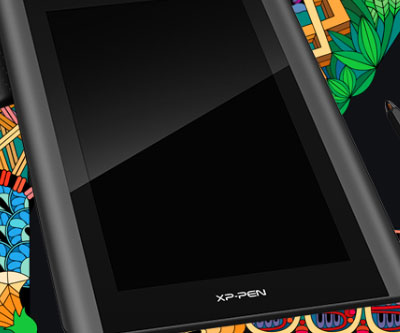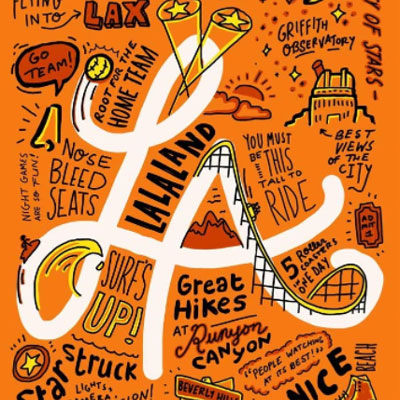The most possible reasons why your drawing tablet keeps disconnecting could either be that the tablet’s driver is corrupt or it’s an outdated one. Hardware problems are extremely rare and are the last possibility you should consider.
There are several tablet users who report every other day that their drawing tablet suddenly stops working while they’re busy drawing and creating.
Fortunately, there are some ways that can help you fix this problem. But first, let’s see possible reasons why the tablet is causing disconnection issues.
Drawing Tablet Device Disconnection Causes

There are several problems that drawing tablet users are experiencing. The tablet can be disconnected while the artist is using it, or it may even be unable to connect from the very beginning.
It’s understandable how this can be so irritating as it disrupts the whole working process.
While there might be plenty of reasons why this keeps happening, these are the most common ones:
- The Driver is corrupt or outdated
- Your system is outdated
- The USB Cable is damaged
- The USB Port has defected
Steps to Fix Drawing Tablet Disconnection Issue
First, you’ll have to figure out where the problem is arising from exactly. It could be a problem with your tablet’s driver, or it could be caused by your computer system.
So, to make sure that the driver isn’t corrupt, what you’ll have to do is try using your tablet on a different computer or laptop.
If it seems to be working just fine and you don’t encounter the “device disconnected” problem, that could mean that it’s your system that is at fault.
Some users have reported that the older their laptop got, the more often they had to deal with this disconnection issue.
If, on the other hand, you’ve faced the “device is disconnected” issue in another computer, that means that there’s something wrong with your drawing tablet.
It’s either damaged or may have some internal issues.
You can try the following ways to get these problems fixed:

1. Power-Cycle your computer/laptop
Turn off your device and unplug all external peripherals (printers, keyboard, etc.) Also, take out the power cable from the socket. Then wait for about 5 minutes and plug it all back in.
2. Uninstall and reinstall the driver
Try uninstalling and reinstalling your tablet’s software. Sometimes a reinstall can solve the issue.
3. Check that the USB slot and cables aren’t damaged
Try different USB slots to check if they are working or not. Also, if you have many USB slots connected to other devices, they could be interrupting with each other.
4. Check your PC for updates
If your system is outdated, that could also be the problem as it conflicts with the newly installed drawing tablet driver. So check for updates in your PC settings and restart your system.
Resourced for Fixing the Problem
Nearly all problems related to a drawing tablet’s malfunction are deeply related to drivers.
Head to your tablet’s manufacturer’s website and download the latest driver you can find for your tablet.
In case that does not help, try installing slightly older drivers.
If things still do not get better, there is always a change that drivers from other similar tablets might work (as long as they’re from the same manufacturer).
Here’s a list of places where you can find exactly the driver you need:
Physical damage is the last possible reason, but unless your drawing tablet is an expensive one, I would recommend buying a new device instead of getting yours fixed.
Here are a couple of posts with great options:
If you have any questions, leave a comment below =)