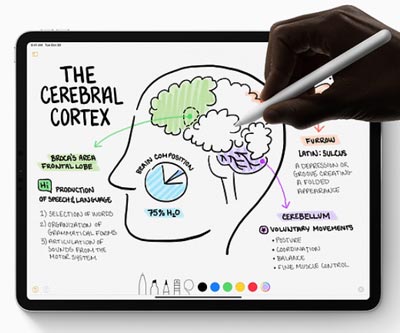Wacom is responsible for releasing the first standalone tablets in the world. Among them you will find some rather expensive devices and some mixed reviews among consumers.
These are the main standalone tablets sold by Wacom:
1) MobileStudio Pro (read reviews written by people who bought it)
2) Cintiq Companion (read reviews written by people who bought it)
MobileStudio Pro
This is Wacom’s leading standalone tablet. A particularly popular alternative to the usual desktop + tablet setup, the MobileStudio Pro is a Windows-based computer that allows you to carry all the digital work tools you will ever need in a single device.
You will be able to find two different versions of this tablet:
13 inches
16 inches
For the sake of this article I’m going to focus on the best one of the two, which is obviously the one with the largest screen, 16 inches.
You should know that the MobileStudio Pro is not among the drawing tablets recommended for those who are just getting started. Although any beginner would be thrilled to use such an amazing tool to create artwork, the price tag is a guaranteed way to scare first time buyers.
In case you’re a beginner and would like to find a more suitable tablet for your needs, make sure to read this post about the best cheap drawing tablets on the market.
Best features of the MobileStudio Pro
Multi-task touch-screen
The strongest feature of this tablet is its touch-screen
Most people believe that every touch-screen display works the exact same way and provides precisely the same amount of freedom when it comes to manipulating the work space (drawing area).
This couldn’t be further from the truth!
Older drawing tablets tend to have touch-screen interfaces much more similar to the ones found in cellphones, meaning that the screen can only register one touch at a time. So, if you’re drawing with your right hand, the tablet won’t be able to capture any movement made by the left hand.
Why is it important to choose a tablet that allows you to multi-task?
Because in order to improve the speed of your workflow, you definitely need the freedom to work with both hands.
To show you how important this is, here’s a great example:
When using a multi-task touch-screen such as the one found in the MobileStudio Pro, you’re always able to zoom in and out of the image with your left hand while still drawing with the right.
Instead of having to change tools in the drawing board to use the zoom feature, you can simply use your thumb and index finger to adjust the image however you like. While this may seem like a small advantage, it makes a huge difference during a work day.
Think about it, how many times do you zoom in and out while working on a single artwork?
200 times? Maybe 300?
Now let’s imagine that it takes you 5 seconds to switch tools every time you need to use the zoom. If you do the math you will realize that this procedure alone takes a whopping 25 minutes of your day! And we’re only talking about the work made on a single piece of artwork.
I’m pretty sure that, if you are a professional and spend all day long drawing, you are probably spending nearly an hour each and every day just to switch tools.
Another thing worth mentioning is that the multi-task touch-screen allows for more than simply zooming in and out, you may also use it to adjust the angle of the artboard so that you can find the perfect position to draw.
Rechargeable pen

The pen that comes with the MobileStudio Pro is slightly better than the ones you will find in virtually all other drawing tablets out there.
The most obvious difference is the bulky structure, which allows for a firm grip and better control while drawing. Many cheap digital pens are made of regular plastic that become slippery after prolonged used due to sweat. The MobileStudio Pro pen, however, is made of higher quality material that guarantees an even drawing experience even if you have to draw for hours.
Other than that, the pen charge lasts for a very long time. I would say that you can go a full week on a single charge even if you’re a professional and work long hours.
Pen accuracy
Wacom says that the technology used in this pen is up to 4 times more precise than that of its predecessors.
In case you have any experience with other tablets you must have noticed that, in many of them, the way you hold the pen has an immediate impact on how the stroke looks on the screen. Cheap tablets tend to have very poor “pen tilt” support, which means that unless you hold the pen precisely in the vertical position, the strokes may not even appear on the screen.
The developers at Wacom made sure that the “pen tilt” feature on the MobileStudio Pro works perfectly. No matter how you choose to hold the pen, the stroke will come out perfectly, just like it would if you were drawing with regular paper and pencil.
High computing power
This Wacom standalone tablet delivers a great response time even when running the heaviest software out there. It doesn’t matter if you’re working on a 2D or a 3D project, the MobileStudio Pro works almost in real-time.
As you may have noticed, I was careful enough not to say that it works perfectly in real-time because no digital device really does. Despite of this observation, this tablet is among the few that get really close to a lag-free interaction and I believe that this is one of its strongest advantages.
3D camera

Read this part carefully!
Not all MobileStudio Pro tablets come with this feature, you should check this thoroughly before placing your order.
The built-in camera allows the user to scan 3d objects directly to the tablet making the whole modeling process a whole lot easier.
As someone who’s interested in different kinds of art mediums, I simply love sculpting and was happily surprised when I found out that I could use my MobileStudio Pro to scan my characters almost instantly.
In my opinion, this is one of the features that set this Wacom standalone tablet apart from the others. If you’re someone who’s interested in sculpting or in 3D art in general, this drawing tablet will be a blessing.
Disadvantages of the MobileStudio Pro
The price
This tablet is simply too expensive for most people. Unless you’re already a stablished artist or plan to become one in the near future, the investment required for the acquisition of this device can be overwhelming.
Wacom has created a whole industry around its drawing tablets and because they have an incredibly strong brand they can still get away with charging more than their rivals.
Sometimes it crashes
As it happens with any other computers, sometimes it crashes. This shouldn’t be much of a problem in case it only happens occasionally, which it does.
My only observation about this is that whenever you decide to use a standalone drawing tablet, this sort of thing will eventually happen.
These tablets are complex devices and because of this, everything needs to be working perfectly in order for the end-user to be satisfied.
I want to make this very clear: when I say that the tablet crashes, I’m not talking exclusively about the MobileStudio Pro, all the other brands will show precisely the same behavior given the right circumstances.
No adjustable stand
Unfortunately, this tablet doesn’t come with an adjustable stand, which I absolutely urge you to use in order to keep your spine as healthy as possible.
This Wacom standalone tablet does have the appropriate structure to be used with a stand, but you will have to buy it separately, thus spending even more money.
Should you buy the MobileStudio Pro?
In case you have the means to do it, absolutely yes!
This is a fantastic device for professionals and it’s routinely used by large studios such as Disney and Marvel.
Owning a tablet such as this one is a privilege for few and I wouldn’t trade mine for any other.
Cintiq Companion
This is a Windows-based drawing device. As a standalone tablet, the Cintiq Companion offers not only the drawing software needed to create amazing artwork, but also all the other features available on any other computer that runs on Windows. Everything looks the same, including the applications and the configuration screens.
This tablet is a computer on its own, you can install other software on it and use the whole operating system just like you would on a desktop computer.
The only difference is that the whole screen area is touch-sensitive and you can use either your fingers or the pen that comes with the tablet to perform tasks.
All it takes is a single click to open your software of choice and start creating.
Main characteristics of the Cintiq Companion
Multi-task touch-screen
The screen works well and does what it should, just like it’s advertised. However, it’s not uncommon to find complaints about severe lag, especially when the artwork is created on Adobe Photoshop, which is the most popular drawing software in the world.
Rechargeable pen
Another feature worth mentioning is that the pen has three different buttons that emulate: the mouse’s right-click, the left-click and also and undo button that helps speed the drawing process.
Pen case
This may look like a small one, but since I’m one of those people who lose their digital pens on a monthly basis, having a specific case to store my pen and all its pen tips helps me to keep everything organized and to make sure that I don’t treat such an expensive gadget as a regular drawing tool like a wooden pencil.
Tablet case
The Cintiq Companion also comes with a nice case that is rather soft and thus capable of avoiding scratches on the screen during transportation.
This is by no means a hard case, if you put the tablet on the case and then drop it on the floor, you’re done! That will most likely cause irreparable damage.
Remember, standalone drawing tablets are extremely fragile and break easily on impact.
Disadvantages of the Cintiq Companion
It’s expensive
Not everyone can afford this device. This is why you will hardly ever find a beginner using this drawing tablet.
The Cintiq Companion was created for professionals or for those who are willing to make a sizeable investment in their future as an artist.
Substantial lag with Adobe Photoshop
Many people have mentioned that the tablet becomes unbearably slow when used with Adobe Photoshop. This problem tends to arise when the images are large or when the user tries to change the angle of the artboard.
Since I work with Photoshop on a daily basis, I consider this characteristic to be a deal-breaker. I’m always under extremely tight deadlines and I need my drawing tablet to be as fast and reliable as possible.
The battery isn’t great
Many buyers have mentioned this tablet’s battery as a disadvantage. The most common complaint is that the battery simply won’t charge to a 100% an even when it does so, the energy seems to dry up much faster than it should.
To me this is a deal-breaker as well.
As someone who likes to carry their drawing tablet around, I absolutely need to have a reliable energy source because it’s not always easy to find a wall socket when you’re on the go.
Real-time response
No computer works perfectly; you already know that. The same goes for the Cintiq. The problem is that a number of people claim that the Cintiq Companion lag is so intense that it reaches unacceptable levels.
Processing speed is one of the most important aspects of any drawing tablet. Nothing feels worse than drawing a line only to see it appear on the screen a second later. This totally kills the drawing experience and turns artwork creation into a never-ending chore.
Should you buy the Cintiq Companion?
I believe there are better alternatives out there. Even though the Cintiq Companion is a decent drawing tablet, its price is not on par with the overall quality of the device.
It’s not that hard to find cheaper standalone tablets that offer nearly the same features for a fraction of the cost.
I have written an article about the best standalone tablets available in the market, you may click here to read it now.
It’s always a good idea to be as well informed as possible before making a purchase.
Conclusion
Although Wacom is the drawing tablet gold-standard, the industry has developed enormously during the past few years and now artists like you and me have other a whole lot of other options when it comes to manufacturers.
As you may have noticed, being the pioneer has allowed Wacom to charge extremely high prices for their state-of-the-art drawing devices, but you don’t have to invest thousands upon thousands of dollars in order to get an amazing tablet.
Make sure to check out this post about standalone drawing tablets to see what other options beside Wacom are available to you.
I’m sure you will be surprised at how reasonably priced some of these other drawing tablets are.
In case you have any questions, I’m here to help. Have an amazing week and keep on creating!
Bruno Santos