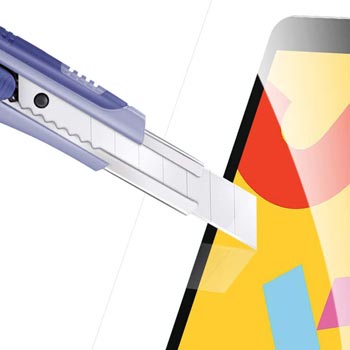Fortunately tablets are increasingly more affordable. While several years ago only large studios such as Marvel and Disney were able to pay for amazing devices with touch-screen properties, nowadays with a couple hundred dollars any artist can buy a powerful drawing tablet with truly professional features.
If you would like to go straight to the recommendation list, CLICK HERE .
Before showing you the selection of the best cheap drawing tablets, I would like to point out that this is not simply a list of cheap devices, I will only be ranking tablets that meet both criteria: they need to be affordable and good enough for artwork creation.
Let me make this clear, there are a lot of incredibly cheap tablets in the market, but if they do not offer the basic features that every artist need, there’s no point in buy them.
In order to create this ranking I’m going to be taking in consideration all of these aspects:
Most important aspects os a cheap drawing tablet
- Price;
- Touch-screen;
- Size;
- Type of pen (stylus) – the ones that need batteries are ccheaper, but they’re simply not worth it. Too much of a hassle;
- Battery autonomy;
- Quality of drawing surface;
- Speed;
- Operating system compatibility (Windows and Mac);
- Drawing software compatibility (Adobe Photoshop, Adobe Illustrator, Macromedia Flash, MAYA, 3D Studio and so on);
- Express keys (hotkeys).
Price
As it’s the case with any other product in the world, you get what you paid for. While it can be tempting to simply buy the cheapest possible drawing tablet, you should always remember that having something you’re not even going to use is almost the same as throwing your money away.
Would you rather spend 50 dollars on a tablet that doesn’t work or 150 dollars on a tablet that actually allows you to create amazing artwork?
This is something you should consider very seriously before making your purchase.
Since my job here is to give you the best possible tips, I have only recommended tablets that contain all the characteristis you would expect from a decent products. All the drawing tablets from this list will get you the results you are looking for.
Touch-screen
A tablet that contains its own screen is always going to be easier to use than one that doesn’t. That being said, you don’t actually need this feature. I have written an article that discusses this topic in great detail, you may click here to read it.
Tablets that don’t have their own screen have two very clear advantages though:
- Price: they are much cheaper;
- Size: drawing on a larger surface is undoubtedly a lot more comfortable than drawing on a small one. The thing is, the larger the surface, the more expensive the tablet. And if you compare the prices of large touch-screen tablets with those of large screenless tablets you will notice that there’s a humongous difference.
Size
As mentioned before, in the drawing tablet world, size matters! The bigger the tablet is, the easier it is to work with it. There will be a far smaller need to zoom in and out and your workflow will definitely become faster.
Here you need to make a decision, there’s an obvious trade-off. Do you prefer do draw straight on the screen or do you prefer a larger tablet?
If you choose both, which means a large touch-screen tablet, this will surely be reflected on the price.
My advice to you would be this: prioritize a touch-screen device. Pick a tablet that actually has its own screen, but don’t buy a very large one. With this approach, in my opinion, you get the best of both worlds.
Type of pen (stylus)
There a three types of tablet pen:
- The one that connects to the tablet through a wire (fortunately no one is selling these horrible pens anymore);
- One that, although wireless, needs batteries to work;
- The wireless pen that doesn’t need any extra energy source, it simply works.
You should always pick tablets that come with wireless pens that don’t need batteries.
As time goes by I came to realize that needing a battery to get your pen to work is much more than a hassle, it can be an actual problem.
Let me explain: last year I had to go on a trip for 3 days in a pretty remote area. As always, I had a lot of work to do and my deadlines were getting closer and closer. So I was forced to take one of my tablets with me to work for a few hours during each of those tthree days.
The thing is, as soon as I arrived in the place that I travelled to I realized that I had brought the wrong pen (stylus), I picked one that needed a battery.
Guess what happened!
The baterry was dead and I was in the middle of nowhere, which pretty much meant that I simply wouldn’t be able to work at all.
Luckily I managed to find an old TV remote control that contained batteries compatible to the pen I had. In the end I did finish by job, but I could have easily got myself in real trouble.
Lesson learned, I will never buy another pen (stylus) that needs batteries.
Battery autonomy
If you decide to get a screenless tablet, you don’t have to worry about this. These drawing tablets are directly connected to the computer through a USB port and that’s the way they are powered, they don’t even have their individual baterries.
Now if you decide to buy a touch-screen tablet you should definitely pay close attention to this aspect because a tablet that consumes too much powers is just as good as a cellphone that only charges up until 5%.
The best thing about owning a tablet that has its own screen is the freedom it gives you to draw wherever you want. If the tablet can’t stand 30 minutes without being charged, it’s a nearly useless device.
Since you’re investing your money on a product, make sure that it will really fulfill your needs. Get a tablet that you can carry around and use without worrying about where’s the nearest outlet.
Quality of drawing surface
Some tablets come with a glass like surface. They feel like a cellphone screen and the pen (stylus) runs smoothly through the surface, it’s almost slipery I should say.
On the other hand, there are those tablets that have a surface that tried to emulate real paper. You can actually hear and feel the roughness of the plastic as the pen runs through it.
This is a very personal choice. I myself do not enjoy the feeling of drawing on a slitly rough surface. And although I admit that it feels a bit more like paper, it still makes me feel a little uncomfortable.
I tend to prefer smooth surfaces that feel like glass. It takes a little while to get used to it, but once you get there it’s all good.
Speed
As you must know, all tablets try to emulate the real world experience (paper and pencil) and closely as possible, but not all of them are able to pull it off.
Once you get a drawing tablet you will soon realize that there’s a slight delay between the time you draw and the moment the stroke appears in the screen.
While this delay is always present, better tablets make this delay almost unnoticeable.
You should seriously look into this before making your purchase because a slow tablet is possibly one of the most frustrating pieces of equipment a person can buy. Not only will it make you angry, but it may also prevent you from doing your job properly.
Operating system compatibility
These days most tablets on the market are compatible with woth Windows and Mac, but it never hurts to check it.
You don’t want to buy a tablet and wait for it to arrive through the mail only to find out that it doesnt work with your computer.
When I bought my first tablet I had a quite similar problem. Although it did work on my operating system, the pressure feature of the pen needed a specific driver that simply didn’t come together with the tablet. I had to spend literally 6 weeks on the internet looking for that driver (Ok, this was a long time ago and Google wans’t as great as it is now) and I only managed to find it in a Malaysian website.
Drawing software compatibility
This is particularly similar to the topic above. Eventhough most companies sell tablets that are complatible with the main drawing software programs out there, it would be wise to check it before placing your purchase.
Another thing I would like to mention is that some companies, such as Wacom, have deals with other companies that offer amazing art creation software. That’s why some tablets come with amazing software pre-installed in the machine.
Since software licenses can be particularly expensive, sometimes it’s a good idea to buy a tablet that already comes with a license even if it’s slightly more expensive.
Express Keys (hotkeys)
These are buttons that are located somewhere on the tablet itself.
If you get a drawing tablet that has these express keys, you may assign a function to each one them. For example: let’s suppose that there are three different kinds of brushes that you use alternately. Instead of wasting your time going into Photoshop’s meny to change the brush all the time, you may simply press the express key related to that brush and you can automatically use it.
Although this feature is not really necessary, it greatly increases work speed. I use the express keys on my tablet literally thousands of times each and every day.
List of The Best Cheap Drawing Tablets
1) HUION H610 PRO V2
Advantages :
- Cost : probably this is the very best alternative to well-known brands such as Wacom, but it costs, literally, less than half of the price;
- Easy installation : extremely easy to install. The drivers work marvelously right on the first try. Although this may sound like a tiny advantage, it simply makes life so much easier. In the past few years, Wacom, a much more famous brand, decided that they would develop a single driver for all their tablets. The result was abysmal and up until now a whole lot of people suffer with incompatibility between their tablets and their computers.;
- Drawing surface : this tablet has one of the most comfortable surface I’ve ever drawn on. It’s not rough, but it’s also not as slippery as glass, it’s a perfect mix of both;
- Express Keys (hotkeys) : it has 8 programmable buttons that help to increase workflow speed and they work particularly well. It’s easy to assign a task to each button and even easier to use it once everything is set. In case you would like to use even more hotkeys, there are other 16 hot cels (they’re turned off by default) right on the top of the drawing board, you can use them just like the hotkeys, but instead of pressing them with a finger make them work, you just need to touch them with the tip of the pen;
- Pen sensitivity : the pen is unbelievably good for such an affordable drawing tablet. It’s extremely sensitive and it translates the user’s movement perfectly to the screen. You may even find that the pen is overly sensitive, but that’s not a problem because the tablet comes with a software that allows you to reduce pen sensitivity if you prefer to work that way.
Disadvantages :
- Screen : this drawing tablet doesn’t have its own screen. You will need to use a computer monitor in order to use it;
- USB port : the tablet is connected to the computer through a mini USB port. While this is very common, all cellphones connect to computers either wirelessly or through mini USB ports, I find that this tablet’s port seems too fragile. You need to be careful not to pull on the tablet while you’re working because that may lead to a temporary disconnection between the tablet and the computer;
- Material : this tablet costs almost a quarter of its Wacom equivalent so it’s perfectly understandable that the materials are not as good. This is really not a big deal, the difference is really negligible, however, the express keys (hotkeys) may feel a little bit “cheap” or fragile;
- Pen : although this tablet’s pen doesn’t have batteries (which is great), the pen does need to be charged. You don’t have to worry much about this because the tablet does come with its own pen charger and once the pen is charged overnight you can use it for many hours without any worries;
- Drivers : although this is a very easy to install drawing tablet, the drivers that come with the CD are not great, it’s highly advisable that you download the drivers straight from the manufacturer’s website. Once this is done, the installation process perfectly smooth.
2) XP-Pen Deco 01
Advantages:
- Cost : this drawing tablet is really on the affordable side, it costs as much as a simple meal for two people. If you’re just getting started it’s hard to to pick a better tablet at a lower price than this one;
- Pen Sensitivity : it has literally 8192 levels of sensitivity. If that doesn’t say much to you, let me keep it simple: it doesn’t get much better than this. Unless you’re a professional artist who has been working for many years in the industry, this pen offers much more than you need;
- Usability : this tablet comes with an awesome feaute that is extremely easy to kind in other devices. It has lights around the edges that help you see the drawing area even when you’re working in the dark. Since I love working on the computer with the lights off (I know this habit isn’t good for my eyes though), this feature allows me to keep my workflow and pace because I get to see exactly where I’m placing the pen;
- Size : the drawing area is much larger than in any other tablet within the same price range. When I’m looking for a work tablet, usually there are two features that I consider crucial: the first one is a large drawing area (this tablet has it), the second one is a touch-screen (this tablet doesn’t have it, but at this price it’s totally understandable);
- Thickness : it’s very slim. It’s much easier to carry it around than a book. This is most likely the thinnest tablet I’ve ever seen.
Disadvantages:
- Express Keys : the tablet has express keys just like a lot of other devices in the industy, however they don’t allow you the freedom to assign any function you would like. Although the express keys work with most tools on Photoshop, every now and then I come across a function that simply won’t work when I try to assign it to the tablet. This is not a huge problem, but it can get annoying sometimes;
- Pen buttons : every tablet pen has two buttons. One of them works as a double click and the other one opens a menu. In the case of this drawing tablet, these buttons are incredibly faulty and they almost never work. This is not a big deal to me since I don’t like to use the buttons on the pen (stylus). But if this is a feature that you consider important, maybe this wouldn’t be the perfect tablet for you;
- Slight delay : whenever you take the pen away from the tablet, there’s a slight delay of about a second before the device realizes that the pen is once again close to the drawing board. This means that if you reaise your hand for any reason and all of a sudden decide to start drawing again, the tablet may not capture your very first movement.
- Pen stand : the tablet has its own pen stand (a place to put the pen while you’re not working) and while it does its job, there’s nothing really holding the pen firmly. If you bump into the tablet by accident your pen will most likely fall;
- Pen shape : the pen is way too thin. If you’re used to drawing with pencils you won’t notice a difference, but if you have ever owned a tablet you know that they tend to come with thicker pens to help the grip.
3) GAOMON PD 1510
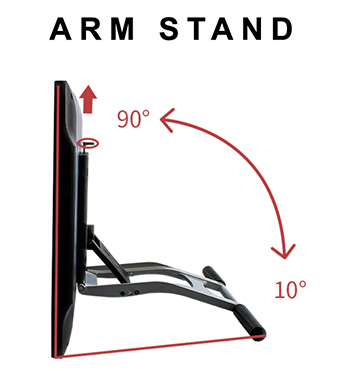
Now we’re entering the professional league and although this tablet is not the cheapest option in the drawing world it is the best and cheapest device if you are looking for a professional tool. If you would like to read more about this specific drawing tablet, read this article.
Advantages:
- Touch-screen : in my opinion this is a must have feature for any professional drawing tablet these days. Drawing straight on the screen is and will always be a superior user experience. Although you can create amazing images with a regular screenless tablet, nothing compares to the comfort of a touch-screen;
- Pen : it has almost all the features you would expect from a drawing tablet pen: amazing pressure sensitivity, battery-free, tilt recognition (this is very important because you don’t have to hold the pen in any specific way in order to draw properly, just use it as a regular pencil and it works perfectly), comes with a state-of-the-art pen stand;
- Arm stand : if you draw professionally you definitely need an arm stand and it’s incredible hard to find a tablet that already comes with one of these. Usually you have to buy arm stands separately and you’re never completely sure whether it’s going to work out with the tablet you already own. Well, since the arm stand that comes with the Gaomon PD 150 was specifically designed for this tablet, it works perfectly with it;
- Price : this is not the cheapest tablet on the market, but if you compare the number of features it offers to its price this is surely the best deal in the market. You will not find such a good product for a price nearly as low as this one;
- Size : when it comes to drawing tablets, the bigger the better. There are many larger devices available these days, but the drawing area on this one is, without a doubt, more than enough for you to express your creativity to the maximum. In my opinion this tablet’s size is absolutely perfect because while the drawing area is huge, the tablet is not so big to the point that it’s hard to carry it around.
Disadvantages:
- Pen : while the pen is nearly perfect, it does need to be recharged. This is not a big deal at all, but again this is a disadvantage that must be mentioned;
- Accuracy : while the drawing area works just like you would expect from a high quality tablet, the very edges of the board can be glitchy at times. I find this to be true for the majority of the tablets currently being sold and unfortunately rhe Gaomon PD 150 is not an exception;
- Color : sometimes, as soon as I turn on the tablet, the colors on the screen look a little bit off, but this is very easy to solve. All I have to do is turn the tablet off then turn it on again and everything goes back to normal. Don’t let this minor problem keep you always from getting this tablet because although this glitch exists it probably just happens 1% of the time I’m using it;
- Heat : the bottom of the tablet does get a little hot if you use it for a very long time. It never gets to the point that it bothers me, but it is noticeable. That being said, in case you live in a country with a colder climate, this may even be considered a “feature”. Like programmers say: “it’s not a bug, it’s a feature”;
- Compatibility : it works perfectly with the programs used in the industry, meaning all of the Adobe suite and beyond. However, the tablet might not work properly if you decide to use some less known software.
Conclusion
It doesn’t really matter if you’re going with the HUION H610 PRO V2, the XP-Pen Deco 01 or the amazing GAOMON PD 1510. Any of these drawing tablets will allow you create artwork and, at the end of the day, this is what really matters.
It’s up to you to decide whether drawing is just a hobby for you or whether you want to take one step forward and turn this into a career.
I wish you luck on your choice and, in case you have any questions, make sure to leave a comment below.
Take care!
Bruno Santos