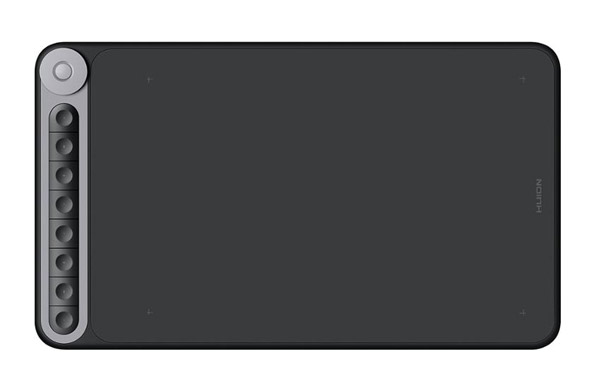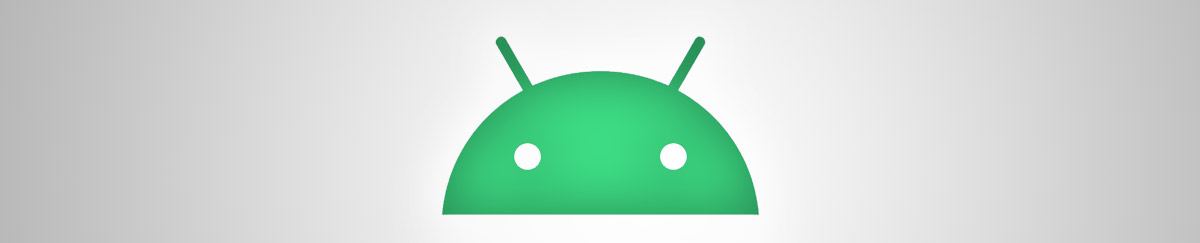
One of the most recent developments of the new generation of drawing tablets is the compatibility with Android devices.
If you have an Android phone or even a regular tablet, consider yourself lucky because there are a few great drawing tablets that will work perfectly well with your device.
I have created a list that contains the 3 best options of drawing tablets that work on Android devices.
Each one of these tablets have a specific characteristic that sets it apart from the others, make sure to read about them before making your final decision.
Let’s jump straight into it!
Best Drawing Tablets for Android Devices
This list will be based on what I consider to be the most important characteristics in any drawing tablet.
The 3 devices I’m about to mention here are all great, I own each one of them and I couldn’t recommend them enough. That being said, depending on your specific needs, one of them may be more suitable to you. I will explain everything in detail, so keep on reading.
Inspiroy Dial
(Click here to read reviews on Amazon)
This is my newest drawing tablet and I can already say that it’s one of my favorites. It has everything you could expect from any device of this kind, but on top of that it has two characteristics that set it apart from most tablets in the market today: a dial and wireless connection.
You may be asking yourself:
Bruno, what is this dial thing?
Hang on!
I’ll get to it in a minute.
What I want you to understand is that while there are a few other drawing tablets on the market that come with the dial feature and a few others that offer wireless connection, this is the only budget drawing tablet that offers both of these characteristics in the same device!
What I’m trying to say is: by getting an Inspiroy Dial, you’re paying the price of a pretty basic tablet, but getting two incredibly useful features virtually for free.
So, let me talk a little bit about the dial feature.
The Dial
First, take a look at the picture below to see what it looks like:

This little round button allows the artist to zoom in and out of the canvas in several different software such as: Photoshop, Illustrator, Clip Studio Paint and so on.
Actually, it’s possible to program the dial to behave differently, but using it for the zoom is the smartest thing you can do. Since artists need to use the zoom literally hundreds of times to finish a single piece of artwork, having a tool that make this process faster makes a world of difference.
Besides the dial, this tablet is also wireless!
Let me tell you something, you only realize how much of a hassle cables are once you start working with wireless tools. While it’s true that the dial is great, what truly makes this drawing tablet get a place above the others is its wireless property.
Wireless Connection
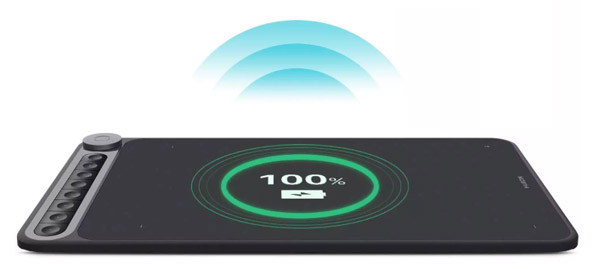
Of course you can plug the Inspiroy Dial to your computer if you prefer to work this way, but if you need some freedom to move around, draw from the couch or even from your bed without worrying about moving the computer screen, the wireless feature will make your life that much easier.
I’ve never been a fan of cables and only a couple of years ago many drawing tablets used to come with 2 or even 3 wires!
Can you imagine the hassle to untangle them all the time?
How about forgetting even a single one of them at home and being unable to use the tablet in a trip?
I’ve been there and trust me, I don’t miss those days.
The Inspiroy Dial offers a wireless connection out of the box. As if this wasn’t great enough, the wireless property also works on Android devices, which means that as soon as you insert a tiny adapter to your phone, you can start drawing right away.
The wireless connection alone makes this tablet one of the best possible options on this list.
What Makes the Inspiroy Dial Special
• Compatibility with Android devices
• Wireless connection
• Dial feature
• Large active drawing area
Who should get the Inspiroy Dial?
Those who are looking for a professional graphics tablet, but who also want to have a comfortable experience.
Inspiroy Ink
(Click here to read reviews on Amazon)
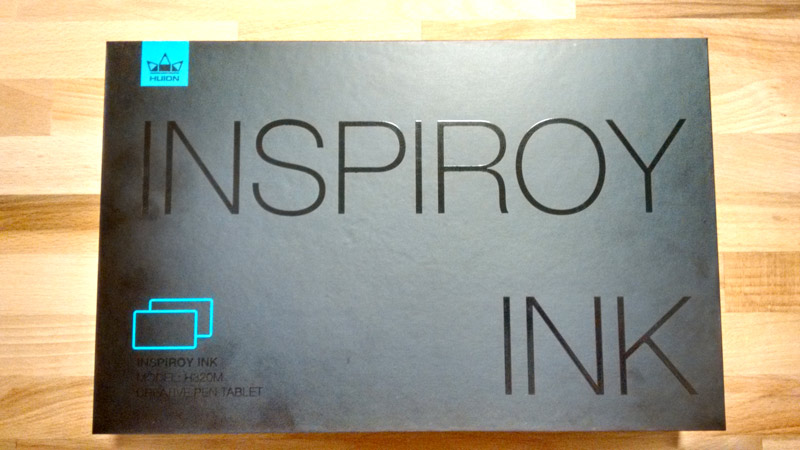
Another great graphics tablet from Huion. This one shares some characteristic with the Inspiroy Dial, but its strength lies elsewhere.
The Inspiroy Ink is known for being extremely portable and for holding a “secret” characteristic that sets it apart from every other tablet I’ve seen being sold.
Once again, you may be asking yourself:
“What makes this tablet so portable?”
Well, it’s mid-sized (although the active drawing area is quite large) and it’s almost perfectly flat, which makes it extremely easy to carry around.
Even though the Inspiroy Ink is not wireless, it only requires one cable to work perfectly well. If you’re already used to carry a cable around to recharge your phone, dealing with this tablet’s cable won’t be much of a problem.
The fact that this device does not have moving parts that may be damaged during transportation makes it the absolute best option for those who are always on the go and need to take their drawing tablets everywhere.
I can hear you asking once again:
How about this “secret” characteristic?
This will sound a little crazy, but the Inspiroy Ink is not a regular drawing tablet, it’s actually two different tablets merged into one drawing board.
Let me explain it:
When you get the Inspiroy Ink out of the box it works just like any other drawing tablet. You connect it to your computer and then start creating amazing artwork. It’s also worth mentioning that this is a pretty decent tablet, it’s good enough to produce professional work.
See what it loos like below:

The real magic happens once you flip the tablet over and discover that there’s an LCD screen lurking in there!
Yeah, that’s right. On the other surface of the Inspiroy Ink you will find another completely difference device. They call it an LCD Writing Tablet. You can draw or write on it as much as you want and, once you’re done, all you need to do is clicking one button to restart the screen and get it to look pitch-black again.
Whatever you write on this LCD screen can’t be saved, this is not its purpose. You should use it to sketch or to write messages to people nearby. It’s meant to convey simple ideas. Take a look at the pictures below to understand it better.
This is what the LCS screen looks like when it’s not being used:

Now this is what it looks like when you draw or write on it:

If you want to clear the screen and go back to an empty canvas, all you have to do it pressing the button located on the right side of the tablet and everything will vanish leaving the screen pitch-black again. Take a look at this close shot of the button:
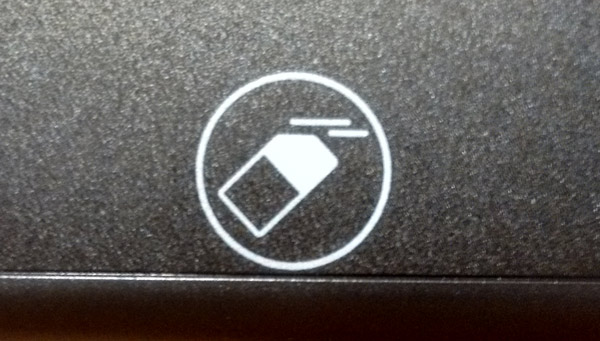
If you would like to read more about this tablet, make sure to check out this article about the Inspiroy Ink. I have written absolutely everything you need to know about it in detail.
What Makes the Inspiroy Ink Special
• Compatibility with Android devices
• Double functionality – Drawing Tablet + LCD Writing Tablet
• Portability
Who should get the Inspiroy Ink?
Artists who are always one the go and need a sturdy device that can be simply thrown inside a backpack without being damaged are the ones who will benefit the most.
This graphics tablet is a working tool and it’s OK to treat it as such. You don’t have to be extra careful with it because it was made to be carried around.
XP-PEN Deco Pro
(Click here to read reviews on Amazon)

Although many companies claim that their drawing tablets come with a stylus (pen) that offers 8192 level of pressure sensitivity (this is basically the most a digital pen can currently reach), few of them have drivers that actually deliver this kind accuracy.
This drawing tablet from XP-PEN simply delivers.
The Pressure Sensitivity

Even though the XP-PEN Deco Pro is a budget tablet, its pen works just as well (if not better) than pens found in much more expensive devices.
I found that in comparison to all the other drawing tablets from the new generation, this one has the best pressure sensitivity, which ends up being translated into a more accurate drawing experience.
Besides the noticeably superior stylus (pen), this drawing tablet also has a dial. Since I’ve already mentioned what a dial does at the beginning of this post, I won’t go into too much detail here.
The Dial

The dial is basically a super fast way to zoom in and out of your artwork. Simply spin the wheel pictured below clockwise to zoom in and counter-clockwise to zoom out.
I truly think that this little feature is the single most effective way to speed up your workflow. By using the dial, you will end up saving a whole lot of time every single day.
The Night Mode
It’s great to see companies thinking out of the box to make their customers’ lives easier. XP-PEN has added a really cool and useful feature to this drawing tablet.
Do you want to know what that is?
Guiding lights!
The concept is super simple, but extremely effective.
If you’re anything like me, I’m pretty sure that you draw in the dark sometimes, right?
The problem with drawing tablets is that you can’t really see where the active drawing area is located if you’re in a dark room. What XP-PEN did was adding lights to the drawing board and to the dial to show the user where he’s supposed to draw. Let me tell you something, this is a genius idea because it helps, and it helps a lot.
Take a look at the picture below to understand what I’m saying:
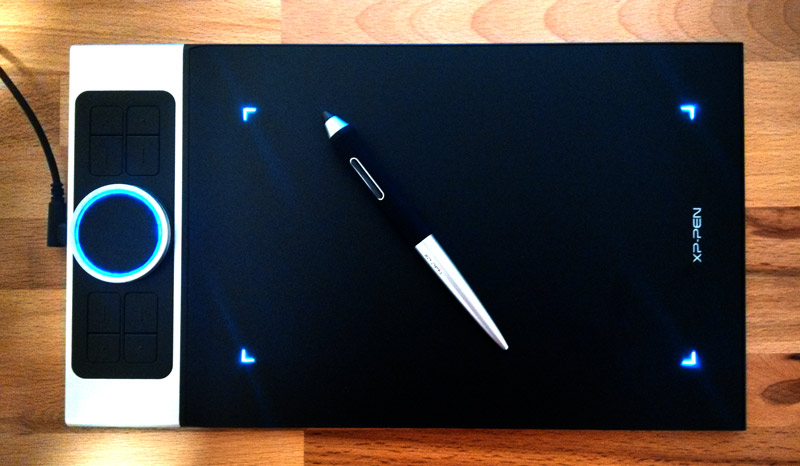
If you’re not planning to move your graphics tablet around too much, this is one is definitely among the best deals you’re going to find out there. I have dedicated a whole article to the XP-PEN Deco Pro, make sure to read it.
What Makes the Deco Pro Special
• Compatibility with Android devices
• Accuracy, the stylus is among the best out there
• Dial feature
• Night mode
Who should get the XP-PEN Deco Pro?
Beginners, intermediate users and professionals who are looking for a budget drawing tablet that has the most important features covered.
I especially recommend this graphics tablet to those who like to draw at night.
Conclusion
All of the drawing tablets mentioned above are compatible with your Android devices, it doesn’t matter if they’re cell phones or tablets. So, you can rest assured that any of them will fulfill this requirement.
Now I will briefly mention the main advantages of each one so that it becomes even clearer which one best suit your needs:
Inspiroy Dial: wireless connection, dial feature, large drawing area. The best option for those who are looking for comfort.
Inspiroy Ink: extremely portable and contains two different drawing areas. Great for those who need to carry their drawing tablet around.
Deco Pro Small: the most precise one, has a dial and has lights to help the artist draw at night. Perfect for artists who want to work professionally and have the habit of drawing at night.
In case you have any questions, make sure to leave a comment and I will answer it as soon as possible.
Keep on creating,
Bruno