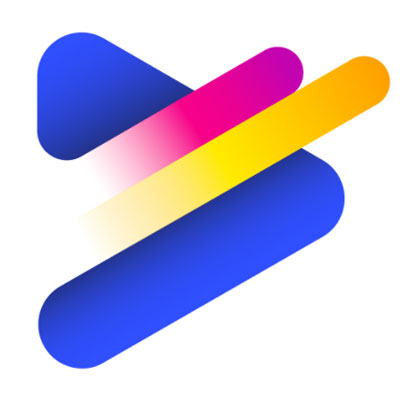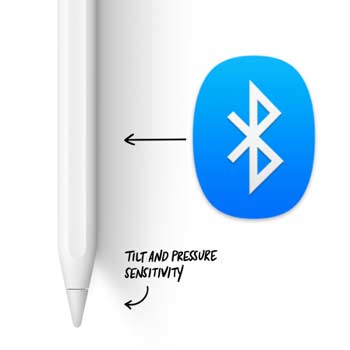Download Animal Jam

Since Adobe Flash has been discontinued, you will not be able to access Animal Jam properly through your web browser.
This can make getting your drawing tablet working with the online version of Animal Jam hard. In fact, most of the common issues related to drawing tablets and Animal Jam happen because people are using an outdated browser version.
Drawing tablets tend to work very poorly with browsers. This is why I always recommend that you download the apps you would like to use with your drawing tablet instead of using the browser-based version of it (in case there is one).
If you have not already done so, then you will need to download Animal Jam onto your computer. Once it is there, it can be run like any other program on your computer.
Connecting your tablet
Once you have Animal Jam installed, you will need to connect your tablet up to the computer. I’m assuming that you have a new drawing tablet that you have not used before.
Right after connecting the drawing tablet to your computer, make sure to download and install the appropriate driver. Here is a list of the driver download page from the most popular brands:
Remember, even if your drawing tablet seems to work well even before you install the driver, many of its features will not be available. On top of that, not having the driver installed in your computer will surely lead to problems in the future once you try using the tablet with other applications.
What I’m trying to say is: you must download the driver.
To check that the drawing tablet has been installed properly, load up Microsoft Paint or any other drawing software and try to draw something. If you can, then you know everything works on the drawing tablet’s end. If you can’t, then go through the manufacturer’s troubleshooting.
Making the drawing tablet work with Animal Jam
Most people find that their drawing tablet doesn’t work with Animal Jam at first.
If this is the case for you, then you will need to turn off a setting on your tablet known as ‘Windows Ink’.
To do this, follow these instructions. These are general instructions and there may be small variances based upon the manufacturer of your drawing tablet.
- Press the Start icon on Windows.
- Find the manufacturer of your drawing tablet on this list.
- Open the program to access the Control Panel for your drawing tablet.
- Look for an option called ‘Windows Ink’ and turn this off.
If your manufacturer did not install any software, then you may be able to change the settings like this:
- Press the Start icon (bottom left corner)
- Open up the Windows Control Panel.
- Select ‘Hardware and Sound’
- Check if there is a drawing tablet option listed on this page. In case there is one, you can adjust the settings.
- Turn Windows Ink off.
If neither of these options work, then there is a strong chance you have not installed the software for your tablet properly. Check the manufacturer’s website for a troubleshooting guide.
If you have done everything correctly, then the drawing tablet should now work with Animal Jam.
Conclusion
Nowadays, nearly every drawing tablet works perfectly well with most applications as long as you have the proper driver installed.
Every single day I receive messages of people complaining that their drawing tablet is not working with Photoshop, Illustrator, Clip Studio, Roblox, Animal Jam and so on.
In very few occasions a simple driver reinstallation did not fix the issue.
Have fun playing Animal Jam and keep on creating!