
Most drawing tablets do not come with any software. However, there’s some of them that do.
The rule is: by purchasing a graphics tablet, you only get the hardware and the drivers that allow the tablet and its pen to work properly. Manufacturers do not have to offer any software along with the hardware.
That being said, some well stablished companies, such as Wacom, sometimes do offer drawing, painting and image editing programs in order to strengthen their selling point.
The most common example of a popular drawing tablet that comes with three different programs is the Wacom Intuos (click here to see price on Amazon). This is literally the second most sold graphics tablet in the world and definitely one of the most popular among students and young professionals.
The Wacom Intuos comes with:
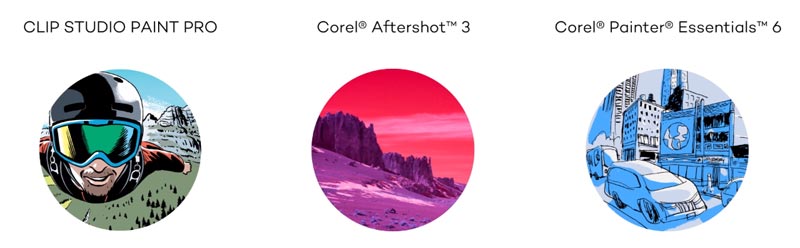
Corel Painter Essentials 6 (possibly the best drawing software in the world);
Clip Studio PAINT PRO;
Corel AfterShot 3.
I have written an extremely detailed post about the Wacom Intuos, it has literally everything you need to know about that drawing tablet. You may read it here: Wacom Intuos Drawing Tablet.
Should you get a drawing tablet that comes with software?
These days, professional software such as Adobe Photoshop, Adobe Illustrator and Corel Painter tend to be sold separately and, especially when it comes to the Adobe suite, they tend to be particularly expensive.
In case you’ve never used them, Adobe allows you to try each one of their programs for a month, it’s completely free, all you need to do is creating an account.
Unfortunately, as good things hardly last, after 30 days your access is going to get cut and you will then have to make a purchase if you decide to keep on using the software.
If you already own a paid copy of Photoshop, you don’t really need any other software for drawing or image editing. For sure Corel Painter has a lot of features that Photoshop doesn’t, but the Adobe software still offers more than enough resources for you to create breath taking paintings and drawings.
Now, if you have never bought Photoshop and you’re looking into getting started as a digital artist, it’s highly advisable that you do buy a drawing tablet that already comes with some programs, like the Wacom Intuos.
Think about it, not only is this drawing tablet a hit among students and young professionals, it’s priced fairly and you still get to download three professional software that will allow you to really start working as an artist/image editor in the same day.
Which drawing tablets come with software?
The two most popular drawing tablets that already come with software are:
Wacom Intuos
iPad Pro
Wacom Intuos
As I’ve mentioned before, the Wacom Intuos is the most popular choice when it comes to tablets that already come with software. The programs are good enough to get you started into the world of graphics design and digital art.
iPad Pro
Another increasingly popular alternative is the iPad Pro.
There’s a major difference between the iPad Pro and the Wacom Intuos, though. And you should be completely aware of it.
Although the Wacom can be used with any software (as long as you have purchased said software), the iPad Pro has its limitations. Since it’s a tablet, it simply can run resource-intensive programs such as Photoshop, Maya or 3DStudio.
The iPad Pro is more of an entertainment unit that can also be used for drawing. It doesn’t mean that the quality of the artwork produced with the iPad Pro is of lesser quality. The art/design pieces made with this tablet are just as good (as sometimes even better) than the ones made with Adobe Photoshop or Corel Painter.
While the Wacom Intuos uses regular desktop software, the iPad Pro runs on much more compact apps that, although great, need to work within the limits of a tablet. The most popular drawing app for the iPad Pro is called Procreate. You may click here to see a full gallery of artwork produced both with the iPad Pro and the Procreate app.
In order to make things as clear as possible, I have written a whole article about the advantages and disadvantages of the iPad Pro. Make sure to read it in order to understand why is this tablet a best-seller.
If I were starting from zero, would I get a drawing tablet that comes with software?
Yes!
There’s no question about it. If I were to start my career now, taking into consideration that I wouldn’t have a lot of money to invest at first, I would totally take advantage of the drawing tablets that already come with software.
Actually, to be even more helpful, I’ll tell you exactly what I would do:
Get a Wacom Intuos (check price on Amazon);
Download the 3 programs that come with it (Corel Painter, PAINT PRO and AfterShot);
Create an account in Upwork.com and Freelancer.com;
Immediately try to get some design work;
Make money to get better more software like Adobe Photoshop and Adobe Illustrator.
Once you go through these steps, first you will get a lot of experience by working with real clients, second you will get the feeling of living the reality of a graphic designer/artist and third you will be making money from your skills instead of just drawing for fun.
This is basically how I got started. Except for the fact that, back then, a Wacom was completely unaffordable, unlike today, when you can get it without having to sell your organs!
Conclusion
Before being able to make a sound decision, you first need to ask yourself what are your priorities.
In case you plan on starting a career as an artist and you want to take it as seriously as possible, then getting a Wacom Intuos along with its software is a much better idea because it will allow you to work with different programs according to the needs of your future clients.
If you simply want a drawing tablet to take with you anywhere you go in order to practice your drawing skills with a comfortable and intuitive app, then the iPad Pro is the best choice.
I like to categorize it like this:
The Wacom Intuos is a better option is you’re work oriented and don’t have much time to be practicing your drawing skills around.
The iPad Pro is the kind of device you will want to own in case you’re looking into getting a lot of practice and having a lot of fun along the way. As I’ve mentioned in this post about the iPad Pro, using an app like Procreate to draw is so much fun that I even consider it to be a game. It’s addictive. So, in case you’re still studying, if you’re not ready to start working, this device will help you to find your own style.
Regardless of which drawing tablet you decide to pick, you should know that both of them are very smart investments and there’s not a chance in the world that you will regret your purchase.
Remember, as long as you’re creating, as long as you’re practicing, as long as you’re getting better, you’re already in the right path.
Do you have any questions? I’m here to answer them! Please, leave a comment below.
Now let’s get back to work, it’s time to create some more!
Bruno Santos


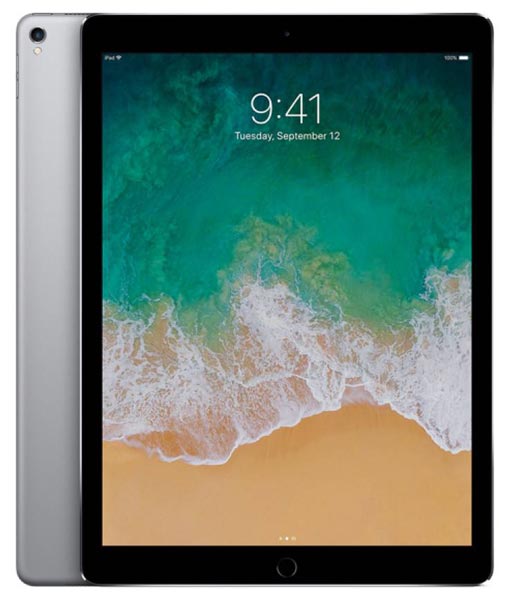
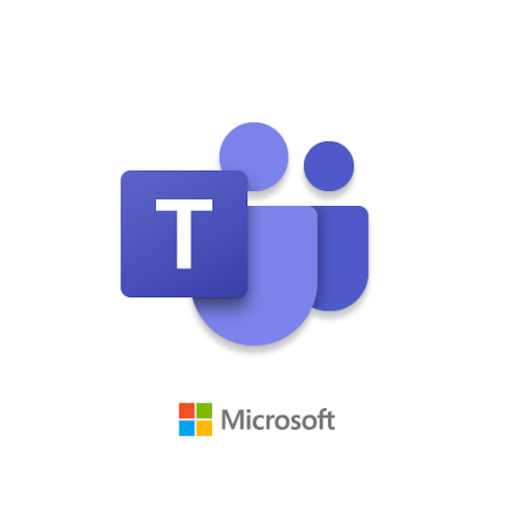
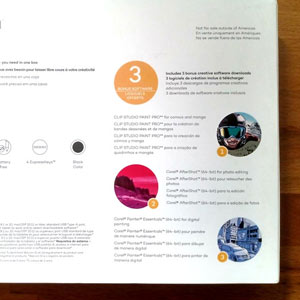




Are there any stand alone drawing pads? That is they do not need to be connected to a computer? I just want to hold a tablet in my hands, bring it anywhere I go, and then be able to draw on it? I’ve bought a high end drawing tablet, Huion Pro 13 – as a first tablet and it has been frustrating to get started.
Hi, Eric!
I completely understand you. Sometimes I feel like the pictures posted by drawing tablet companies can be deceiving.
By looking at them we get the impression that every tablet that has a screen is also a stand alone device, but, as you know,
this is not the case.
I have written an article specifically about stand alone devices and I think this is exactly what you need.
Check it out: Stand Alone Drawing Tablets.
Thanks for leaving a comment and have an amazing day 🙂
Uhhhm what if you have a hunion drawing tablet the canvas 13 and you are wandering when you plug it in to another device does all the data from the device go into the drawing tablet ? and I have another question does a drawing tablet come with a drawing app already or do you have to download it ?
Hi Mariel!
Huion Canvas 13 is an input device. Think of it as a super advanced mouse. It is not possible to install anything in the tablet itself. All the software and apps you plan on using need to be install in the computer that you will use the drawing tablet with.
The only drawing tablets that have their own operating system and storage are standalone drawing tablets, they’re great, but also tend to be very expensive.