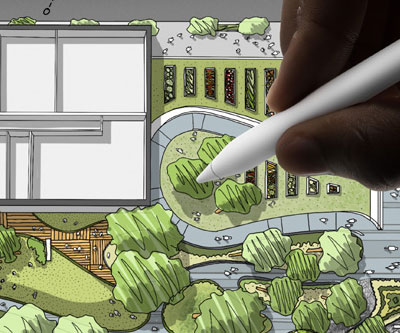If you’re a graphic designer, a photographer, or an aspiring artist looking to get into digital drawing, you’ll want to know to use a drawing tablet in the most effective way.
You probably already own a drawing tablet or are considering buying one and you would like to know what kind of features you can use to make the most out of your drawing skills.
Creating with precision is really important to any artist. So, learning how to adjust pen pressure levels for drawing sensitivity and finding shortcuts to features and tools can take your illustrations to the next level.
Without further ado, here are some amazing tips you can use to learn how to work with your drawing tablet most effectively and improve your drawing experience.
1. Adjusting pen settings
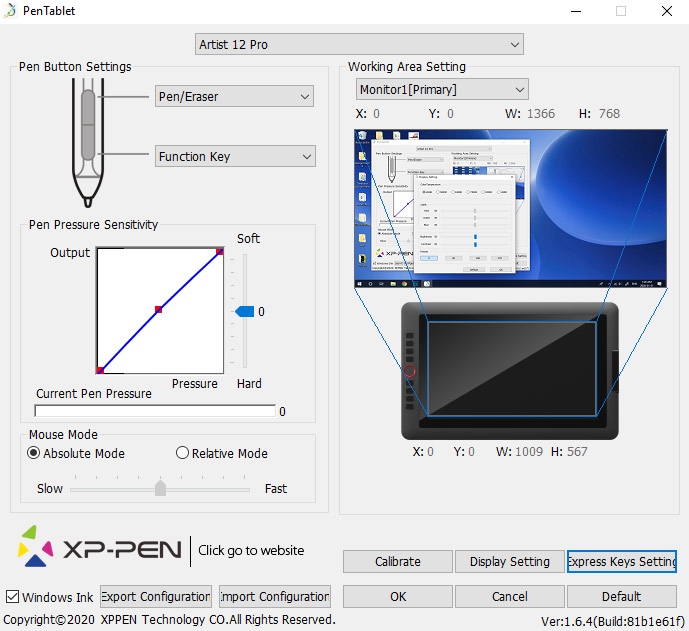
One of the most important things you do as soon as you’ve installed your drawing tablet is to customize your pen settings.
If your pen has side buttons, you can assign keystroke or scrolling options to them to make your life easier.
For example, you can assign “Right Click” to the top button so you can easily access your brush options, instead of having to reach for your mouse every time you need to make a change.
You can invest some time to figure out what settings work best for you.
2. Drawing pressure
Just like with a normal pencil, when you’re pressing your pen on the tablet very lightly you’ll see that the ink is thinner than when you’re using firmer pressure.
This is one of the most important features as it allows you to create shadows and depth in your drawings that will give your art a considerate boost and appeal.
To make your pen respond to the amount of pressure you apply to it you can adjust pen pressure levels in your drawing tablet’s properties.
3. Gesturing with your pen
Improving your drawing skills on a tablet takes time but it’s also important that you are using proper technique.
Learning to gesture with a pen is a skill you can acquire through constant practice. The size of your tablet is definitely going to affect the kinds of gestures you can make with your pen.
Many skilled artists that use techniques to draw straight lines and smooth circles are working on a larger tablet that allows them to gesture on.
If you happen to have a small tablet, you can only move your arm so much before you run off the drawing tablet’s surface.
But you can still make great drawings by learning how to use smaller gestures.
4. Positioning of your tablet

It’s important that your drawing tablet is positioned right in front of you in order for you to be able to draw naturally.
While some artists may disagree on this or find it easier to be rotated in an angle, if you’re a beginner it’s best to have your body aligned horizontally with your monitor.
So set your tablet to match the screen as closely as possible to avoid strain on your hand-eye coordination.
5. Drawing tablet buttons

Some drawing tablets, like the Artist 12 Pro from XP-PEN, for example, have a great array of buttons that can be extremely helpful — even if users don’t use them much.
You can customize these buttons, also known as “ExpressKeys”, in order to have easy and quick access to the best functions.
Just like with your pen’s buttons, you have the possibility to assign various functions to different applications.
6. Express View
By having so many customizing options for your pen, you might find it difficult to remember which button has the function you wish to use.
In this case, you can use Express View (if you’re using a Wacom tablet). This feature can show you instantly an overlay of all keys for you to see what function each button represents.
7. Resting your hand on the tablet

You can definitely rest your hand on the tablet, since only the tip of your pen is actually tracked. So, you don’t have to awkwardly hang your hand above the drawing tablet.
The tablet ignores your hand resting on the tablet or your fingers rubbing against it, so you can draw naturally on it as you would on everyday paper.
One important accessory used all professional artists and often overlooked by beginners is a good drawing glove.
Although, there are some tablets that have touch sensitivity, which you can use to zoom into your drawing and perform other kinds of functions.
If you don’t want to have to worry about the touch going off accidentally, you always have the option to toggle it off with a switch on your drawing tablet, with an ExpressKey, or in the tablet’s properties.
In Conclusion
While the learning curve might take a while, when you get used to using your pen and drawing tablet along with all their functions, it can become your absolute favorite tool that you can’t go without.
By learning to use your tablet effectively, you can improve your drawing skills and enhance your passion for digital drawing.
Finally, don’t be afraid to try different things with your tablet, play with the features and functions, find out what works best for you, and well, just have fun with it!