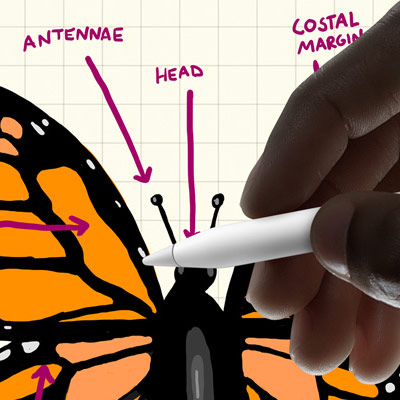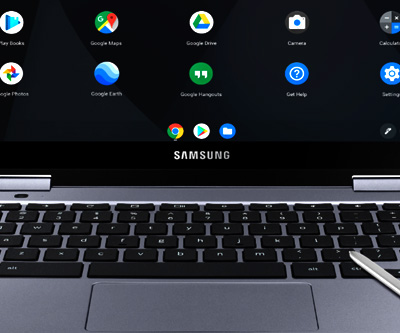Our lives have dramatically changed during the past couple of months. All over the world people are confined to their homes while the bills keep on piling up day after day.
While some of us can work from home, others are being forced to look for different income sources (usually online). Regardless of your current situation, this is the first time in history in which being able to work online has become a real necessity.
This is why it is so important to learn how to use the tools that can enable us to do just that. Communicate effectively and keep on being productive during these tough times.
Why you should use Zoom

Today I am going to show you how to use the best platform for videoconferencing ever created with your drawing tablet and how to get the most of it while you work from the comfort of your home.
Zoom allows you to talk to multiple people at the same time as if you were in a regular physical meeting room. It has all the features you would expect from a platform like this, and the best part of it is that the way the interaction works is customizable.
The platform is also extremely simple to use and works perfectly well as an out-of-the-box solution. Since its interface is highly intuitive, simply using the application is enough to master its features over time.
While Zoom is great for regular meetings, its most useful resource for artists and designers is definitely the share screen feature.

Do you need a drawing tablet to use with Zoom?
Zoom is primarily a videoconferencing platform, therefore you don’t actually need a drawing tablet to use it. If all you need to do is talk to your clients or coworkers, a simple microphone and a webcam will do the trick.
You might be asking yourself:
Is there any good reason to use a drawing tablet with Zoom?
And the answer is a clear and resounding:
YES!
Let me explain it:
If you’re someone who works in a creative industry, it doesn’t matter if you’re a designer, illustrator, 3D modeler or concept artist, chances are you will need to discuss your work with those who are involved in the same project.
In the past, people used to do this by email, which would lead to long delays and deadline issues.
Nowadays, due to software and platforms such as Zoom, it is possible to show mock-ups and ideas clients in real-time and also have them go through the design process.

Once you start a meeting, all it takes is clicking the share screen button mentioned above and those who are in the meeting with you will be able to see exactly what you are seeing on your screen.
Let me give you a very practical example:
Let’s suppose you have created an illustration and need to get your client’s approval before he/she makes the payment.
Showing that illustration to the client through a Zoom virtual conference enables you to change the illustration immediately, instead of wasting time sending emails back and forth.
This is why using Zoom with a drawing tablet, although not necessary, is a great idea!
If your client decides to change something in the artwork, they can tell you during the conference and you can immediately make all the modifications through a drawing tablet.
As you draw on Adobe Photoshop, Adobe Illustrator or any other software for that matter, the client will be able to see every single line and provide feedback.
This instantaneous workflow can only be achieved through the use of a drawing tablet and this is why it is so important that you add such a device to your work setup, especially during the times we’re living.
What is the best drawing tablet to use with Zoom?
There is no specific drawing tablet for Zoom. Every single tablet can be used in conjunction with the application, but some options are simply better for this kind of situation.
Again, let me try to make things clear:
Online work environments are all about effectiveness. You need a setup that is nimble and, more importantly, that works.
As you must be very well aware, the more equipment you use and the more complex the setup is, the higher the chances of something going wrong.
This is why picking up a simple plug-and-play drawing tablet is the way to go.
I’ve been using the Deco Pro Small for video conferences because all it takes is connecting it to the computer and it’s ready to go.
(Click here to check the price on Amazon)

I have written a whole article about this drawing tablet and I highly encourage you to read it in order to see why this tablet it so great.
Deco Pro Small advantages for videoconferencing
The Deco Pro Small has virtually everything you would like to see in a budget drawing tablet, but when it comes to using it with Zoom, some key characteristics come to mind:
1- The Deco Pro Small is a plug-and-play device
The more cords a drawing tablet requires, the worse it is for video conferences. Think about it, usually computers have very few easily accessible USB ports. The desktop I’m using right now, for example, only has 2 of them that I can reach from the place where I’m seating right now, the rest of them require me to get up and navigate thought a sea of other cords behind the CPU.
I can’t tell my clients to wait while I’m connecting cords, their time is valuable and so is mine.
Of course you could say:
Well, simply connect and test everything before the meeting.
While everyone should obviously check their equipment before any meeting, things can still go wrong during the meeting (as they often do).
This is when having a simple plug-and-play device such as the Deco Pro Small makes a difference.
If any problem arises during the meeting, I don’t have to disconnect everything and restart my computer, all it takes is unplugging a single USB cord and plugging it again in order to have my environment ready to go.
The Deco Pro Small allows me to be nimble and to get my setup working almost instantaneously if I come across any issues during a Zoom conference.
2- The Dial
This button, located on the left side of the drawing board (as pictured below), lets the artist zoom in and out of the canvas much faster.

Under regular circumstances this is already a huge advantage. Time is money and the faster you work, the more money you earn. That being said, when it comes to video conferences, speed is even more important.
As someone who designs or illustrates professionally, you must be able to perform under stress and on command, which is a very common situation when dealing with clients on a real-time video conference session.
3- Compatibility
Another crucial advantage of the Deco Pro Small is its compatibility.
This drawing tablet works with every major professional software currently available in the market. This is another particularly important feature when you need to draw during a video conference.
In order to explain this better, I will give you a practical example:
I was once working on a very intricate illustration while a client was giving me last minute directions because of a hard deadline. We only had 35 minutes to get everything done and my Adobe Photoshop suddenly crashed.
The client got very stressed and somewhat angry.
I patiently asked him to calm down because everything was under control.
It wasn’t.
Photoshop kept on crashing no matter what I did. Even after restarting the computer, I was still getting an error.
Luckily my drawing tablet was compatible with GIMP and I could finish the illustration through that software while delivering everything on time.
The lesson here is the following, if you’re going to use a graphics tablet, get one that has high compatibility with industry-level software because you never know when you are going to need it.
4 – Accuracy
The Deco Pro Small is definitely among the most accurate budget drawing tablets you can find.
I’ve run numerous brush tests with all the drawing tablets that I have at home and within this price range you will not find anything better than the Deco Pro Small.
While you may be able to find some options that are almost as good, you will not find anything better.
Here is a list of the brush tests:
- Ability to produce parallel lines without glitches.
- Smooth transition from thin to thick lines.
- Subtle transition from hard to soft brush strokes.
- Brush precision while drawing wavy lines.
Check the image below to see how this drawing tablet performs well in different kinds of situations:
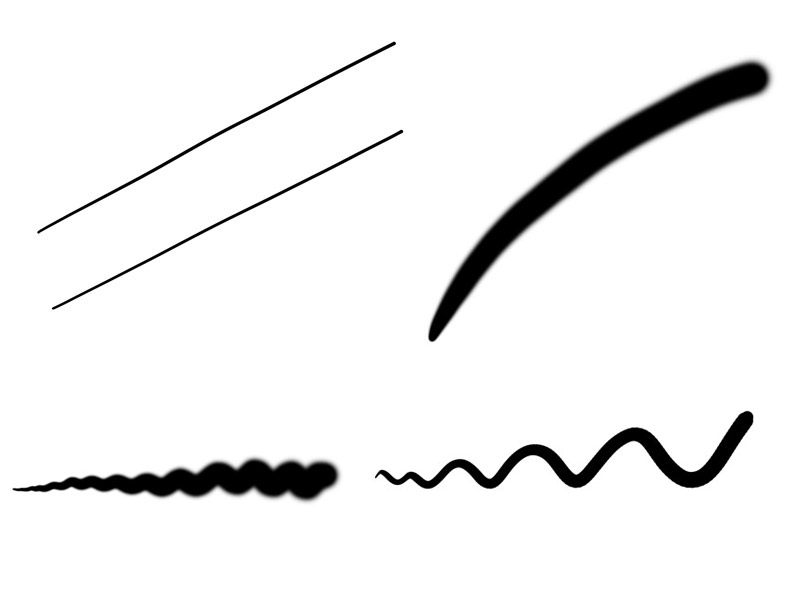
5- Active Drawing Area Size
As I’m sure are very well aware of, the active drawing area size is one of the most important aspects of any drawing tablet.
In nearly every single situation a larger graphics tablet is better than a smaller one.
The good news is, the Deco Pro Small sits exactly within that range in which the drawing area is large enough to offer the artist / designer enough space to work, but not so large that you need a huge table to place it on.
With the Deco Pro Small you will still be able to keep you keyboard, mouse, pencils, keys, wallet and whatever else you want on the table without making it feel crowded.
My table has a lot of stuff and using large drawing tablets is always a hassle because I need to move things around quite a lot in order to keep everything organized and functional.
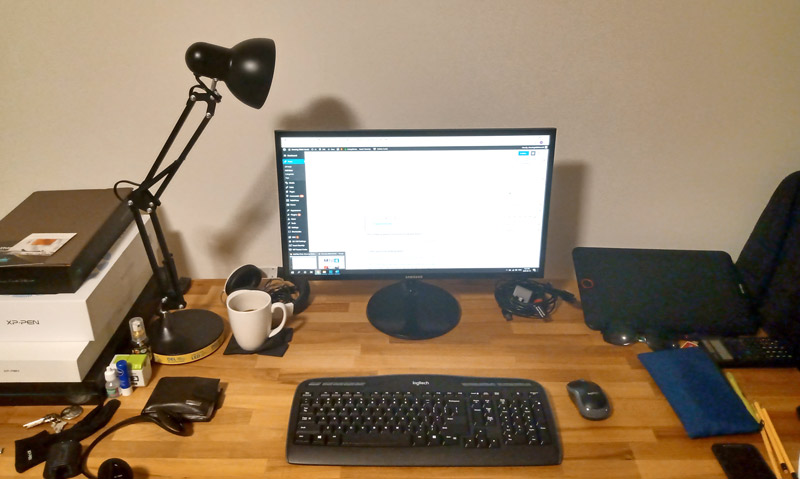
Which drawing tablets you should not use with Zoom?
Like I have already said, in theory every single drawing tablet will work with Zoom, but you should avoid two specific types of tablets:
1- Particularly small drawing tablets
There is nothing wrong with tiny drawing tablets, but they are essentially signature devices (they are used to capture the user’s hand signature).
Their reduced active drawing area makes it really hard for the artist to draw something professional. You would have to zoom in and out the illustration literally hundreds of times and no client in the world would like to watch such a painful process.
You are a professional creator, get the right gear to get the job done.
2- Drawing tablets with multiple cords
As mentioned previously, if your current drawing tablet requires one cord for data transfer, another one for power supply and another one for HDMI, you should probably avoid using it during a Zoom meeting. Unless your work is heavily illustration or design-oriented, a simpler tablet tends to perform better.
In 90% of the cases you will be just fine, but if you take your work seriously and if you value your client’s time, it’s fundamental that you do everything in your power to make sure that all your virtual meetings run as smoothly as possible.
Why should you schedule a Zoom virtual conference with your clients?
Meetings are great during the initial stages of any project. Being able to gather clients’ requirements and work on briefings is one of the most effective ways to start a project the right way.
While discussing requirements through email can work, it’s a time-consuming process and ideas are never conveyed as clearly as they would if you had the chance to talk to the client directly.
Once you are completely sure that you fully understand your clients’ needs, it’s time to put meetings aside and actually get to work.
During the development of the project, meetings should only be scheduled if you have any complex problem that cannot be solved through a simple email.
You should never try to engage the client while making small design decisions.
I can hear you asking me:
Why is that? Shouldn’t I communicate as much as possible in order to get everything right?
Of course not!
The beginning of the project (briefing period) was the right time to ask questions. It is during that period that you need to make sure that you understand everything your client needs. No matter how trivial a question may seem to you, it must be asked during the briefing.
Do not try to guess anything about the project, ask your client clear questions and make sure that you know exactly what he/she needs.
Now, once the briefing is finished, you (the designer/illustrator) are the sole responsible for making things work. Trying to get your client involved during this phase of the project will cause a myriad of problems.
Again, let me make this clear.
Most clients are not used to seeing artwork before it’s completely finished, therefore anything that you show them during the development process will lead to complaints and requests for unnecessary revisions.
This kind of situation tends to lead to conflicts between the artist/designer and the client, which is a terrible scenario for both parties.
Remember these steps:
- Meet your client online and go through a very detailed briefing. Work on the project without the client’s input during the development phase.
- Submit the artwork to the client.
- Ask the client through email if the illustration or design was approved.
- If the client requests too many modifications, talk to them through another online meeting.
Under which circumstances you should avoid Zoom virtual meetings?
Whenever the client requests to watch you work through Zoom even before you have submitted artwork for the first time, be careful.
At this point, if you allow the client to criticize your work while you are in the middle of the creation process, you are very likely to experience abusive requests. Meaning having to “fix” design flaws that still don’t exist.
For example, clients are not able to tell which font looks better for their logo before the designer had the time to adjust the size, pick the right colors, separate each letter accordingly and so on.
Letting the client meddle in your design process will surely negatively impact its result.
Conclusion
Since you are reading this article, I’m sure you are either an illustrator, designer or someone who is particularly interested in the creative industry. Know this, within this field of work your name is your most valuable asset. Do not let yourself make unnecessary mistakes, work with the right equipment and make sure that your online meetings with your clients are as pleasant as possible.
As I mentioned before, I highly encourage you to get a drawing tablet that will help you to get the job done. And even though the Deco Pro Small is a great choice, there are plenty of others as well.

In case you would like to know more about newer models and other related devices, check out XP-PEN’s website. They are doing a fantastic job developing increasingly better tablets for fair prices.
Once again, in case you have any questions, make sure to leave me a message. I will be more than happy to help you pick the best possible drawing tablet according to your needs.
Keep on creating!
Bruno Santos