
There’s not a specific tablet that is ideal for Illustrator, but there’s a number of characteristics that are desirable if you would like to buy any tablet to be used with Adobe Illustrator, Adobe Photoshop or any other graphic design software.
The most important features are the following:
- Large active drawing area;
- A screen.
Some highly desirable, but not necessary features would be:
- Being a standalone device;
- Battery-free stylus (pen).
Characteristics to look for in a drawing tablet for Illustrator
Large active drawing area
While it is completely possible to use Illustrator on any kind of drawing tablet, even the really tiny ones like the Huion H420, it’s particularly hard to create anything meaningful when the drawing area is too small.
The reason for that is: the smaller the drawing area size, the more time the user needs to use the zoom tool. And while this may seem like a minor problem, having to use the zoom hundreds, if not thousands of times in a single image is extremely time consuming.
When drawing with a tablet that has a large drawing area, you may take about 2 hours to finish a job, while the same job could take over two days if the tablet is too small.
Whenever you decide to pick a tablet for professional work, the active drawing area size is the very first characteristic you should look at.
Do not make a purchase decision solely based on price and remember, do absolutely everything you can to stay away from “pocket tablets” such as the low end ones sold by Huion and other smaller manufacturers.
Any tablet from 15 inches upwards should be fine.
A screen
Another characteristics that you should focus on is the presence of a screen.
Cheaper tablets tend not to have a screen. They’re just a basic plastic surface that tracks the movement of the stylus (pen) and displays it in the computer screen. These tablets work almost like a fancy mouse, of course that they have a feature that sets them apart from a mouse, like the pressure sensitivity feature, which is the main reason why professionals draw with tablets instead of a regular mouse.
You might be asking yourself:
“Bruno, since I already have a computer screen, why do I also need a tablet with a screen?”
Before getting to the bottom of this question you should know that there are 3 kinds of tablets:
1- Screen-less tablets
Plastic-surface type, you simply draw on the board and see the lines on your computer screen.
2- Tablets with screen
Even though you have a computer screen, these tablets themselves also have their own screen, so you actually get to see your work both on the surface that you’re drawing on, and on the computer screen in front of you.
3- Standalone tablets
These don’t even need a computer to be used, they themselves are the whole package. You install the software on the tablet itself and you draw directly on it, like the iPad Pro or the Windows Surface (both are great standalone tablets by the way).
Getting back to the question, if you want to do professional work at a decent speed, you certainly need either a tablet with a screen or a standalone tablet.
The reason for this is that it’s much easier to work on a project when you can see exactly where each stroke goes, meaning you can draw directly on the screen.
The reason for getting a tablet with a screen even though your computer already has its own screen is that you can’t draw directly on the computer screen, you need a device for that, this is why the drawing tablets with a screen are necessary.
That being said, there’s an even better alternative to a tablet with its own screen: standalone tablets.
Standalone tablets are so great because you don’t need a computer to use them, therefore they’re easier to carry and to work with. The down side of these devices is that they’re substantially more expensive than all of the other tablet options on the market.
I have written a full article about standalone drawing tablets, I highly recommend that you take a look at it.
Being a standalone device
Like I said before, simply having a screen is good enough for a tablet, but a standalone device will improve your user-experience and turn you into a much more productive artist.
Standalone devices are all about convenience and workflow speed. Two aspects that are highly desirable if you want to deal with digital art at a professional level.
I have put together a list of the best standalone drawing tablets currently being sold. Some of them are expensive, but the last one of the list is incredibly affordable, even more than some tablets that don’t even have a screen. Do check it out, so you don’t miss on it.
Battery-free stylus (pen)

This is not entirely necessary, but it’s so great that it’s definitely worth paying slightly more to get it.
As you must know, some drawing tablets come with pens that have batteries inside of them that need to be manually replaced (this type of pen is, luckily for us, becoming very rare). These are the worst of all.
In the second place we have pens that need to be recharged by simply connecting them to the drawing tablet while it’s plugged into a socket. These are much better than the ones that need to have batteries manually removed, but you still need to charge them otherwise they won’t work when you need them the most.
In the third place we have pens that don’t even need to be recharged, you can simply use them just like you would do with any regular pen. This is the one I recommend you buy.
You see, while rechargeable pens are also good since they can last for days on a single charge, it’s very common to forget charging them after a long drawing session. This may cause the user a huge problem when he needs to meet a certain deadline and simply can’t use his drawing tablet because the pen isn’t charged.
I prefer not to have to deal with this kind of problem (believe me, I’ve been through this dozens of times). This is exactly why I always go for drawing tablets that come with pens that don’t need to be recharged.
Characteristics you should stay away from
- Pocket tablet size (signature tablets);
- Small tablets;
- No screen;
- Stylus that requires batteries.
Pocket tablets (Signature tablets)
These were invented for a way to people to sign documents. This is the sole reason of their existence.
Since artists are creative by nature, they are still able to create art work with suck limited devices, but this is not at all recommended.
Even though these tablets are dirt cheap (some cost less than 30 dollars), they are not suitable for professional work.
Small tablets
Small tablets are larger than pocket tablets (signature tablets), but they’re still not large enough to provide the user with a comfortable workflow.
Any artists who wants to draw freely and express his creativity to the max needs to have space to work. Creating incredible artwork on a small tablet is possible, but it isn’t practical. This is a key element to take into consideration because us, artists, need to be able to work fast since our lives is completely deadline-driven.
No screen
Using tablets that don’t have a screen was enough for me when I was studying, when I was learning how to work with graphics tablets in general.
Once I started working in the industry, I couldn’t even consider working with a tablet without a screen. They are comfortable, not accurate and eat up all of my precious time.
Don’t get me wrong, if you’re a beginner, a tablet without a screen will do wonders for your hand-eye coordination. I would even say that it’s an essential part of the path of any digital artist,but once you’re done with that, hurry up and get a tablet that has a screen.
Stylus that requires batteries
This is not 1990 anymore, digital pens that need batteries belong in the past. Don’t buy them, don’t use them, don’t even consider working with them.
Get a decent pen, this is literally the tool you will use to create all of your artwork, treat it as such.
Which are the best tablets to be used with Adobe Illustrator
Huion GT-191 KAMVAS
Microsoft Surface Pro
X-PEN Artist 15.6
Wacom Cintiq 16
Conclusion
Even though there’s not a specific tablet that will help you work with Adobe Illustrator, there are countless options out there that will do just that. This is great news for you.
Instead of worrying about finding the perfect “Illustrator tablet“, you have a many options of tablets that will work perfectly well with this software.
Simply follow the tips mentioned in this article or pick any option from the list I provided above and you will be good to go.
Have any other questions? Leave a message and I will get to you as soon as possible.
Take care and keep on creating!
Bruno








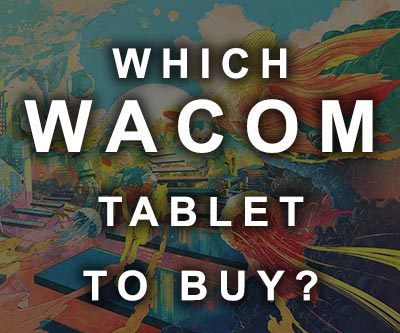


What tablet do your currently use?
Hi, Julie!
I’m currently using an XP-PEN Artist 12 Pro at home and a Huion Inspiroy Ink (very portable) whenever I have to
travel or to draw outside/
Have a great day 🙂