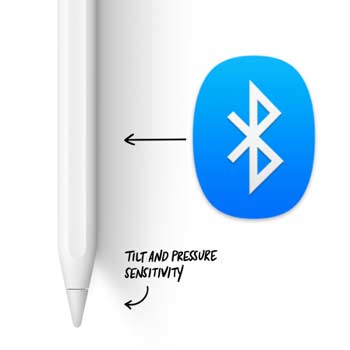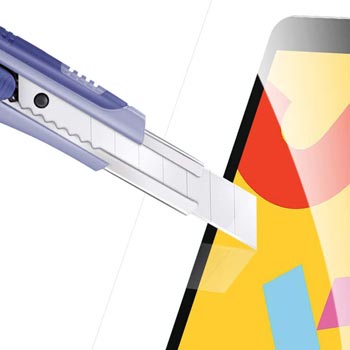I will start this article by making a bold statement: the Inspiroy Ink Model: H320M is the most portable drawing tablet ever made.
There it is, I said it.
I own a considerable amount of drawing tablets and I’ve had the pleasure to play around with more tablets than I can count, but when it comes to portability, none of them are as well-thought as the Inspiroy Ink.
(Click on the image to see the tablet on Amazon)

Why is this important?
As artists, we like to draw whenever we can and, most importantly, wherever we can. The reality is that most drawing tablets do not fulfill this need and the few ones that do tend to be quite expensive.
The most amazing thing about the Inspiroy Ink is that it addresses the portability issue in 3 completely different ways, and one of them has never been seen before.
That’s right, the Inspiroy Ink holds a “secret” that no other drawing tablet up until now can match, but before I get into that, let’s talk about everything else you need to know about this tablet.
A Slick Looking Package
It feels great to see companies working to take their products to the next level. I have always been immensely critical of Huion’s packaging, especially when it comes to cheaper drawing tablets.
I’ve always thought: “Come on! If you can make nice products for such a low price, why don’t you simply design better packaging?”
Those days are in the past because Huion has actually taken the time to address this issue by coming up with packaging that makes their products desirable.
The Inspiroy Ink is the best possible example of that. The matte-black box itself tells a story. By looking at it you get the feeling that it contains something high-end, classy and mysterious. Take a look at the box below to understand what I’m talking about:
(Click to see the drawing tablet on Amazon)
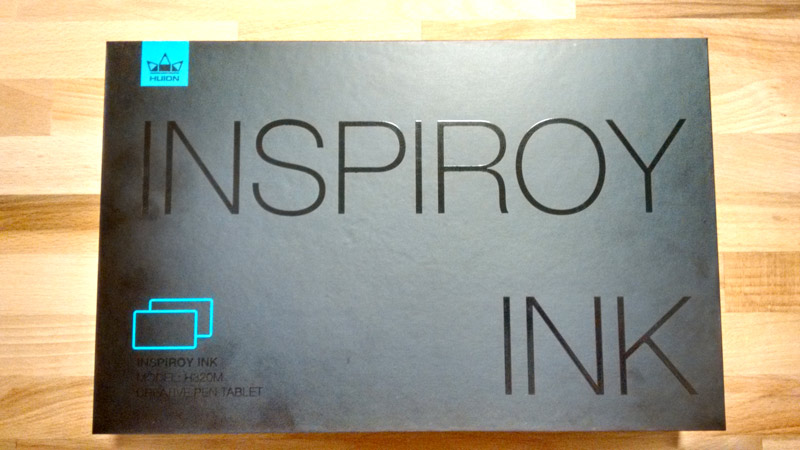
Congratulations to Huion for paying special attention to this aspect of the product. This is definitely something that would draw my attention in a store and would also make an amazing gift.
All you need to know about the Inspiroy Ink Model: H320M
Why the Inspiroy Ink is the Most Portable Tablet Ever Made
LCD Drawing Tablet
Price
Active Drawing Area
Drawing Experience
Compatibility
Brush Test
Technical Specs
What Comes in the Box
A Gift From Huion
What Stands Out
Why Is the Inspiroy Ink Model: H320M the Most Portable Tablet Ever Made
I know that you’re probably thinking that I’m exaggerating, but I’m not. And I will tell you exactly why.
Portability comprises a lot of different aspects and Huion has addressed nearly every single one of them when releasing this drawing tablet.
Size: this tablet is far from small, yet it’s not too large either. You can easily place it inside any regular backpack, and you will be able to carry it around freely.
Shape: there are numerous drawing tablets that have the ideal size for routine transportation, but that were not designed with this goal in mind. Devices that have raised buttons, dials or fragile parts may perfectly fit inside your bag, but the chances that they will get damaged on the way are huge.
The Inspiroy Ink is perfectly flat and even an eventual friction between the device and other items that may be in your bag is not enough to damage it. When I carry my Inspiroy Ink I simply throw it in my bag and hit the road. I’m never afraid that it will break.
This device is incredibly thin,check out what it looks like from the side:

Weight: this graphics tablet is light. Actually, it’s lighter than most notebooks and yet it doesn’t have that cheap look that most ultra-affordable products do.
Durability: since this product doesn’t have any moving parts, it feels sturdy and reliable. I have been treating my Inspiroy Ink quite roughly lately and it’s still working perfectly well.
Cables: if you want to take the tablet with you, all you need is its USB cable and the stylus. That’s it. There’s no need to worry about carrying different cables, batteries or anything like that.
LCD Writing Tablet: the back of the Inspiroy Ink is unlike anything you’ve seen before, it’s a whole new tablet! It’s not the kind of tablet you’re used to, but it’s an LCD screen in which you can sketch on and draw simple diagrams to communicate ideas with people nearby.
How does this play into the portability issue?
Well, when you take your Inspiroy Ink somewhere, you’re not only taking a tablet, you’re taking two of them. Each surface is a completely different device with its own mechanisms and dynamic.
LCD Drawing Tablet
Besides all the functionalities that any regular drawing tablet has, the Inspiroy Ink Model: H320M has its own LCD writing tablet on the other side of the drawing board. All you need to do is flip the tablet around and you can start using its LCD screen right away.
This is what it looks like:

This is where the magic happens. You can draw on the back of the tablet as much as you want and all it takes is a simple click on that round button located on the right to completely clear the screen and start drawing again. It’s really useful for sketching and taking notes.
Drawing on the LCD surface
You don’t need to use the stylus (digital pen) to draws on this side. Anything that applies pressure to the screen produces these grayish lines.
That said, I do recommend that you still use the stylus whenever you draw against this surface in order to keep it from getting damaged.

There’s one important observation to be made, so pay attention!
As soon as you receive your Inspiroy Ink and look at the LCD screen you may notice details that look like scratches and imperfections on the screen.
Don’t worry!
Since the LCD screen is activated by pressure, the transportation process causes some areas to light up when they are touched. All you need to do is click on the round button on the right-hand side of the drawing board and the screen will become perfectly clean again.
Take a look at the pressure marks I’ve just mentioned:

Simply press the button in the picture below to make the screen look pitch-black again:
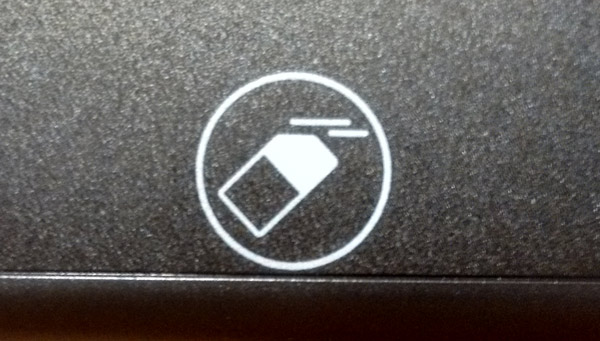
Price
As always, Huion is releasing another drawing tablet for the lowest imaginable price.
Even though the company is famous for creating insanely affordable devices, this time they went one step further. The Inspiroy Ink Model: H320M’s “secret” extra LCD screen should have caused the price of the tablet to be pushed up, but Huion has decided to keep the prices down and consequently make the tablet more accessible to everyone.
When buying an Inspiroy Ink you’re getting more than a regular tablet, you’re getting two completely different design tools. (Check the price on Amazon)
Active Drawing Area
Although the active drawing area of this drawing tablet is not among the largest ones you will see out there, it’s the perfect balance between size and portability.
See how it looks compared to my laptop:

While drawing with the Inspiroy Ink, drawing area size is something that simply didn’t cross my mind. The drawing experience was so great that I could simply do my work without thinking about anything else.
It’s important to mention this because I see a lot of people who choose their drawing tablets solely based on active drawing are size, but this is a huge mistake.
When it comes to choosing tools for art creation, the most important thing is that you feel comfortable with it. If the tool provides a good workflow, is reliable and allows you to create without being concerned about the technology behind it, that means you’ve made the right choice.
The Inspiroy Ink will allow you to draw freely. I like to think about this device a tool that helps me create new things rather than a machine that sits between me and my creativity.
The Drawing Experience
This drawing tablet is as fast and responsive as any other out there.
While it does not offer anything extraordinary when it comes to workflow and drawing experience, it does the basic things very well.
I think that Huion’s goal was to release something that artists could take anywhere, but that could also be used for professional work. The fact that the tablet doesn’t have a glass screen and that it doesn’t contain a bunch of extra buttons makes it really easy to work with it.
Let me give you an example to make things clearer: whenever I’m working with a feature-rich super expensive tablet I tend to be extra careful about handling it. I try to be gentle while drawing and make a conscious effort not to damage the device.
The Inspiroy Ink offers me a completely different experience. When I’m drawing with it, I simply want to get work done. I press the stylus (pen) as hard as I need to and I move the tablet around however I please because it was meant for this: to get things done.
This is me playing around with the Inspiroy Ink:

This drawing tablet is sturdy and feels like it could sustain some small accidents without breaking apart.
This is what I love about this product, while it looks great, it still has a function-based design, meaning that it’s easy to draw with it and you don’t have to worry about damaging it while working.
Compatibility
The drawing tablet did not require any driver installation in order to run properly on Windows 10. It’s basically a plug-and-play experience.
As you would expect, the Inspiroy Ink Model: H320M works with all the graphics-related software used in the industry. I’ve tried it with as many different programs as I could, and everything worked as expected. You may use it with the Adobe Suite: Photoshop, Illustrator, InDesign and so on. Besides that, it will also work on Maya, 3D Studio, ZBrush, Painter, GIMP, CLIP Studio and all the other relatively known software.

The only different test that I’ve made was related to cell phone apps. In this case the tablet also worked as it should. No glitches, no issues.
I’ve mostly used Autodesk SketchBook, but have also tried Adobe Illustrator Draw.
Brush Test
I’ve tested a whole lot of different brushes with this tablet and everything worked just as expected, I did not come across any major issues.
If you have any experience with drawing tablets you know that when using “soft” brushes, especially “airbrushes”, the strokes look perfect no matter which tablet you use to draw them.
What sets one drawing tablet apart from the other is how they handle “hard” brushes.
Why using hard brushes is the best way to compare different drawing tablets?
Soft brushes, more specifically airbrushes, hide the edges of the strokes, which end up masking imperfections. This is why artists use airbrushes so often, the blending effect makes it impossible to spot inconsistencies.
If you set the hardness of your brush to the maximum and then try to draw something with a drawing tablet, you will immediately be able to see if there’s something wrong with the tracking of the pen or with the pressure.
Now, drawing with the brush hardness set to the maximum is not a good idea because, like I said before, any tiny imprecision will become very noticeable, but this is still a great way to see it your drawing tablet works as it should.
I have put the Inspiroy Ink to the test and even though I did not use a completely hard brush, I did go for a brush that is much harder than the ones I use on my projects.
Check out the result:
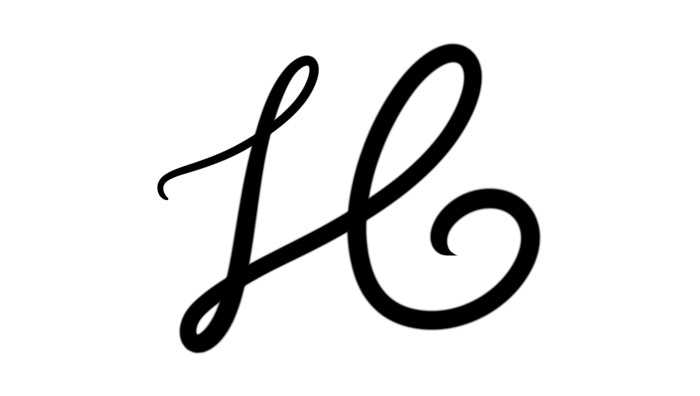
That looks great, huh?
Although I can’t say that the pressure works 100% well, it’s an amazing result for a tablet within this price range. Like I always say, a tablet doesn’t need to be perfect, it needs to help you to get the work done, and this is exactly what the Inspiroy Ink Model: H320M does.
Technical Specs
I know that some of you are particularly interested in the technical part, so let’s jump straight into it:
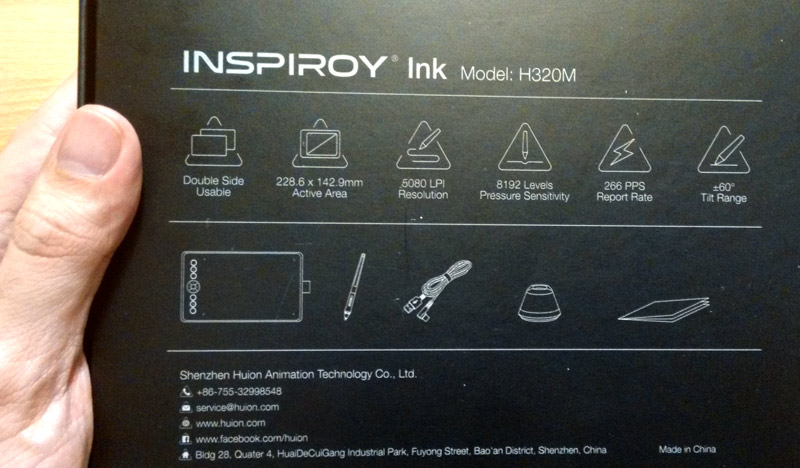
Technical Specifications:
| Inspiroy Ink Model H320M
| |
| Both Usable Sides
| This is the most important characteristic of this drawing tablet. It’s different from everything that is currently being sold and, most importantly, it’s extremely useful.
Front surface of the tablet: regular drawing tablet that translates the artist’s movements from the stylus to the computer screen.
Back surface of the tablet: LCD Writing Tablet, it’s a surface that you can draw on directly. It’s possible to scribble, take quick notes and make small diagrams in it. The work can’t be saved, this screen is meant to share ideas with people near you. All it takes is a single click to reset the screen.
|
| Active Drawing Area
| Font Surface: 228.6 x 142.9mm
Back Surface: 259.2 x 157.4 mm
|
| Pen Pressure Sensitivity
| 8192 levels. This pen is as good as it gets. |
| Pen Tilt Range
| 60 degrees. You may hold the pen however you please and it will still work flawlessly.
|
| Resolution
| 5080 LPI (Lines per Inch). The more lines per inch, the clearer your hand movements will be translated to the screen. Anything above 1000 LPI is pretty good, so 5080 is more than you need!
|
| Report Rate
| 266 PPS Report Rate. This basically means how many times per second the tablet sends information to the computer. High PPS report rates means that the tablet is more responsive, which generates better-looking strokes.
|
What Comes in The Box
Opening a brand-new drawing tablet box is one of the most satisfying customer experiences you may have.
I love how each company creates its own surprises when it comes to displaying their products. Huion did some pretty cool things with the Inspiroy Ink, check it out:
Inside the Box
(Click to view the drawing tablet on Amazon)

This is what you are going to see as soon as you open the box.
That thing wrapped in a white plastic casing is the drawing tablet and right above it you see Huion’s Thank You card along with other printed information about the pen tablet.
Inspiroy Ink Pen Tablet – Front Side

This is the tablet itself. It looks absolutely gorgeous and the minimalist design really adds to the experience.
As you can see, it lays perfectly flat on the table and feels pretty much like drawing on a short stack of paper. I love the experience of drawing with this device and I’ve been carrying it wherever I go.
Remaining Contents of the Box

As you can see, you don’t need a lot of things to start drawing. To be more precise, all you need is the tablet, the cable pictured above and the stylus to start working right away.
The Stylus (Digital Pen)

This is a standard digital pen (stylus). It’s very light and has a holding area made of rubber, which makes it easier to use, especially when you’ve been drawing for hours.
Pen Holder

The pen holder does exactly that, it holds the pen while you’re not using it.
All you need to do is place this on your table and stick the pen to that space at the top. While it does make it easier to grab the pen, I’m not a big fan of vertical pen holders.
You may be asking yourself:
“What’s wrong with vertical pen holders?”
Well, there’s really nothing wrong with them, but I’m a clumsy person and keep on knocking the pen from the holder directly to the floor, which usually ends up damaging it.
This is all a matter of taste, if you’re a normal person, you’ll most likely do just fine with this pen holder. In the worst-case scenario, simply don’t use it.
Cool Secret Inside the Pen Holder
Artists, please, do read the instructions booklet!
I’m just like you, so I did not take the time to read the instructions before using the tablet and I almost missed out on some really cool features that this pen holder has.
First, this is much more than a simple pen holder, it’s actually a nib container and a nib remover as well.
Look at what happens once you open the pen holder:

You will find 8 hidden nibs in there! How cool is that?
This thing sat on my table for full 5 days and I had no clue that these nibs were there. I only found out when I decided to read the instructions in order to write this article you’re reading right now.
This is not all, the bottom of the pen holder holds another secret, it has a little hole that you can use to remove the nib from the pen in order to replace it with a new one.
Check it out:

Now see the picture below to understand how it works:

Just stick the pen in there, twist it a little bit and the nib (pen tip) will come off quite easily. Now the pen is ready to receive a new nib.
This is what the pen looks like once the nib is removed:

Android Adapters

These are the adapters that you can use to connect your Inspiroy Ink to an Android-based phone or any other device that runs on the Android operating system.
This is one of the most useful trends in the drawing tablet world. Now you don’t need a huge computer screen to get things done. Since most of us always have a decent-sized cellphone in our pockets, we can now draw virtually anywhere.
Check out my cellphone-tablet set up:

Truth be told, using a cell phone screen to draw is not ideal. No matter how large your cell phone is, the screen is still small and doesn’t give you much room to play around.
That said, I much rather have the option of drawing on my cell phone than always depend on having a computer around. Like I’ve mentioned before, these days everyone has a cell phone in their pocket, so once you get an Inspiroy Ink you’ll pretty much be able to draw anywhere you go.
By the way, I’ve used the Autodesk SketchBook app to draw on the cellphone, you may get it from the Android app store.
USB Cable

I love when products are simple to set up and this is the case with this tablet. Simply use this one cable to connect the tablet to your computer and you’re good to go.
Since Windows automatically assigns a driver to the device, you won’t even have to install anything. It will take you literally seconds to be able to fully explore the features of the Inspiroy Ink.
Tablet Cleaning Cloth

If you want to keep fingerprints away from your new tablet, start using the cloth that Huion ships together with the device.
Unless you’ve made some seriously bad choices in life, there’s no need to worry so much about fingerprints, but it’s always nice to keep things tidy. I always clean my drawing tablets before using them and this piece of cloth has the perfect texture to do so. It will remove all the unwanted stuff while maintaining the integrity of your device.
One relevant observation: while keeping the front surface of the tablet clean doesn’t make much of a difference, the LCD screen at the back should always be kept as clean as possible because it has a glossy look and any dirt or grease becomes easily noticeable.
Instructions Booklet
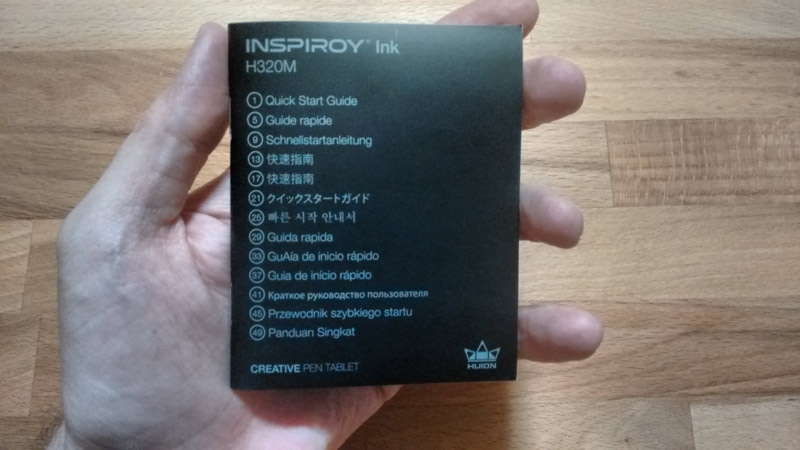
Now, I know that nobody likes reading this kind of stuff, but Huion has found a way around it.
This quick start guide has only 4 pages and most of the content is composed by pictures. You can literally go through everything in 10 seconds.
Don’t be lazy, read it and you may find some other secrets about the tablet.
Thank You Card
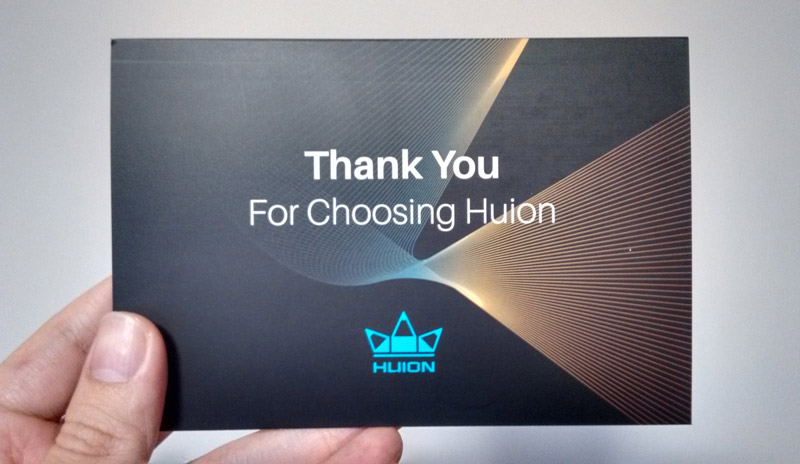
In my opinion, these little details make all the difference when you open any product’s box. Huion’s card made me feel like I was opening a Christmas gift and that alone has made the whole experience much more enjoyable.
To top it off, they even wrote a nice message with an awesome small illustration on it. See the picture below:
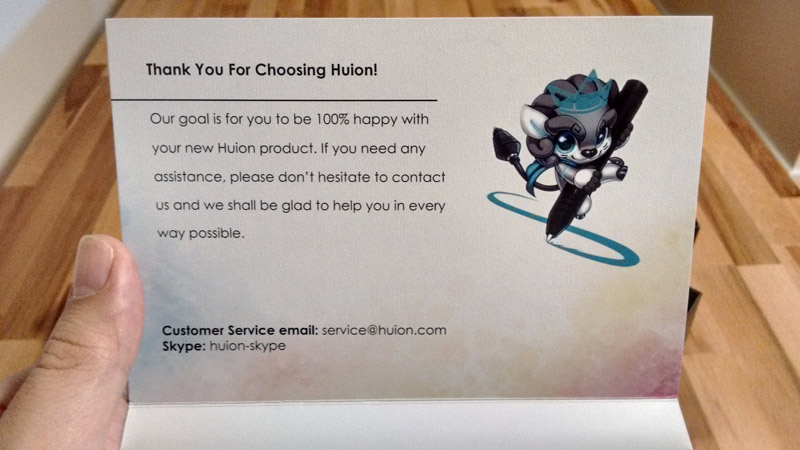
Useful message, cute mascot. Huion has come a long way in a very short period.
Warranty Card
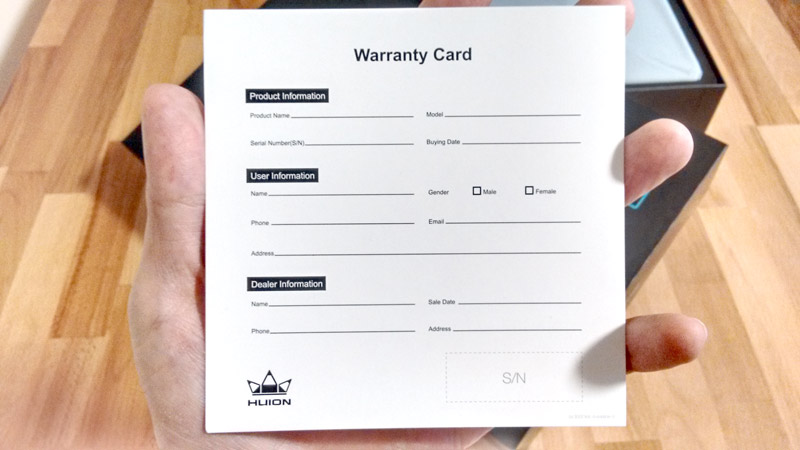
I hope you never have to use this, but in case you do, it’s nice to know that the product is warranted and that you will not have to go through any issues to get what you paid for.
Driver Download Instructions

My Inspiroy Ink has worked flawlessly with the driver that Windows assigned to it. I was quite surprised by it to be honest.
Regardless of that, if you want to program the hot-keys located on the left side of the tablet and explore the device to its full potential, it’s a good idea to head to Huion’s Website and download the driver. It will take you less than a minute to download and install it.
A Gift From Huion

I was already more than satisfied with the drawing tablet, but it came with a little something extra. A bagto protect it during transportation. Not only does the bag looks great, it’s also quite functional.
Now check out how it looks like inside:

The upper part contains a magnet that makes the sleeve bag snap together and keep closed. You don’t have to worry about zippers or about your drawing tablet slipping while you’re not watching. This bag will keep it safe.
Check how it perfectly fits:

What Stands Out
LCD Writing Tablet: I need to mention it again, because this is one of the coolest-most-unexpected features I’ve ever seen in a drawing tablet. It should be the new standard for simple tablets.
Outstanding Pen Tracking: these days all companies do a pretty good job when it comes to pen tracking, but I noticed that the Inspiroy Ink tablet recognizes the pen (stylus) even when it’s quite far from the drawing area. As soon as you hold the pen and hover it over the tablet, it immediately starts tracking it. This makes drawing much more comfortable.
Android Compatibility: being able to draw on a cell phone is a huge plus. Even if you don’t particularly like it, simply having the option to do so adds enormous value to this graphics tablet. The more hardware flexibility a drawing tablet gives me, the happier I am. Kudos to Huion!
Red Version: for those of you who are a little more adventurous, this drawing tablet also comes in red. Although I’m posting only one picture of the red version of the Inspiroy Ink here on the website, you may find many others at Huion’s website.
(Click the image to see the tablet on Amazon)

Conclusion
The Inspiroy Ink Model: H320M is a must have if you like to draw on the go. At this point in time you will not find a better alternative in the market.
The dual drawing area, the Android compatibility, the price and the overall experience really make this tablet an obvious choice. Even if you already have a tablet that you like to carry around, I would strongly suggest that you give this one a try.
This is a great time to be an artist!
If you have any questions, please leave a comment below and I will get back to you right away.
“Create More, Create Different”,
Bruno Santos