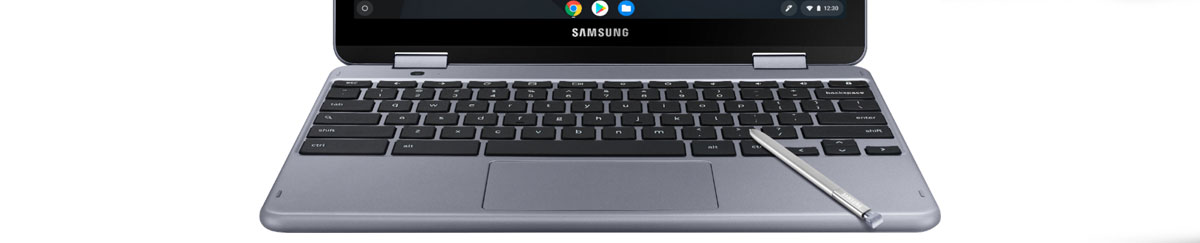
Yes, some drawing tablets do work on Chromebooks. Although the vast majority of them are still incompatible with Chromebooks, there are a few exceptions that Chromebook owners should be aware of.
Recently Wacom has upgraded the drivers of some of their drawing tablets and they now explicitly mention on their website that drawing tablets such as the Wacom Intuos and the One by Wacom are fully compatible with Chromebooks.
Check out the picture below to see Wacom’s official announcement regarding the devices mentioned above.
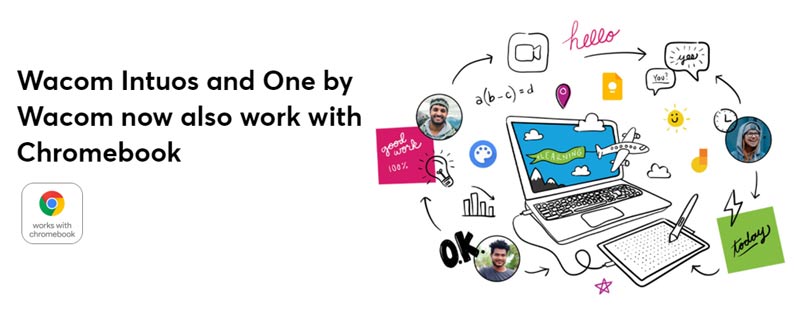
Wacom has taken this release so seriously that they have even created a “Works With Chromebook” seal to certify that these devices are fully compatible.
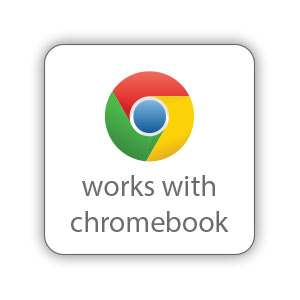
Which drawing tablets are fully compatible with Chromebooks?
Wacom Intuos
(Click here to see it on Amazon)

This is the most popular drawing tablet released by Wacom in its entire history. This is why the company decided to roll out this important Chromebook compatibility update specifically for this device before amplifying it to other products.
It is important to note that the Wacom Intuos comes in several different versions. The most popular ones are the following:
- Wacom Intuos Small (Check price on Amazon)
- Wacom Intuos Medium (Check price on Amazon)
Some other variations include Bluetooth, both for the small and medium versions.
As someone who owns a Wacom Intuos Small, I have a lot of good things to say about this tablet. It works extremely well and not only does it do exactly what the label says, but it does all those things particularly well.
That said, the Wacom Intuos Small drawing area is really small, so if you’re planning on using it for professional work, I would highly recommend that you go for the medium version: Wacom Intuos Medium.
In case you would like to read some more about this device, make sure to read this post dedicated exclusively to it: Wacom Intuos.
One by Wacom
(Click here to see it on Amazon)

This is the second drawing tablet from Wacom to be entirely compatible with Chromebooks.
As it is the case with the Wacom Intuos, this drawing tablet is among the most affordable devices sold by Wacom.
One by Wacom is also among the highest rated products from Wacom according to users’ feedback.
Again, Wacom has decided to pick its most popular products and ensure their compatibility with Chromebooks in order to keep these devices’ golden spot in the list most-sold drawing tablets in the world.
This drawing tablet is highly reliable and its simplicity is one of its strengths. If you don’t need a bunch of shortcut buttons or fancy addons, this tablet could be a great option.
Are there any other drawing tablets that work with Chromebooks?
Yes. But apart from the two drawing tablets previously mentioned, getting other devices to properly work with Chromebooks can be a real struggle. Since the creation of the Linux Wacom Tablet Project, Linux -based devices such as Chromebooks can now be used with certain drawing tablets.
Companies such as Huion, XP-PEN and Gaomon, among others, do not offer support for Linux, which means that graphics tablets sold by these companies simply will not work on a Chromebook.
The reason for this is that drawing tablet manufacturers have decided to focus their efforts on developing devices that work on Windows and Mac computers because these two operating systems are used by the majority of people. Offering support for Linux, at least for now, doesn’t seem to be profitable enough to justify the investment.
This is quickly changing and since Wacom, which is an industry leader, has started adapting their devices to work with Chromebooks, it’s very likely that other companies such as Huion and XP-PEN will follow.
We should start seeing a number of Chromebook-compatible drawing tablets being released within the next year or so.
Which other drawing tablets work on Chromebooks?
According to various users across the internet, there are numerous other Wacom drawing tablets that work particularly well on Linux based computers, which means that they should work on Chromebooks as well.
That does not mean that every single tablet released by Wacom will work well on your Chromebook. Some simply work better than others.
I have created a list of graphics tablets that work particularly well in most Linux environments (Chromebooks), if your drawing tablet is on this list, this is great news, but if it isn’t, the best thing you could do is checking by yourself if your specific Chromebook work with your specific tablet.
Check out the list below:
- Bamboo CTH | See it on Amazon | Linux Wacom Tablet Project Download
- Bamboo CTL | See it on Amazon | Linux Wacom Tablet Project Download
Remember, the only drawing tablets that have the manufacturer’s guarantee to work on Chromebooks is the Wacom Intuos and the One by Wacom.
For this reason, if you have a Chromebook and is thinking about getting a tablet for it, make sure to stick to one of these options.

How about other Wacom drawing tablets, will they work on Chromebooks?
In theory, once you install the Linux Wacom Tablet Project, most Wacom tablets should work on your Chromebook, but there are absolutely no guarantees. You should remember that these drawing tablets were not designed to be used with Linux, the mere fact that there’s a possibility of using them under these circumstances is already extraordinary.
Are there any drawbacks to the Linux Wacom Tablet Project?
Wacom drawing tablets were not made to work on Linux, but developers found a way around it by adapting the drivers.
While this is great because it allows more people to enjoy drawing with tablets, it also means that users might experience unusual behavior from their devices.
The most common complaint is that it’s hard to configure the stylus (pen) buttons and the hot-keys (buttons on the surface of the drawing tablet).
Since none of these buttons are essential for art creation, even if you do come across this configuration problem, you will still be able to use almost everything your drawing tablet has to offer.
Are there any other options for Chromebook users?
Absolutely yes. Depending on the model of your Chromebook, it may have native pen support. In case it does, all you have to do is installing an app and you will be ready to start using your device as a drawing tablet.
Just remember that even if your Chromebook has native pen support, it’s still rather limited because you won’t be able to install a lot of different software in it and in case you decide to buy a drawing tablet from a company other than Wacom, you still won’t be able to use it with your Chromebook.
Among Chromebooks that have pen support you will find:
Chromebooks With Pen Support | |
Model | Manufacturer |
(click the link to see it on Amazon) | |
(click the link to see it on Amazon) | |
(click the link to see it on Amazon) |

Is it a good idea to buy a Chromebook if the primary reason for it is drawing?
No. Using drawing tablets with Chromebooks comes with certain limitations. Although developers have worked hard to make Wacom devices compatible with Linux, you will still be much more likely to come across technical issues with this setup than you would if you decided to take a more traditional approach, like a Windows or a Mac computer.
Even if you pick a Chromebook that has native pen support, there will always be a number of restrictions in terms of apps you can install and processing power. While you may be able to draw with Chromebooks you will not be able to create a professional setup with them.
They are much better for taking notes in a classroom than for drawing.
Drawing is a secondary, perhaps even a tertiary, function of Chromebooks. It’s only a good idea in case you want to do it for fun or simply to practice your skills.
Who should use drawing tablets with Chromebooks?
People who have already purchased a Chromebook and would like to draw should definitely check out Linux Wacom Tablet Project and get one of the drawing tablets mentioned at the beginning of this article.
That said, if you still haven’t bought a Chromebook and is considering buying one for drawing purposes, I would strongly recommend that you pick another option.
Get a standalone drawing tablet or even a laptop and you will be much better suited to work with drawing tablets and heavier professional software such as Adobe Photoshop and Adobe Illustrator.
Conclusion
Even though Chromebooks can work with certain graphics tablets, they are far from being the ideal devices for drawing.
All things considered, if you do have a Chromebook and a Wacom tablet, despite the limitations of this setup, it’s still much better than nothing.
Do not feel discouraged, simply follow the advice on this article and you will soon be drawing on your Chromebook.
If you have any questions, I’m here to answer them,
Bruno

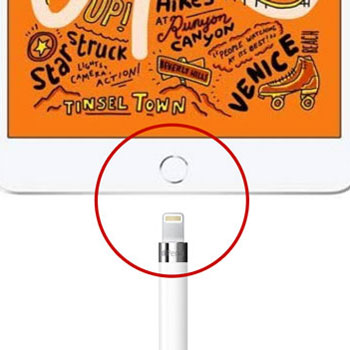





i have an asus chromebook, but the link for the intous didnt work. any suggestions?
Maya,
the tablets from the Wacom Intuos series are supposed to work on Chromebooks from now on. This is a recent update.
Just plug the tablet into your Chromebook and it’s supposed to work.
Oioi, my name is Elayne. I have been trying to connect my intuos pro s for the longest time to my chromebook acer 11, is it possible? If so how? I already have linux on this computer btw
Hi, Elayne!
Have you tried downloading the Linux Wacom Tablet Project mentioned in the article?
When it comes to making drawing tablets work properly on Chromebooks, unfortunately there are no guarantees. Sometimes it takes a lot of trial an error before something starts working.
I hope you manage to fix it 😀
Thank you so much (ovo)/
I have a question!
I have a Lenovo Chromebook S330, except that it doesn’t have a touch screen nor can it flip making the screen face you.
I want to draw on an app, but what iPad should I use and what would be a good stylus?
Or can it even work at all?
If so, how do I connect the tablet to the stylus and the drawing tablet and stylus to the chromebook?
Does this require a touch screen laptop?
Hi! I’m Nash. I want to download the Linux Wacom Tablet Project on my chrome book. It’s a Samsung Chromebook 3. However, the downloading process seems complicated and I am not familiar with coding. Could you explain the process in a more simplified manner? Thanks!
Hi, Nash!
I will have to create a proper tutorial about this because most people are not familiar with a Linux environment.
The process is indeed complicated and there are no guarantees that your drawing tablet would work on a Chromebook. Like I mentioned in the article, this method is a bit of a hack.
If you would like to draw without worrying about technicalities, I would strongly suggest that you simply get a standalone drawing tablet. Some of them are pretty affordable and
you won’t have to worry about anything else except for drawing: please, check out this article: Standalone Drawing Tablets.
Take care 🙂
Thanks Bruno! I’ll give it a look.
Hi, I am in desperate need of help, I am an artist that wants to attempt digital art, but all I have access to is a Chromebook, with this Linux beta option, how well does it normally work even with all these hiccups with the buttons, and is this a good option for an artist that wants to experiment?
Hi, Evan!
In case you manage to install Linux Wacom Tablet Project AND you own a Wacom drawing tablet, you should be able to use the most important features of your device, which are: tracking and pen pressure.
That said, unfortunately there are no guarantees. Chromebooks and drawing tablets are like water and oil, they don’t mix.
Try installing Linux Wacom Tablet Project and see for yourself if it works for you.
I wish you the best of luck 🙂
thanks so much, so I took a jump into the dark and am now confused as what how to work the Linux Wacom project, so any help there would be helpful, but otherwise the tablet is working pretty well, but do ya’ll suggest any particular programs for starters like me?
Hi , I have Asus C214 with stylus and while travelling with it in middle East and stuck there. due to Carona. I had to restore it , while restoring something happened and chromebook does not detect stylus now. I requested ASUS but they refused to help me as I have US warranty, my judgement says it is driver issue, I checked stylus on other device Samsung note, it is working well. I request you to please help me with driver. please . looking forward to your response
Hi,
yes. This looks like a typical driver issue. Try to reinstall the driver related to your device and things should start working properly.
Hey Bruno. I’m still learning Chromebooks. My daughter is using one for school, and also has a drawing tablet (Intuos S). I’ve been able to download the package, but then I’m lost – how does one ‘install’ the package into the Chrome OS?
Wayne,
Wacom is now offering full Chromebook support for the Wacom Intuos series. Try plugging the tablet directly into the Chromebook while it’s connected to the internet and everything should work fine.
Good luck =)
I can’t thank you enough for your excellent article. So informative, with all the links I need. I appreciate the time you’ve put into doing this for us readers!
Hi Katherine,
Thank you for reading! I will keep on posting more and more during the coming months.
Take care =)
Hi Bruno!
Thanks for the article! Very informative! I have a chromebook 11 that runs pretty well. Basically all I need to do with a pen is sign documents nicely and fill out some data on contracts here and there. Currently I’m dealing with printing documents, signing and completing info, and then scanning/saving/uploading to emails. I’d like to cut out the printer all together!
My question is will a pen simply do this on my touchpad?
And would you know if I would have to download software that would mate with office 365… or pdf’s/jpegs other file types etc. just to write over documents??
I’m really lost here, any help would be appreciated.
Thank you!
Hi Nick!
I’ve been getting dozens of questions about Chromebooks. Wacom has recently added full Chromebook compatibility for two types of drawing tablets: 1) Wacom Intuos series. 2) One by Wacom. Like I said in the article, although Chromebooks might work with other drawing tablets, this is a hack and only work in very specific cases. The best chance you have to get this setup you mentioned to work is by purchasing a Wacom Intuos Tablet in order to use it with your Chromebook. Look, since you are asking this question for work-related reasons, I highly advise you to get a laptop instead of using a Chromebook. I know…I know…Chromebooks are very affordable and they’re great at first, but they tend to become obsolete extremely fast and they won’t allow you to perform certain tasks.
Thank you for reading =)
Thank you for your Valuable Article. Currently I use XP-Pen Star G640 with Chromebook for rough sketching and note taking purpose. It’s a little difficult to use for a few days. But after that when u get used to it it feel easy to use.
My XP-Pen Star 03 seems to work fine with the chromebook.
Hi,
XP-Pen, Huion and Wacom are definitely starting to cater to the Chromebook audience. I have personally contacted these companies and told them about the need to expand the drawing tablet market to Chromebooks since I receive dozens of messages each month regarding this topic.
Thanks for sharing your experience with the XP-Pen Star 03.